
Epson Small-in-One XP-330, XP-430, XP-434 - All-In-Ones Printer Installation Guide Manual
- Start here (4 pages) ,
- Quick manual (5 pages)
Advertisement

Unpack
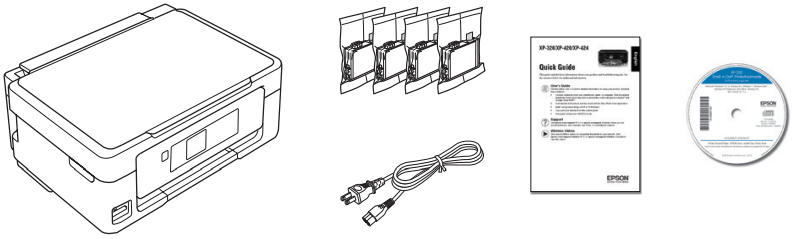

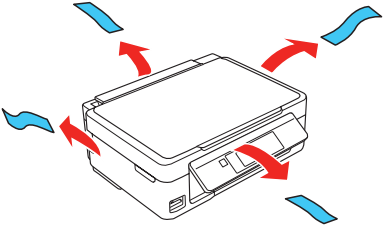
Turn on and configure
Step 1
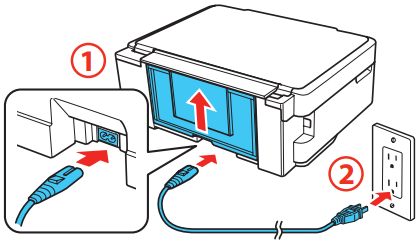
Do not connect to your computer yet.
Step 2
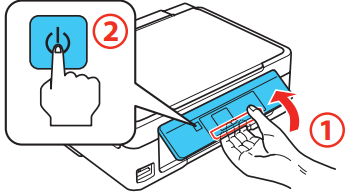
Do not lower the control panel without first squeezing the release bar underneath or you may damage the product.
Step 3
To select English as your language, press OK.
If you want to change the language, press  or
or  to select it, then press OK.
to select it, then press OK.

Install ink cartridges
Step 1
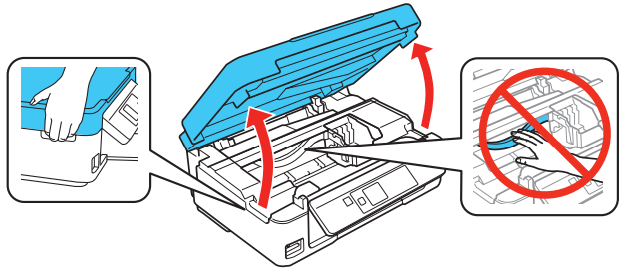
Step 2
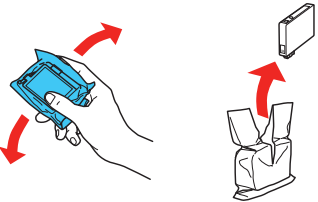
Step 3
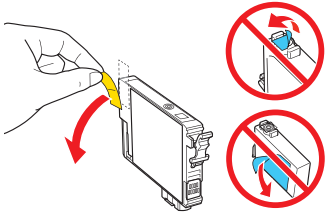
Step 4
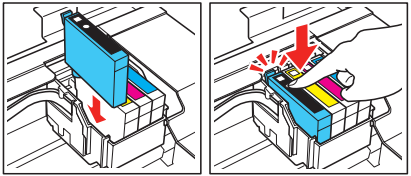
Step 5
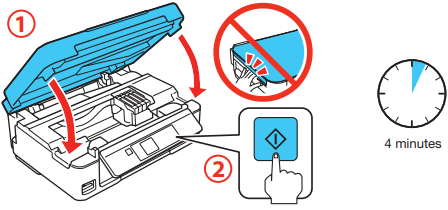
Press ![]() to prime the ink delivery system. Priming takes about 4 minutes.
to prime the ink delivery system. Priming takes about 4 minutes.

- The printer is designed for use with Epson ® cartridges only, not third-party cartridges or ink.
- The cartridges included with the printer are designed for printer setup and not for resale. After some ink is used for priming, the rest is available for printing.
Don't turn off the printer while it is priming or you'll waste ink.
Load paper
Step 1
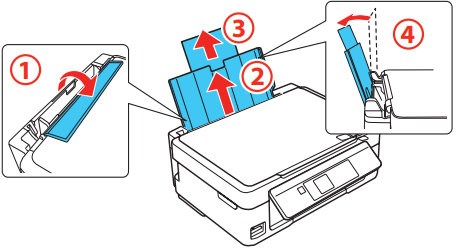
Step 2
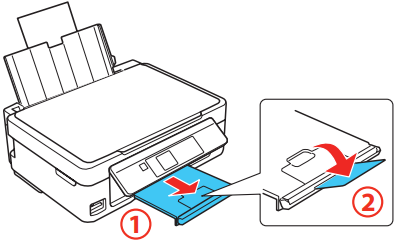
Step 3
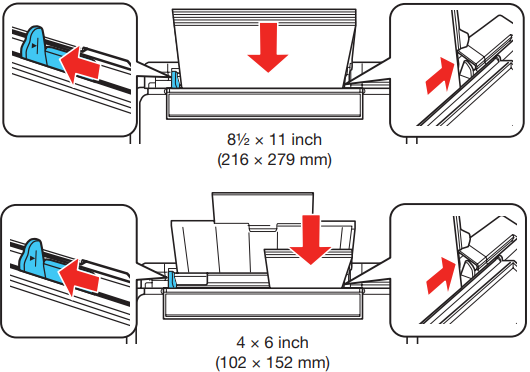
Step 4
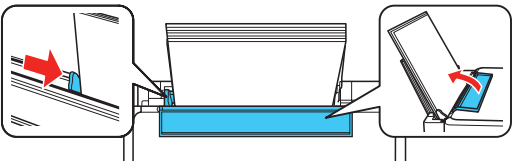
Step 5
Check the current paper settings on the control panel.
To use these settings, press OK. If you want to change the settings, press  or
or  to select Change, then press OK. Select paper size, press OK, select paper type, then press OK to confirm settings.
to select Change, then press OK. Select paper size, press OK, select paper type, then press OK to confirm settings.
Install software

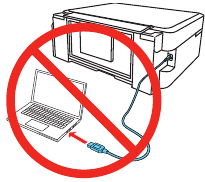
- Make sure the printer is NOT CONNECTED to your computer.
Windows®: If you see a Found New Hardware screen, click Cancel and disconnect the USB cable. - Insert the product CD or download and run your product's software package:
XP-330: www.epson.com/support/xp330downloads (U.S.)
or www.epson.ca/support/xp330downloads (Canada)
XP-430: www.epson.com/support/xp430downloads (U.S.)
or www.epson.ca/support/xp430downloads (Canada)
XP-434: www.epson.com/support/xp434downloads (U.S.)
or www.epson.ca/support/xp434downloads (Canada) - Follow the instructions on the screen to run the setup program.
OS X: Make sure you install Software Updater to receive firmware and software updates for your product. - When you see the Select Your Connection screen, select one of the following:
Wireless connection
In most cases, the software installer automatically attempts to set up your wireless connection. If setup is unsuccessful, you may need to enter your network name (SSID) and password.
Direct USB connection
Make sure you have a USB cable (not included).
Mobile printing
Epson Connect™ allows you to connect wirelessly from your tablet, smartphone, or computer and print documents or photos from across the room or around the world.
Set up your product for a wireless connection as described on this sheet, then see your Quick Guide or visit www.epson.com/connect for information on different printing solutions available for your mobile device.
Any problems?
If you experience problems during setup, see below:
Network setup was unsuccessful.
- Make sure you select the right network name (SSID). The printer can only connect to a network that supports 2.4 GHz.
- If you see a firewall alert message, click Unblock or Allow to let setup continue.
- If your network has security enabled, make sure you enter your network password (WEP key or WPA passphrase) correctly. Passwords must be entered in the correct case.
Setup is unable to find my printer after connecting it with a USB cable.
Make sure the printer is turned on and that it is securely connected as shown:
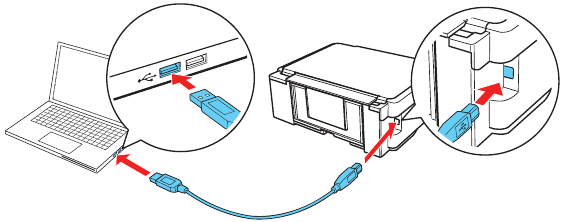
Any questions?
Technical support
www.epson.com/support (U.S.) or www.epson.ca/support (Canada)
(562) 276-4382 (U.S.) or (905) 709-3839 (Canada), 6 am to 8 pm, Pacific Time, Monday through Friday, and 7 am to 4 pm, Pacific Time, Saturday. Days and hours of support are subject to change without notice. Toll or long distance charges may apply.
Need paper and ink?

Try Epson specialty papers with DURABrite® Ultra Ink for professional results. You can purchase them at www.epson.com/ink3 (U.S. sales) or www.epson.ca (Canadian sales). You can also purchase supplies from an Epson authorized reseller. Call 800-GO-EPSON (800-463-7766).

XP-330/XP-430/XP-434 replacement ink cartridges

| Color | Standard-capacity | High-capacity |
 Black Black | 288 | 288XL |
 Cyan Cyan | 288 | 288XL |
 Magenta Magenta | 288 | 288XL |
 Yellow Yellow | 288 | 288XL |
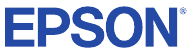
Documents / Resources
References
Epson XP-330 | Support | Epson US
SPT_C11CE60201 | Epson XP-330 | XP Series | All-In-Ones | Printers | Support | Epson Canada
Epson XP-430 | Support | Epson US
SPT_C11CE59201 | Epson XP-430 | XP Series | All-In-Ones | Printers | Support | Epson Canada
Epson XP-434 | Support | Epson US
SPT_C11CE59202 | Epson XP-434 | XP Series | All-In-Ones | Printers | Support | Epson Canada
Mobile Printing and Scanning Solutions | Epson US
Epson® Official Support
Epson® Official Support
Ink Finder | Epson US
Epson Canada | Homepage
Download manual
Here you can download full pdf version of manual, it may contain additional safety instructions, warranty information, FCC rules, etc.
Download Epson Small-in-One XP-330, XP-430, XP-434 - All-In-Ones Printer Installation Guide Manual
Advertisement
Thank you! Your question has been received!





















Need Assistance?
Do you have a question about the Small-in-One XP-330 that isn't answered in the manual? Leave your question here.