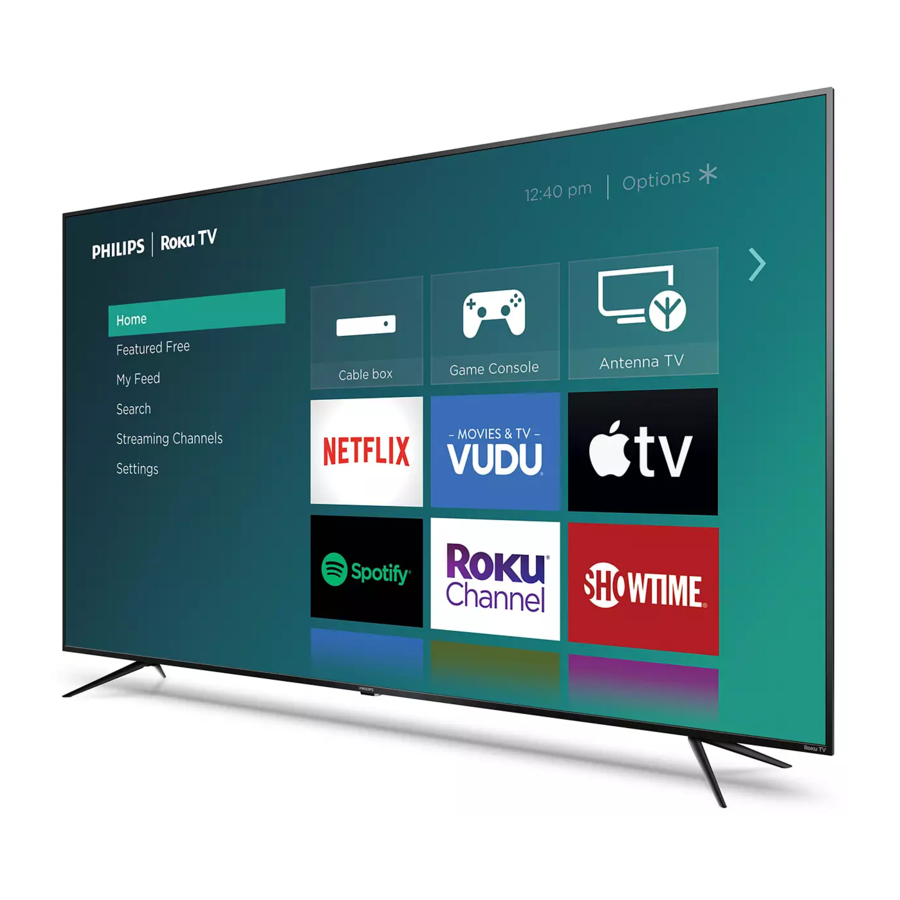
Advertisement
- 1 What's in the box
- 2 What you need (not included)
- 3 Mount base onto TV
- 4 Connections and Control panel
- 5 Connect to external devices
- 6 Place batteries in remote
- 7 Plug in and turn on TV
- 8 Follow the on-screen instructions
- 9 Activate your smart TV
- 10 Connect antenna or cable (optional)
- 11 Download the Roku mobile app (optional)
- 12 Using the remote control
- 13 Documents / Resources
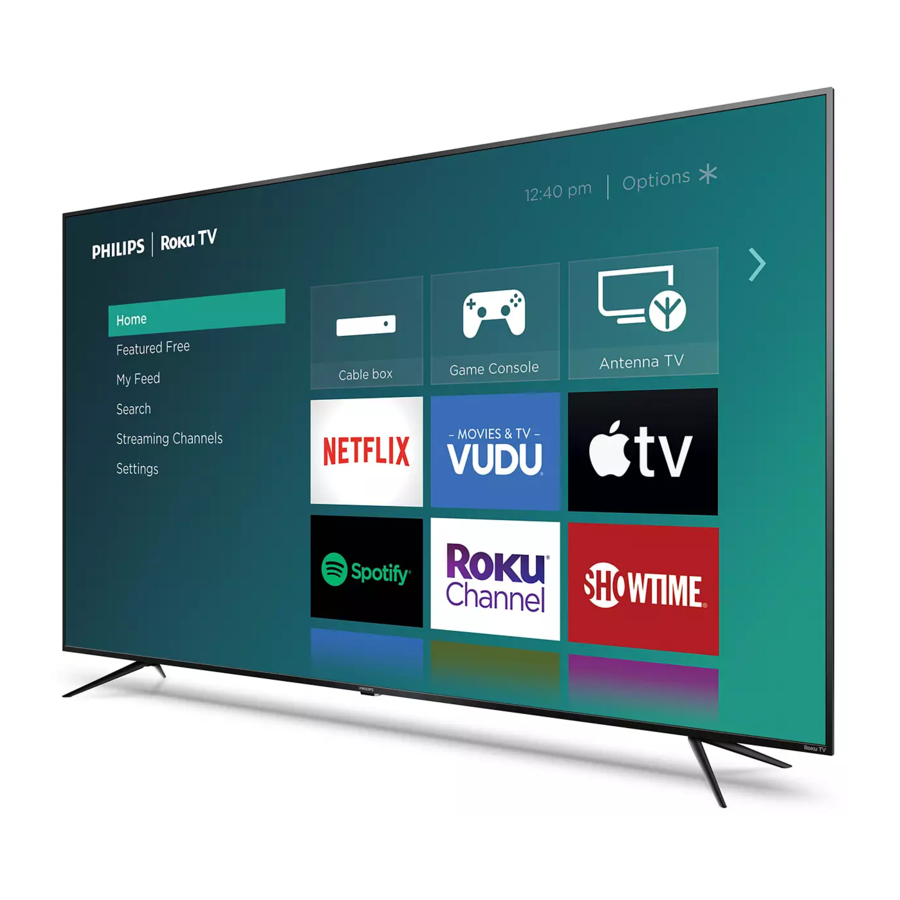
Product design and user interface are for illustrative purposes only.
Actual product and user interface may vary.
What's in the box

What you need (not included)
- Phillips screw driver
![]()
- Wireless router (needed to connect your TV to the Internet)
![]()
- Internet connection (needed for streaming)
![]()
- Computer, tablet, or smartphone (needed for setup)
![]()
- Roku account (needed for the Smart TV content)
For additional support, please see online owner's manual at www.philips.com/support
Key things to know: A paid subscription or other payments may be required for some streaming channel content. Channel availability is subject to change and varies by country.
Mount base onto TV
Refer to the Caution sheet for instructions on how to install the stand.
If you plan to wall mount your TV, refer to "Wall mount bracket kit" in this Quick start guide for recommended wall mount bracket kit.
Connections and Control panel

Control panel located on the back of the TV.

- Press to turn the TV on/select connected device.
Press and hold to turn the TV off. - Press once for factory reset*
*Please be aware that all settings will be reset to its factory defaults. - Remote control sensor
Connect to external devices
High quality
Blu-ray disc™ or DVD player / Home theater system / Cable, satellite or IPTV box / Gaming console / PC / Digital camera / Camcorder / Tablet

Standard quality
DVD player / Home theater system / Cable, satellite or IPTV box / Video cassette recorder / Gaming console

USB memory stick

See the Roku website for supported le formats and resolutions.
https://go.roku.com/rokumediaplayer
Soundbar or Home Theater lacking ARC

Disconnect the AC power cord before connecting devices.
Place batteries in remote
Power your TV remote by inserting the included batteries carefully matching (+) and (-) indicated inside the battery compartment.

If your remote gets warm / hot during use, discontinue use and contact customer support immediately at www.philips.com/support.
 Tip
Tip
Always replace used batteries with two brand-new batteries from the same manufacturer. Never use damaged batteries.
Plug in and turn on TV
Connect the AC power cord to the AC outlet. Press the power button on the TV's remote control.
Follow the on-screen instructions

- Once your Roku TV powers on, follow the on-screen instructions. Your Roku TV will walk you through initial setup and help connect to your preferred wireless network.
- Your TV will automatically detect wireless networks in your area. Have your network name and password handy and follow the easy on-screen instructions.
If you are not ready to connect your TV to a wireless network, you can still use it as a regular TV by selecting "Connect to the Internet later". - Once connected your TV will automatically update with the latest software. This can take a few minutes to update.
Once you complete guided setup, your TV will automatically update with the latest software. Your new Philips Roku TV automatically receives regular software updates in the background when it's connected to the Internet. This allows it to give you a better experience over time.
Activate your smart TV
You need a Roku account to activate your Roku TV and to access entertainment across thousands of streaming channels.
Your Roku account
Follow the on-screen instructions on your Roku TV. You will need to activate your Roku TV using your smartphone, tablet, or computer to link to a Roku account. See more information below.
- Roku accounts are free, and while a valid credit card number is not required to create your account, providing your credit card information makes renting and purchasing entertainment from the Roku Channel Store fast and convenient.
- If you choose to provide a payment method, you will be able to seamlessly rent content, download channels and subscribe to services without having to enter your credit card information each time.
- A unique PIN can be added to the account to prevent unauthorized purchases.
 Tip
Tip
Roku does not charge for activation support — beware of scams.
Connect antenna or cable (optional)
With the tuner built-in you can connect your TV to antenna or cable (free cable only, does not work with cable TV using a set-top box) and enjoy over-the-air entertainment.

- User interface may vary.
- When the setup wizard is complete, select the Antenna TV tile from the home screen.
- Follow the on-screen instructions.
- Whenever you want to watch local broadcast TV, select this tile.
 Tip
Tip
While in the antenna TV input, you can use your remote to access additional features.
- D-Pad left: Pressing this key brings up the smart guide, a list of antenna TV channels.
- Play/Pause: Pause live TV for up to 90 minutes when a 16 GB USB drive is connected.
- RWD scan and FWD scan: Allows you to fast forward and rewind while using the Live TV pause feature.
- D-Pad left and right: Allows you to scroll through the paused Live TV and select scenes.
- Live TV Pause can pause content received on the antenna TV input for up to 90 minutes and requires a 16GB or larger USB drive and a valid Roku account. All data on the USB drive will be deleted prior to use.
Download the Roku mobile app (optional)
The free Roku mobile app allows you to use your mobile device as a fully functioning remote control with voice search and keyboard.
- Download the Roku mobile app on your smartphone or tablet through Google Play or Apple App Store.
- Simply search for "Roku app" and choose the "Roku" app provided by Roku Inc.
- Follow the on-screen prompts and you are on your way.
Funai Corporation Inc. does not warrant access to the portal or to any of the services, content, software and advertising. Funai Corporation Inc. may, in its sole discretion, add or remove access to any specific services, content, software and advertising at any time. Although Funai Corporation Inc. will strive to provide a good selection of services, content or software, Funai Corporation Inc. does not warrant continued access to any specific services, and content or software.
Funai Corporation Inc. does not warrant Wireless Screencasting compatibility with all source devices such as smartphones, tablets, laptops, etc. due to large variability in hardware, firmware, drivers, software and implementation of wireless casting applications on these source devices. Although Funai Corporation Inc. will strive to enhance compatibility and performance across a range of source devices, Funai Corporation Inc. does not warrant compatibility with specific source devices.
Using the remote control
This remote control is designed to be incredibly intuitive for watching TV and navigating on-screen menus.

Here are some buttons you should know about.
- Power: Turn TV on and off
- Back: Return to previous screen
- Home: Return to Roku Home screen
- OK: Select an option from a menu
- Up or Down: Move up or down; Left or Right: Move left or right
- Instant replay: Replay the last few seconds of streaming video
- Options: Access to picture settings, move streaming channel icons and more
- RWD scan: Rewind streaming video, scroll left one page at a time
- Play / Pause: Start or pause playback. This button is also used to pause live TV for up to 90 minutes when a 16GB USB drive is attached to the TV
- FWD scan: Fast forward streaming video, scroll right one page at a time
- Sleep: Set the sleep timer
- Featured channel shortcut: Let you directly access featured channels
- Volume / Mute: Increase / Decrease volume and mutes the TV sound
*The ![]() gives you easy access to picture settings, display options and more. Try it on every screen.
gives you easy access to picture settings, display options and more. Try it on every screen.
If you have any questions or need a detailed manual, please visit our support website at www.philips.com/support

Documents / Resources
References
How to use Roku Media Player to play your videos, music and photos|Share media over USB or network
![www.philips.com]() Philips Customer Service Support - Home | Philips
Philips Customer Service Support - Home | Philips
Download manual
Here you can download full pdf version of manual, it may contain additional safety instructions, warranty information, FCC rules, etc.
Download Philips Roku TV 4864 Series 75PFL486 - Smart TV Quick Start Guide
Advertisement
Thank you! Your question has been received!

















Need Assistance?
Do you have a question about the Roku TV 4864 Series that isn't answered in the manual? Leave your question here.