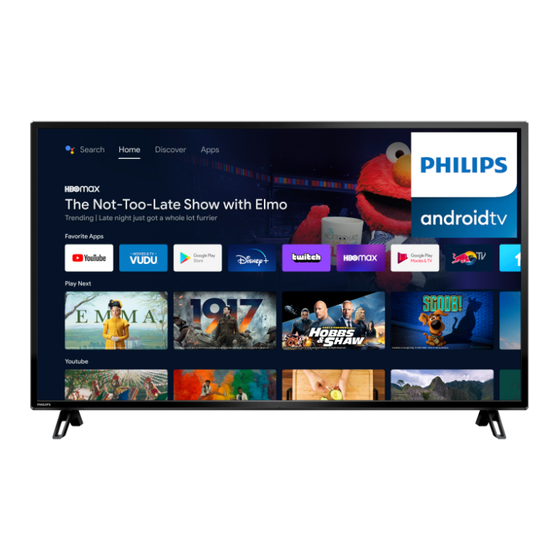
Philips 5766 Series Quick Start Manual
Android tv
Hide thumbs
Also See for 5766 Series:
- Quick start manual ,
- User manual (42 pages) ,
- User manual (41 pages)
Advertisement
Quick Links
5766 series
Product design is for illustrative purposes only.
Actual product may vary.
Quick start guide
For further assistance, please call the customer support in your
country or check the Philips website for chat support.
To obtain assistance, contact Philips customer care center;
In the U.S.A., Canada, Puerto Rico, or the U.S. Virgin Islands
Call us:
1-866-309-5962
Chat with us:
http://tinyurl.com/y2e29xsq
Scan to call us:
Scan to chat with us:
Advertisement

Summary of Contents for Philips 5766 Series
- Page 1 Quick start guide For further assistance, please call the customer support in your country or check the Philips website for chat support. To obtain assistance, contact Philips customer care center; In the U.S.A., Canada, Puerto Rico, or the U.S. Virgin Islands...
-
Page 2: Using The Remote
1 Using the remote How to install the batteries in the remote Open the battery cover by firmly sliding down. Insert 2 AAA (1.5 V) batteries matching the polarity indicated inside battery compartment of the remote. [Infrared sensor] The location of the IR sensor may vary AAA ( 1.5 V ) x 2 depending on the model. - Page 3 Wired Connection: For the best experience, a wired connection is preferred. Connect an ethernet cable from your router or modem to the LAN port located on the back of your Philips Android TV. Wireless Connection: The Philips 5000 Series Android TV is equipped with Wireless LAN 802.11ac MIMO for wireless streaming of up-to 4K content.
- Page 4 3 Explore your television From the Android TV home screen, you can easily access movies, TV shows, music, apps, input devices, settings, and more. To go back to the home screen at any time, press (HOME) on your remote. 6 7 8 Google Assistant With Google Assistant, quickly access entertainment, control smart devices, get answer on screen, and more using your voice.
-
Page 5: Google Assistant
4 Live TV/Antenna To select channels, use CH + / – on your remote. For installation of TV channels using a set-top box, go to “7 Connecting your devices”. Add channels To add for the first time or additional channels, please follow the steps below: On the Home menu, go to the Apps row and select How to…... - Page 6 2 A Google account is required. Sign in with an existing account or create a new one. If there is one already signed in on your Android TV, select the account that you want to use. 3 Compatibility of USB cameras with this Philips 5766 series Android TV may change over time with USB camera hardware and/or software updates.
-
Page 7: Connecting Your Devices
7 Connecting your devices How to use external devices Connecting antenna or cable / satellite / IPTV set-top box Tip: Connect your external devices to your Android TV before powering on. If connecting to an antenna via an RF cable If connecting a set-top box via an HDMI cable DTV programs that are broadcasted in your If the TV is connected to a cable or satellite set-... - Page 8 8 Parental Control Parental Controls You can restrict your children from watching certain programs or channels, by setting parental controls using a rating lock. How to set up Parental Controls On the Android TV home screen, select Settings in the upper right corner of the screen, and press Select Channel >...
-
Page 9: Troubleshooting
TV into Quick Start Standby, which will have a quicker boot time when powering back on. Power consumption in this mode will be slightly higher. For more details, please visit www.philips.com/support Remote Remote buttons are Re-insert or replace the AAA batteries with their •... - Page 10 Category Problem Google Duo USB camera does not Check if USB camera supports Android 9.0 or • work later. (May be listed on USB camera packaging or manufacturer's website) Check if USB camera is connected to the TV. • Turn off the TV and disconnect/reconnect USB •...
- Page 11 For further assistance, call the customer support service in your country. - To obtain assistance, contact Philips customer care center; In the U.S.A., Canada, Puerto Rico, or the U.S. Virgin Islands 1 866 309 5962 Enter below the model and serial numbers located on the left side and the rear of the TV cabinet.
- Page 12 This product has been manufactured by and is sold under the responsibility of Funai Corporation, Inc., and Funai Corporation, Inc. is the warrantor in relation to this product. The Philips trademark and the Philips shield emblem are registered trademarks of Koninklijke Philips N.V. used under license.











