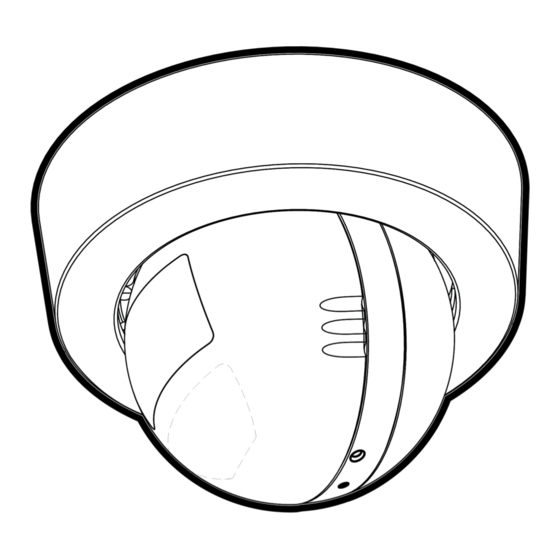Summary of Contents for Motorola Avigilon 1.3C-H4M-D1
- Page 1 Installation Guide Avigilon H4 Mini Dome Camera Models with Surface Mount Adapter: 1.3C-H4M-D1, 1.3C-H4M-D1-IR, 2.0C-H4M-D1, 2.0C-H4M-D1-IR, 3.0C-H4M-D1, 3.0C-H4M-D1-IR...
- Page 2 Important Safety Information This manual provides installation and operation information and precautions for the use of this device. Incorrect installation could cause an unexpected fault. Before installing this equipment read this manual carefully. Please provide this manual to the owner of the equipment for future reference. This Warning symbol indicates the presence of dangerous voltage within and outside the product enclosure that may result in a risk of electric shock, serious injury or death to persons if proper precautions are not followed.
- Page 3 This equipment has been tested and found to comply with the limits for a Class B digital device, pursuant to Part 15 of the FCC rules. These limits are designed to provide reasonable protection against harmful interference in a residential installation. This equipment generates, uses and can radiate radio frequency energy and, if not installed and used in accordance with the instructions, may cause harmful interference to radio communications.
- Page 4 Disclaimer This document has been compiled and published using product descriptions and specifications available at the time of publication. The contents of this document and the specifications of the products discussed herein are subject to change without notice. Avigilon Corporation reserves the right to make any such changes without notice.
-
Page 5: Table Of Contents
Table of Contents Overview Cover View Surface Mounting Adapter View Camera Body View Installation Required Tools and Materials Camera Package Contents Using the Surface Mount Adapter Installing the Camera Base to the Mounting Adapter Initializing a Camera Username and Password Assigning an IP Address Accessing the Live Video Stream Aiming the Camera... -
Page 6: Overview
Overview Note: Be careful not to scratch the camera. The resulting marks or fingerprints may affect the overall image quality. Keep the protective covers on the outside of the camera until the installation is complete. Cover View 1. Camera body The main body of the camera, including the internal mechanisms for aiming the camera. -
Page 7: Surface Mounting Adapter View
Surface Mounting Adapter View 1. Cable entry hole An entry hole for the cables required for camera operation. 2. Camera attachment slots Slots that the camera housing clips are inserted into to attach the camera body to the surface mounting adapter. 3. -
Page 8: Camera Body View
Camera Body View 1. Ethernet port Accepts power and Ethernet connection to the network. The camera can only be powered by Power over Ethernet (PoE). Server communication and image data transmission also occur over this connection. 2. Camera housing clips Clips that attach the camera body to the mounting adapter. - Page 9 5. Infrared illuminator (optional) The infrared illuminator is available on selected models. 6. Connection status LED indicator Provides information about device operation. For more information, see Connection Status LED Indicator on page 18. 7. Firmware revert button Used to reset the camera. For more information, see Resetting to Factory Default Settings on page 20.
-
Page 10: Installation
Installation Required Tools and Materials The following tools are required to complete the installation but are not included in the package: No. 2 Phillips screwdriver — for attaching camera to an electrical box or mounting surface. Camera Package Contents Ensure the package contains the following: Avigilon H4 Mini Dome Camera (H4M-D), the "camera". - Page 11 Perform the following steps to mount the surface adapter to mounting surface: 1. Use the mounting template to drill two mounting holes into the mounting surface and drill the cable entry hole. 2. Pull the required Ethernet cable through the cable entry hole. 3.
-
Page 12: Installing The Camera Base To The Mounting Adapter
Installing the Camera Base to the Mounting Adapter Note: Be careful not to scratch or touch the dome bubble. The resulting marks or fingerprints may affect the overall image quality. Keep the protective covers on the outside of the dome bubble until the installation is complete. -
Page 13: Assigning An Ip Address
Camera's Web Interface: enter the camera's IP address in a web browser to access the web interface. If the camera is in the factory default state you will be redirected to the Add a new user page to create the first user. For more information, see the Avigilon High Definition H4 and H5 IP Camera Web Interface User Guide. -
Page 14: Accessing The Live Video Stream
log in for the first time: Cameras manufactured after January 1, 2020: these cameras do not have a default username or password and will be in a factory default state. You must create a user with administrator privileges before the camera is operational. For more information, see Initializing a Camera Username and Password on page 12. - Page 15 1. Unlock the orange locking latch on the camera base if it is already locked. The lens should be pointing in the general direction of the intended view. The arrow indicator between the optical window and the camera base indicates the top of the view. 2.
-
Page 16: Attaching The Bezel
Attaching the Bezel After you lock the camera in place, attach the bezel to the mounting adapter, by completing the following steps: 1. Locate the two raised slots on the inner side of the bezel. 2. Place the bezel up against the mounting adapter with the raised slots slightly to the left of the bezel mounting clips on the mounting adapter. -
Page 17: For More Information
If you have the USB Wifi Adapter, you can access the mobile web interface to configure the camera. For more information, see Avigilon USB Wi-Fi Adapter System User Guide. If you have installed multiple cameras, you can use the Avigilon Camera Configuration Tool to configure common settings. -
Page 18: Connection Status Led Indicator
Connection Status LED Indicator Once connected to the network, the Connection Status LED indicator will display the progress in connecting to the Network Video Management software. The following table describes what the LED indicator shows: Connection State Connection Status Description LED Indicator Obtaining One short flash... -
Page 19: Removing The Camera From The Mounting Adapter
Removing the Camera from the Mounting Adapter 1. Twist the bezel counter-clockwise until it releases. Some force will be required to release the bezel and you will hear a click as it is released. 2. Pinch the camera housing clips in the attachment slots to release the camera body from the surface mount and pull the camera out of the mount. -
Page 20: Resetting To Factory Default Settings
Resetting to Factory Default Settings If the device no longer functions as expected, you can choose to reset the device to its factory default settings. Use the firmware revert button to reset the device. The firmware revert button is shown in the following diagram: 1. -
Page 21: Setting The Ip Address Using The Arp/Ping Method
Setting the IP Address Using the ARP/Ping Method Complete the following steps to configure the camera to use a specific IP address: Note: The ARP/Ping Method will not work if the Disable setting static IP address through ARP/Ping method check box is selected in the camera's web browser interface. For more information, see the Avigilon High Definition H4 and H5 IP Camera Web Interface User Guide. -
Page 22: Specifications
Specifications Camera Lens 2.8mm, F1.2, IR Corrected HFOV (Angle of 1.3 MP: (5:4) 74°; (16:9) 110° View) 2.0 MP: (5:4) 74°; (16:9) 110° 3.0 MP: (5:4) 94°; (16:9) 100°, (4:3) 100° Network Network 100Base-TX Cabling Type CAT5 Connector RJ-45 ONVIF® ONVIF compliant with version 1.02, 2.00, Profile S (www.onvif.org) Security Password protection, HTTPS encryption, digest authentication, WS authentication, user access log, 802.1x port based authentication... - Page 23 Power Source PoE: IEEE802.3af Class 2 compliant RTC Backup Battery 3V manganese lithium Environmental Operating 0 °C to 50 °C (32 °F to 122 °F) Temperature Storage -30 °C to 70 °C (-22 °F to 158 °F) Temperature Humidity 0-95% non-condensing Certifications Certifications/ UL, cUL, CE, ROHS, WEEE, RCM, EAC, KC...
-
Page 24: Limited Warranty And Technical Support
Limited Warranty and Technical Support Avigilon warranty terms for this product are provided at avigilon.com/warranty. Warranty service and technical support can be obtained by contacting Avigilon Technical Support: avigilon.com/contact-us/. Limited Warranty and Technical Support...