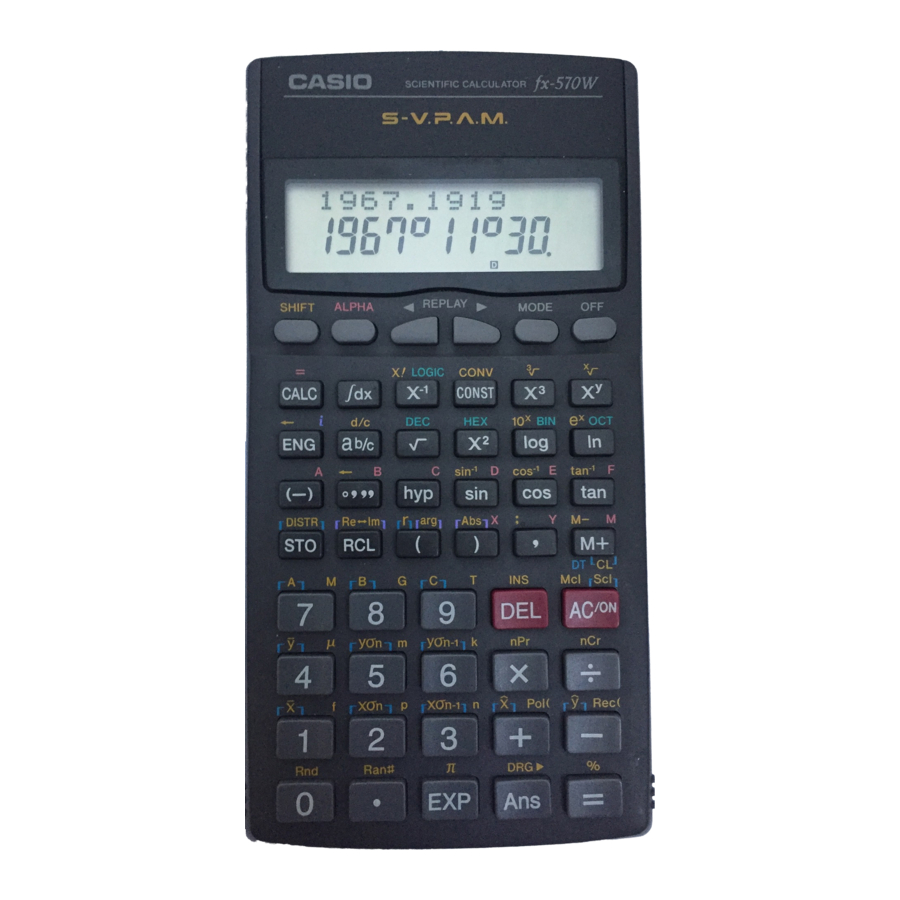Summary of Contents for Casio fx-100W
- Page 1 User’s Guide Guía del usuario Mode d’emploi Bedienungsanleitung Guida dell’utilizzatore E S F G I...
- Page 2 Removing and Replacing the Calculator’s Cover • To Remove the cover Grasp the top of the cover, and slide the unit out from the bottom. • To Replace the cover Grasp the top of the cover, and slide the unit in from the bottom.
-
Page 3: Safety Precautions
Safety Precautions Be sure to read the following safety precautions before using this calculator. Keep this manual handy for later ref- erence. Caution This symbol is used to indicate information that can result in personal injury or material damage if ignored. -
Page 4: Handling Precautions
The contents of this manual are subject to change without notice. • In no event shall CASIO Computer Co., Ltd. be li- able to anyone for special, collateral, incidental, or consequential damages in connection with or aris- ing out of the purchase or use of these materials. - Page 5 • Use a soft, dry cloth to clean the exterior of the unit. If the calculator becomes very dirty, wipe it off with a cloth moistened in a weak solution of water and a mild neutral household detergent. Wring out all excess mois- ture before wiping the calculator.
-
Page 6: Table Of Contents
Contents Safety Precautions ... 1 Handling Precautions ... 2 Two-line Display ... 5 Key Layout ... 6 Before Starting Calculations..8 kModes ... 8 kInput Capacity ... 9 kMaking Corrections During Input ... 9 kReplay Function ... 9 kError Locator ... 10 kExponential Display Formats ... -
Page 7: Two-Line Display
Statistical Calculations ... 19 kStandard Deviation (SD Mode) ... 19 kProbability Distribution Calculations ... 20 kRegression Calculations (REG Mode) ... 21 Complex Number Calculations (CMPLX Mode) ... 23 kAbsolute Value/Argument Calculation ... 24 Formula Memory ... 24 Metric Conversions (fx-570W/ fx-991W ) ... 25 Scientific Constants (fx-570W/ fx-991W ) ... -
Page 8: Key Layout
Page DISTR Page Page 21 17 Page Page 21 17 µ Page 19 17 Page Page fx-100W: REPLAY 16 29 LOGIC 21 24 24 11 < - > 21 17 21 17 21 17 21 17 19 17 19 17... - Page 9 Key Layout < > fx-991W Page SHIFT ALPHA Page Page Page 18 24 Page Page 30 11 Page Page DISTR Page Page 21 17 Page Page 21 17 µ Page 19 17 Page Page fx-115W: REPLAY 16 29 LOGIC 21 24 24 11 <...
-
Page 10: Before Starting Calculations
Note! • Mode indicators appear in the lower part of the display, except for the Base- ponent part of the display. • The ENG mode cannot be selected while the calculator is in the CMPLX or BASE-N mode. Mode Name... -
Page 11: Kinput Capacity
• You cannot set the angle unit or the display mode while the calculator is in the BASE-N mode. • The COMP, CMPLX, SD, and REG modes can be used in combination with the angle unit modes. • Be sure to check the current calculation mode (SD, REG, COMP, CMPLX) and angle unit mode (DEG, RAD, GRA) before beginning a calculation. -
Page 12: Kerror Locator
Exponential Display Formats This calculator can display up to 10 digits. Larger values are automatically displayed using exponential notation. In the case of decimal values, you can select between two formats that determine at what point exponential notation is used. -
Page 13: Basic Calculations
Basic Calculations • Use the COMP mode for basic calculations. • Example 1 : 3 (5 10 • Example 2 : 5 (9 7) • You can skip all Memory Calculations k Independent Memory • Values can be input directly into memory, added to memor y, or subtracted from memory. -
Page 14: Fraction Calculations
• Example: 193.2 Ö 23 193.2 Ö 28 193.2 Fraction Calculations k Fraction Calculations • Use the COMP mode for fraction calculations. • Values are automatically displayed in decimal format whenever the total number of digits of a fractional value (integer numerator exceeds 10. -
Page 15: Percentage Calculations
Percentage Calculations • Use the COMP mode for percentage calculations. • Example 1 : To calculate 12% of 1500 • Example 2 : To calculate what percentage of 880 is 660 • Example 3 : To add 15% onto 2500 2500 •... -
Page 16: Scientific Function Calculations
Scientific Function Calculations • Use the COMP mode for scientific function calculations. • = 3.14159265359 k Trigonometric/Inverse Trigonometric Functions • Example 1 : sin63°52o41 q q q 1 • Example 2 : cos q q q 2 W R A x \ •... -
Page 17: Kangle Unit Conversion
Square Roots, Cube Roots, Roots, Squares, Cubes, Reciprocals, Factorials, Random Numbers and π • Example 1: • Example 2: (fx-100W/ fx-115W: to display the following menu. 1 2 3 , or converts the displayed value to → “ R ”... -
Page 18: Kfix, Sci, Rnd
• Example 3: • Example 4: 123 30 • Example 5: 12 • Example 6: • Example 7: 8! • Example 8: To generate a random number between 0.000 and 0.999 • Example 9: 3π k FIX, SCI, RND • Example 1: 200Ö7 14 400 (Specifies three decimal places.) (Calculation continues using 10... -
Page 19: Keng Calculations
F F F F 3 1 • Press • Example 2: 1Ö 3, displaying result with two significant digits (SCI 2) F F F F 2 2 F F F F 3 1 • Press k ENG Calculations • Example 1: To convert 56,088 meters to kilometers •... -
Page 20: Kcoordinate Conversion (Pol(X, Y), Rec (R, Θ ))
* For displayed values, the calculator selects the ENG sym- bol that makes the numeric part of the value fall within the range of 1 to 1000. * ENG symbols cannot be used when inputting fractions. * The ENG mode cannot be used in combination with the CMPLX, or BASE-N modes. -
Page 21: Kpermutation
θ • memory. k Permutation • Example: To determine how many different 4-digit val- ues can be produced using the numbers 1 through 7 • Numbers cannot be duplicated within the same 4-digit value (1234 is allowed, but 1123 is not). k Combination •... -
Page 22: Kprobability Distribution Calculations
• Example: To calculate following data : 55, 54, 51, 55, 53, 53, 54, 52 Enter SD Mode A m = (Memory Clear) (Sample Standard Deviation (Population Standard Deviation (Arithmetic Mean (Number of Data Σx (Sum of Values (Sum of Squares of Values Data Input Precautions •... -
Page 23: Kregression Calculations (Reg Mode)
• Example : Using the on page 20, determine the normalized variate ( = 53 and normal probability distribution P( A D 1 k Regression Calculations (REG Mode) F F 2 • Press lect one of the following regression types. : Linear regression : Logarithmic regression : Exponential regression... -
Page 24: Quadratic Regression
• Example: Atmospheric Pressure vs. Temperature Atmospheric Temperature Pressure 10°C 1003 hPa 15°C 1005 hPa 20°C 1010 hPa 25°C 1011 hPa 30°C 1014 hPa Enter REG Mode (Linear Regression) q q 2 1 A m = (Memory Clear) 1003 1010 (Regression Coefficient A) (Regression Coefficient B) (Correlation Coefficient... -
Page 25: Complex Number Calculations (Cmplx Mode)
Enter REG mode (Quadratic regression) F F 2 r 3 A m = 38.0 (Regression Coefficient A) (Regression Coefficient B) (Regression Coefficient C) ˆ y when i = 16) ˆ x when i = 20) ˆ x when i = 20) Data Input Precautions •... -
Page 26: Kabsolute Value/Argument Calculation
• Example: (2 + 3 Enter CMPLX Mode k Absolute Value/Argument Calculation • The procedure described below can be used to deter- mine the absolute value (Abs) and argument (arg) for a complex number of the format Z = sumed to exist as coordinates on a Gaussian plane. •... -
Page 27: Metric Conversions (Fx-570W/ Fx-991W )
• Memory can hold a single formula, up to 79 steps long. This function can be used in the COMP or CMPLX mode only. • Note that the formula is actually stored in memory when you press the • Example: To save the following formula, recall it, and then use it to calculate a result: Y = X Input the formula. -
Page 28: Scientific Constants (Fx-570W/ Fx-991W )
• Conversion Pair Table Based on ISO Standard (1992) data and CODATA Bulletin 63 (1986) data. Number Conversion Pair in → cm cm → in ft → m m → ft yd → m m → yd mile → km km →... - Page 29 • Example: To determine how much total energy a per- son weighing 65kg has (E = mc • Scientific Constant Table Based on ISO Standard (1992) data and CODATA Bulletin 63 (1986) data. Number proton mass neutron mass electron mass muon mass Bohr radius Planck's constant...
-
Page 30: Base-Calculations
Number elementary charge Avogadro constant Boltzmann constant molar volume of ideal gas molar gas constant speed of light in vacuum first radiation constant second radiation constant Stefan-Boltzmann constant permittivity of vacuum permeability of vacuum magnetic flux quantum standard acceleration of gravity astronomical unit parsec Celsius temperature... - Page 31 • The following are the allowable ranges for each of the available number systems. Binary Octal Decimal Hexadecimal • Example 1: To perform the following calculation and produce a binary result: 10111 + 11010 Binary mode • Example 2: To perform the following calculation and produce an octal result: ÷...
-
Page 32: Integration Calculations
Integration Calculations • The following four inputs are required for integration cal- culations: a function with the variable define the integration range of the definite integral; and , which is the number of partitions (equivalent to N = 2 for integration using Simpson’s rule. expression •... -
Page 33: Technical Information
< fx-570W/ fx-100W > If the above steps do not correct your problem, press the P button (see page 35 or 36) on the back of the calculator to reset it. Pressing the P button deletes all data stored in calculator memory. Make sure you always keep written copies of all important data. -
Page 34: Korder Of Operations
• Attempt to perform an illogical operation (division by zero, etc.). • Action • Check your input values and make sure they are all within the allowable ranges. Pay special attention to values in any memory areas you are using. Stk ERROR •... -
Page 35: Kstacks
Other operations are performed from left to right. * Operations enclosed in parentheses are performed first. k Stacks This calculator uses memory areas, called “stacks,” to tem- porarily store values (numeric stack) and commands (com- mand stack) according to their precedence during calcu- lations. -
Page 36: Kpower Supply
Normally, calculators equipped with a solar cell alone can operate only when relatively bright light is present. The TWO WAY POWER system, however, lets you con- tinue to use the calculator as long as there is enough light to read the display. • Replacing the Battery Either of the following symptoms indicates battery power is low, and that the battery should be replaced. -
Page 37: Replacing The Battery
< fx-570W > This calculator is powered by single G13 Type (LR44) but- ton battery. • Replacing the Battery Dim figures on the display of the calculator indicate that battery power is low. Continued use of the calculator when the battery is low can result in improper operation. - Page 38 This calculator is powered by single AA-size battery. • Replacing the Battery Dim figures on the display of the calculator indicate that battery power is low. Continued use of the calculator when the battery is low can result in improper operation.
-
Page 39: Kinput Ranges
k Input Ranges Internal digits: 12 Accuracy: As a rule, accuracy is ±1 at the 10th digit. Functions DEG 0 RAD 0 GRA 0 DEG 0 RAD 0 GRA 0 DEG Same as sin RAD Same as sin GRA Same as sin –1 –1 –1... - Page 40 Functions Pol(x, y) , ) 0 Rec( θ: Same as sin °’ ” 1 10 Decimal ↔ Sexagesimal Conversions Œ0: –1 10 0: However: –1 10 Œ0: –1 10 0: However: –1 10 Total of integer, numerator, and denominator must be 10 digits or less (including division marks).
-
Page 41: Specifications
Dimensions: fx-100W: 19.2(H)i76(W)i164(D) mm fx-115W/ fx-570W/ fx-991W: 10(H)i76(W)i150(D) mm Weight: fx-100W: 114 g (4 oz) including battery fx-115W/ fx-570W/ fx-991W: 85 g (3 oz) including battery Power Consumption: 0.0001W Operating Temperature: 0°C ~ 40°C (32°F ~ 104°F) (H)i3 (W)i6 (H)i3 (W)i5... - Page 42 CASIO ELECTRONICS CO., LTD. Unit 6, 1000 North Circular Road, London NW2 7JD, U.K.
- Page 43 CASIO COMPUTER CO., LTD. 6-2, Hon-machi 1-chome Shibuya-ku, Tokyo 151-8543, Japan SA9810-C Printed in China U.S. Pat. 4,410.956 Imprimé en Chine HA310540-1...