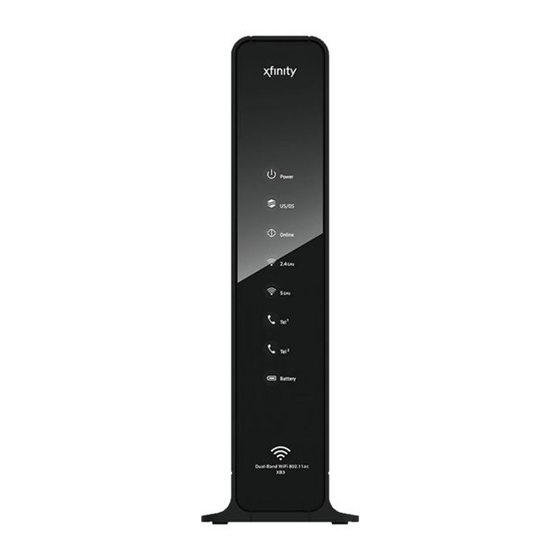
Summary of Contents for Cisco DPC3941
- Page 1 OL-29163-01 Rev A Cisco Model DPC3941 DOCSIS 3.0 16x4 Wireless Residential Voice Gateway User Guide...
- Page 2 Please Read Important Please read this entire guide. If this guide provides installation or operation instructions, give particular attention to all safety statements included in this guide.
- Page 3 Cisco and the Cisco logo are trademarks or registered trademarks of Cisco and/or its affiliates in the U.S. and other countries. To view a list of Cisco trademarks, go to this URL: www.cisco.com/go/trademarks. DOCSIS is a registered trademark of Cable Television Laboratories, Inc.
- Page 4 Copyright © 2013 Cisco Systems, Inc. All rights reserved. Printed in the United States of America. Information in this publication is subject to change without notice. No part of this publication may be reproduced or transmitted in any form, by photocopy,...
- Page 5 Notice to Installers The servicing instructions in this notice are for use by qualified service personnel only. To reduce the risk of electric shock, do not perform any servicing other than that contained in the operating instructions, unless you are qualified to do so. Notice à...
- Page 6 Mitteilung für CATV-Techniker Die in dieser Mitteilung aufgeführten Wartungsanweisungen sind ausschließlich für qualifiziertes Fachpersonal bestimmt. Um die Gefahr eines elektrischen Schlags zu reduzieren, sollten Sie keine Wartungsarbeiten durchführen, die nicht ausdrücklich in der Bedienungsanleitung aufgeführt sind, außer Sie sind zur Durchführung solcher Arbeiten qualifiziert. Aviso a los instaladores de sistemas CATV Las instrucciones de reparación contenidas en el presente aviso son para uso exclusivo por parte de personal de mantenimiento cualificado.
-
Page 7: Table Of Contents
Contents IMPORTANT SAFETY INSTRUCTIONS United States FCC Compliance About This Guide Chapter 1 Introducing the DOCSIS Wireless Residential Voice Gateway Introduction ..........................2 What's In the Carton? ......................4 Front Panel Description ......................5 Top Panel Description ......................7 Bottom Panel Description ....................... - Page 8 Contents Chapter 5 Troubleshooting the DOCSIS Wireless Residential Voice Gateway Frequently Asked Questions ....................46 Common Troubleshooting Issues ..................52 Tips for Improved Performance ..................54 Chapter 6 Customer Information OL-29163-01 Rev A...
-
Page 9: Important Safety Instructions
IMPORTANT SAFETY INSTRUCTIONS IMPORTANT SAFETY INSTRUCTIONS Read these instructions. Keep these instructions. Heed all warnings. Follow all instructions. Do not use this apparatus near water. Clean only with dry cloth. Do not block any ventilation openings. Install in accordance with the manufacturer's instructions. - Page 10 IMPORTANT SAFETY INSTRUCTIONS Outdoor Grounding System If this product connects to an outdoor antenna or cable system, be sure the antenna or cable system is grounded (earthed). This provides some protection against voltage surges and built-up static charges. Article 810 of the National Electric Code (NEC) ANSI/NFPA No. 70-1990, provides the following information: ...
- Page 11 IMPORTANT SAFETY INSTRUCTIONS Eliminate AC Power/Mains Overloads WARNING: Avoid electric shock and fire hazard! Do not overload AC power/mains, outlets, extension cords, or integral convenience receptacles. For products that require battery power or other power sources to operate them, refer to the operating instructions for those products.
- Page 12 IMPORTANT SAFETY INSTRUCTIONS Provide Ventilation and Select a Location Remove all packaging material before applying power to the product. Make certain to operate this unit only in a vertical position. Do not place this apparatus on a bed, sofa, rug, or similar surface. ...
- Page 13 IMPORTANT SAFETY INSTRUCTIONS Telephone Equipment Notice When using your telephone equipment, basic safety precautions should always be followed to reduce the risk of fire, electric stock and injury to persons, including the following: 1. Do not use this product near water, for example, near a bath tub, wash bowl, kitchen sink or laundry tub, in a wet basement or near a swimming pool.
-
Page 14: United States Fcc Compliance
Consult the service provider or an experienced radio/television technician for help. Any changes or modifications not expressly approved by Cisco Systems, Inc., could void the user's authority to operate the equipment. The information shown in the FCC Declaration of Conformity paragraph below is a requirement of the FCC and is intended to supply you with information regarding the FCC approval of this device. - Page 15 United States FCC Compliance This system has been evaluated for RF exposure for humans in reference to ANSI C 95.1 For product available in the USA/Canada market, only channel 1~11 can be operated. (American National Standards Institute) limits. The evaluation was based in accordance with Selection of other channels is not possible.
-
Page 16: About This Guide
Model DPC3941 DOCSIS 3.0 x4 Wireless Residential Voice Gateway (DPC3941). Purpose This guide covers the DPC3941. All features described in this guide are standard to this residential gateway unless otherwise noted as an optional feature. Audience This guide is written for the home subscriber. - Page 17 Chapter 1 Introducing the DOCSIS Wireless Residential Voice Gateway Introduction This chapter provides an overview of residential gateway features, indicators, and connectors to help you become familiar with the residential gateway and the benefits it offers. This chapter also lists the accessories and equipment that are provided with the residential gateway so you can verify that you received all of these items.
-
Page 18: Chapter 1 Introducing The Docsis Wireless Residential Voice Gateway
Connected Home and Managed Home experiences. This chapter lists the benefits and features of the DPC3941. Illustrations and descriptions of the connection ports, buttons, and LED indicators are also provided. Benefits and Features Your new residential gateway offers the following outstanding benefits and features. - Page 19 Introduction Design and Function Embedded network management client for simplified out of the box setup and configuration Local device management via web-based GUI Management User-configurable Parental Control blocks access to undesirable Internet sites Simplified, unified home network management ...
-
Page 20: What's In The Carton
The carton contains the following items: One AC power cord One DPC3941 DOCSIS Wireless Residential Voice Gateway One Lithium Ion cartridge battery (May not be provided with all products.) -
Page 21: Front Panel Description
Front Panel Description Front Panel Description The front panel of your residential gateway provides LED status indicators that indicate how well and at what state your residential gateway is operating. See Operation of Front Panel Indicators (on page 35), for more information on front panel LED status indicator functions. - Page 22 Chapter 1 Introducing the DOCSIS Wireless Residential Voice Gateway —ON indicates telephony service is enabled. Blinks when line 2 is in use. OFF indicates that phone service for TEL 2 is not enabled. BATTERY (optional model only)—ON indicates that the battery is charged. Blinking indicates that the battery charge is low.
-
Page 23: Top Panel Description
Top Panel Description Top Panel Description Two buttons and LEDs on the top panel of the residential gateway show the status of the wireless protected setup (WPS) and page features. WPS (WIRELESS PROTECTED SETUP)—OFF (normal condition) wireless setup is not active. BLINKING indicates the user has activated wireless setup to add new wireless clients on the wireless network PAGE—OFF (normal condition) indicates the Page feature is not active. -
Page 24: Bottom Panel Description
Chapter 1 Introducing the DOCSIS Wireless Residential Voice Gateway Bottom Panel Description The bottom panel of your residential gateway contains a product information label and the door to the battery compartment. LABEL—product information label BATTERY—battery compartment door OL-29163-01 Rev A... -
Page 25: Back Panel Description
Back Panel Description Back Panel Description The following illustration identifies the back panel components on the Cisco residential gateway. Descriptions for each component follow the illustration. Important: Do not connect your PC to both the Ethernet and USB ports at the same time. - Page 26 Chapter 1 Introducing the DOCSIS Wireless Residential Voice Gateway RESET—A momentary pressing (1-2 seconds) of this switch restarts the device. Pressing and holding the switch for more than ten seconds first causes a reset-to- factory-default of all settings and then restarts the device CAUTION: The RESET button is for maintenance purposes only.
-
Page 27: Chapter 2 Installing The Docsis Wireless Residential Voice Gateway
Chapter 2 Installing the DOCSIS Wireless Residential Voice Gateway Introduction This chapter describes how to properly install the residential gateway and to connect the residential gateway to a computer and other devices. In This Chapter Installation Preparations ..............12 ... -
Page 28: Installation Preparations
Chapter 2 Installing the DOCSIS Wireless Residential Voice Gateway Installation Preparations Before installing the residential gateway, make sure that your system meets or exceeds the requirements listed in this section. Also, make sure that you have prepared your home and home devices as described in this section. What Are the System Requirements for Internet Service? To ensure that your residential gateway operates efficiently for high-speed Internet service, you must have an Internet-capable PC, Mac, or Internet appliance equipped... - Page 29 Installation Preparations Telephone Device Types You can use telephone devices that are not labeled with a REN number, but the maximum number of attached telephone devices cannot be accurately calculated. With telephone devices that are not labeled, each device should be connected and the ring signal should be tested before adding more devices.
- Page 30 (MTA). The MTA MAC address consists of a series of 12 alphanumeric characters. The following illustration shows a typical bar code label; the image may vary from the label on the actual product. FCC ID: VUIDPC3941 DPC3941 OL-29163-01 Rev A...
- Page 31 Installation Preparations Write down these numbers in the spaces provided: Serial Number _______________________ CM MAC MAC Address ________________________ MTA MAC Address ________________________ Telephone Service You will need to establish a telephone account with your local service provider to use your residential gateway for telephone service. When you contact your service provider, you may be able to transfer your existing telephone numbers.
- Page 32 Chapter 2 Installing the DOCSIS Wireless Residential Voice Gateway Where Is the Best Location for My Wireless Residential Voice Gateway? The ideal location for your residential gateway is where it has access to outlets and other devices. Think about the layout of your home or office, and consult with your service provider to select the best location for your residential gateway.
- Page 33 Installation Preparations Install the Battery Your residential gateway may include one rechargeable Lithium-Ion battery to provide stand-by operation in the event of an AC power failure. In the event that you ever need to replace this battery, contact your service provider. It is possible to use the residential gateway without the battery.
- Page 34 Chapter 2 Installing the DOCSIS Wireless Residential Voice Gateway Insert the battery into the battery compartment. Do not force the battery into the compartment, but be sure to press the battery all the way in until it seats fully. Important: Take care to position the battery correctly. The battery can only be inserted as shown below.
-
Page 35: Install The Wireless Residential Voice Gateway
Installation Preparations Install the Wireless Residential Voice Gateway This section describes how to connect your residential gateway to support the services that the residential gateway offers. Important: If you have not already done so, insert the battery in the residential gateway before you install the residential gateway in your home. - Page 36 More information about a MoCA installation, see MoCA Installation Guidelines (on page 31). Connect your PC to the DPC3941 using one of the following methods: Ethernet Connection. Connect one end of an Ethernet cable to the Ethernet port on your PC, and connect the other end to the Ethernet port on the back of the residential gateway.
- Page 37 Installation Preparations If your residential gateway supports digital telephone service (VoIP), connect one end of a telephone jumper cable (not included) to a telephone outlet in your home or to a telephone or fax machine. Then connect the other end of the jumper cable to the appropriate RJ-11 Tel or Tel port on the back of the residential...
-
Page 38: Configure Wireless Settings
Chapter 2 Installing the DOCSIS Wireless Residential Voice Gateway Configure Wireless Settings Setting up the Wireless Residential Gateway for wireless communication provides you with the freedom to connect to the Internet from any location within range of the Wireless Access Point (WAP) without having to use wired connections. This section provides procedures for configuring the WAP to meet your needs. - Page 39 Configure Wireless Settings Private WiFi Network From the Gateway > Connection > WiFi page, click the Edit buttons in 2.4 GHz or 5GHz network to configure Network Name (SSID), Mode, Security Mode. Channel Selection and Network Password and Enable/Disabling the wireless network or Broadcasting Network Name.
- Page 40 Chapter 2 Installing the DOCSIS Wireless Residential Voice Gateway Edit 2.4 GHz This section describes how to configure wireless settings for the 2.4 GHz wireless network. Use the descriptions and instructions in the following table to manually configure the basic settings for wireless communication for the Wireless Residential Gateway. After you make your selections, click Save Settings to apply your changes or Restore Default Settings to set values back to factory default values.
- Page 41 Configure Wireless Settings Section Field Description Mode Choose one of these options for the network mode: 8.2.11n 802.11 g/n 802.11 b/g/n Important: When TKIP authentication only is selected, B/G/N Mixed network mode is not available. Security Mode Choose one of these options for the security mode ...
- Page 42 Chapter 2 Installing the DOCSIS Wireless Residential Voice Gateway Section Field Description Show Network When this box is checked (factory default), the gateway transmits or Password advertises its presence to other wireless devices. Client devices can automatically detect the access point when this beacon is enabled Broadcast Network Leave this box unselected if you want to hide your network from Name (SSID)
- Page 43 Configure Wireless Settings Section Field Description Network Name for The SSID is the name of your wireless network. The SSID is used by 5 GHz (SSID) wireless technology to identify your network from other wireless networks in the area. The SSID can be up to 32 characters long. The factory default SSID is HOME-XXXX-5 where XXXXare the last 4 digits of cable modem MAC address found on the label located on the bottom of your Wireless Residential Gateway.
- Page 44 Chapter 2 Installing the DOCSIS Wireless Residential Voice Gateway Section Field Description Depends on Security Mode selected, the Network Password can have Network Password different requirements which are explained in Security Mode. The factory set password value can be found on the label located on the bottom of your Wireless Residential Gateway.
- Page 45 Configure Wireless Settings MAC Filter Settings Use this page to configure MAC address filtering for your wireless network separately for 2.4GHz and 5GHz networks. This feature allows user to give access privileges to certain wireless clients. Section Field Description SSID Use this section to select which SSID would like to apply the filtered clients to.
- Page 46 Chapter 2 Installing the DOCSIS Wireless Residential Voice Gateway Section Field Description Manually Added This section allows the user to add WiFi client into the WiFi Control WiFi Devices List. Enter the MAC address of the device and select a name for it and click “ADD.”...
-
Page 47: Moca Installation Guidelines
MoCA Installation Guidelines MoCA Installation Guidelines MoCA is an in-home distribution technology that leverages the coax cable networks that exist in more than 90% of US households. MoCA is an attractive option because it provides a relatively low-cost method of getting DVR and other multimedia sharing video services to multiple TVs within the home without additional cable installation. - Page 48 Chapter 2 Installing the DOCSIS Wireless Residential Voice Gateway Evaluate and certify the integrity of the coax cable plant between MoCA nodes. Identify sources of noise and interference on the MoCA spectrum. Re-qualify additional coax outlets to support MoCA-enabled devices and ...
- Page 49 MoCA Installation Guidelines If you have not already done so, AC power cord provided with your residential gateway. Connect the barrel connector end of the power cord into the power input on the back of the residential gateway. Then, plug the other end of the power cord into an AC outlet.
-
Page 50: Chapter 3 Operation Of Front Panel Indicators
Chapter 3 Operation of Front Panel Indicators Introduction This section describes the behavior of the front panel indicators when the residential gateway is first powered up, during normal operations, and in special conditions. In This Chapter Initial Power Up, Calibration, and Registration (AC Power applied) .................... -
Page 51: Initial Power Up, Calibration, And Registration (Ac Power Applied)
Chapter 3 Operation of Front Panel Indicators Initial Power Up, Calibration, and Registration (AC Power applied) The following chart illustrates the sequence of steps and the corresponding appearance of the residential gateway front panel LED status indicators during power up, calibration, and registration on the network when AC power is applied to the residential gateway. - Page 52 Initial Power Up, Calibration, and Registration (AC Power applied) Front Panel LED Status Indicators During Initial Power Up, Calibration, and Registration Part 2, Telephone Registration Step: Front Panel Data Network Requesting Request Restarting Voice Telephone Indicator Registration Telephone IP Telephone Service Registration Complete...
-
Page 53: Normal Operations (Ac Power Applied)
Chapter 3 Operation of Front Panel Indicators Normal Operations (AC Power Applied) The following chart illustrates the appearance of the residential gateway front panel LED status indicators during normal operations when AC power is applied to the gateway. Front Panel LED Status Indicators During Normal Conditions Front Panel Indicator Normal Operations POWER... -
Page 54: Special Conditions
Special Conditions Special Conditions The following chart describes the appearance of the residential gateway front panel LED status indicators during special conditions to show when you have been denied network access. Front Panel LED Status Indicators During Special Conditions Front Panel Indicator Network Access Denied POWER Slow Blinking... -
Page 55: Chapter 4 Maintaining The Battery
Chapter 4 Maintaining the Battery Introduction This chapter describes how to maintain and replace the battery that is included with the residential gateway. In This Chapter Location of the Battery ................. 42 Battery Maintenance ................43 OL-29163-01 Rev A... -
Page 56: Location Of The Battery
Chapter 4 Maintaining the Battery Location of the Battery The following illustration shows the location of the battery. OL-29163-01 Rev A... -
Page 57: Battery Maintenance
Battery Maintenance Battery Maintenance If your residential gateway contains a battery backup feature, a high-capacity rechargeable battery provides stand-by operation in the event of an AC power failure. You can replace the battery without the use of any tools. WARNING: Fully charged high-capacity rechargeable batteries should be handled with care. - Page 58 Chapter 4 Maintaining the Battery Insert a new battery into the battery compartment. Do not force the battery into the compartment, but be sure to press the battery all the way in until it seats fully. Close the battery compartment door. The battery lock will automatically re- engage.
-
Page 59: Chapter 5 Troubleshooting The Docsis Wireless Residential Voice Gateway
Chapter 5 Troubleshooting the DOCSIS Wireless Residential Voice Gateway Introduction This chapter describes the most common issues that may occur after the residential gateway is installed and provides possible solutions and tips for improved performance of the residential gateway. In This Chapter ... -
Page 60: Frequently Asked Questions
Chapter 5 Troubleshooting the DOCSIS Wireless Residential Voice Gateway Frequently Asked Questions This section provides answers to common questions about the residential gateway. How Do I Configure TCP/IP Protocol? To configure TCP/IP protocol, you need to have an Ethernet Network Interface Card (NIC) with TCP/IP communications protocol installed on your system. - Page 61 Frequently Asked Questions To specify DNS server address settings, do one of the following: To get a DNS server address automatically using DHCP, click Obtain DNS server address automatically, and then click OK. To specify a DNS server address, click Use the following DNS server addresses, and then, in the Preferred DNS server and Alternate DNS server boxes, type the addresses of the primary and secondary DNS servers.
- Page 62 Chapter 5 Troubleshooting the DOCSIS Wireless Residential Voice Gateway Click Options in the TCP/IP window, and then click Active in the TCP/IP Options window. Note: Make sure that the Load only when needed option is unchecked. Verify that the Use 802.3 option located in the upper-right corner of the TCP/IP window is unchecked.
- Page 63 Frequently Asked Questions Click the X in the upper-right corner of the window to close the Command Prompt window. You have completed this procedure. Note: If you cannot access the Internet, contact your service provider for further assistance. Renewing the IP Address on Windows 95, 98, 98SE, and ME Systems Click Start, and then click Run.
- Page 64 Chapter 5 Troubleshooting the DOCSIS Wireless Residential Voice Gateway 11 Click Options in the TCP/IP window, and then click Active in the TCP/IP Options window. Note: In some cases, the Load only when needed option does not appear. If it appears, select the option.
- Page 65 Frequently Asked Questions After My Wireless Residential Voice Gateway Is Connected, How Do I Access the Internet? Your local service provider becomes your Internet Service Provider (ISP). They offer a wide range of services including e-mail, chat, news, and information services. Your service provider will provide the software you will need.
-
Page 66: Common Troubleshooting Issues
Chapter 5 Troubleshooting the DOCSIS Wireless Residential Voice Gateway Common Troubleshooting Issues This section describes common problems and offers solutions. I don't understand the front panel status indicators See Operation of Front Panel Indicators (on page 35), for more detailed information on front panel LED status indicator operation and function. - Page 67 Common Troubleshooting Issues There may be a problem with your home telephone wiring. Use a telephone and connect directly to the same RJ-11 port on the back of the unit. If the dial tone is working here but does not work at other locations in the home, a professional may need to diagnose and repair a problem with your telephone wiring.
-
Page 68: Tips For Improved Performance
Chapter 5 Troubleshooting the DOCSIS Wireless Residential Voice Gateway Tips for Improved Performance If your residential gateway does not perform as expected, the following tips may help. If you need further assistance, contact your service provider. Verify that the plug to your residential gateway AC power is properly inserted ... -
Page 69: Chapter 6 Customer Information
Chapter 6 Customer Information If You Have Questions If you have technical questions, call Cisco Services for assistance. Follow the menu options to speak with a service engineer. Access your company's extranet site to view or order additional technical publications. For accessing instructions, contact the representative who handles your account. - Page 70 This document includes various trademarks of Cisco Systems, Inc. Please see the Notices section of this document for a list of the Cisco Systems, Inc. trademarks used in this document. Product and service availability are subject to change without notice.










