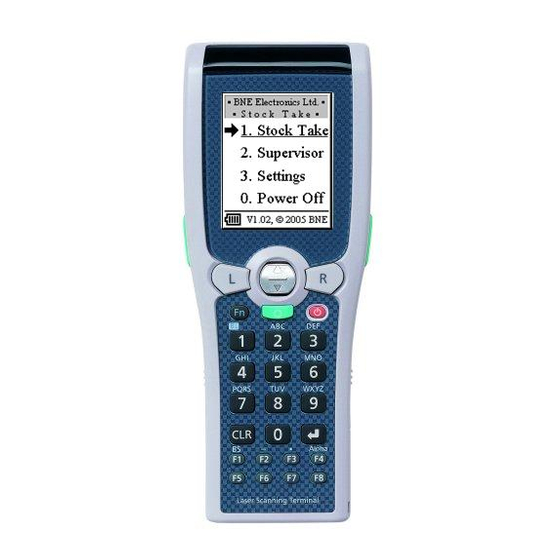Summary of Contents for Casio DT-X5M10E
- Page 1 SERVICE MANUAL HANDHELD TERMINAL DT-X5M10E/M10R (PX-791EE/791ME) JUN. 2004 Ver.1 : Nov. 2004 INDEX...
-
Page 2: Table Of Contents
(or misuse) of this publication. • Bluetooth is a trademark owned by Bluetooth SIG,Inc.and licensed to CASIO COMPUTER CO., LTD. • Microsoft and Windows are either registered trademarks or trademarks of Microsoft Corporation in the United States and/or other countries. -
Page 3: Precautions
1. PRECAUTIONS 1-1. Precautions when handling and using the product Charging, Feeding, Batteries 1 Use HA-A20BAT Battery Pack or DT-5025LBAT Large-capacity Battery Pack as the rechargeable battery pack. Do not use DT-5023BAT Battery Pack or DT-5024BAT Large-capacity Battery Pack. 2 When not using a rechargeable battery, use two AA size alkaline batteries. Use of batteries other than alkaline ones may cause malfunction. -
Page 4: General
2. GENERAL 2-1. Lineup Product Overview Model Scanner Bluetooth Wireless LAN AA Alkaline battery drive DT-X5M10E (None) (PX-791EE) Laser Scanner DT-X5M10R (None) (PX-791ME) Laser Scanner IEEE 802.11b 2-2. Options Product Descriptions HA-A61IO Bridge Satellite Cradle RS-232C/USB for PC Connection RS-422 for daisy chain of multiple HA-A60IO connec-... - Page 5 Product Descriptions DT-827CAC Car Power Cable HA-A20BAT Battery Pack 3.7V / 1,700mAh DT-5025LBAT Large-capacity Battery Pack 3.7V / 3,400mAh DT-5022CHG Dual Battery Charger AD-S42120AE AC Adapter for HA-A61IO, HA-A60IO, HA-A30CHG (INPUT) 100V-240V AC 50/60Hz (OUTPUT) 12V DC 3.5A MPC-577ADP AC Adapter for DT-5022CHG (INPUT) 100V-240V AC 50/60Hz (OUTPUT) 16V DC 2.8A...
- Page 6 2-3. Specification MODEL DT-X5M10E DT-X5M10R ® ® Microsoft Windows CE.NET 4.1 English Version SH-3 (32 bit RISC type) Memory 16MB (User area : Approximately 7.5MB) Flash ROM 64MB (User area : Approximately 29.5MB) Display Type Transflective FSTN Monochrome 128 × 160 Dots...
- Page 7 MODEL DT-X5M10E DT-X5M10R (*7) Power Charge Time Main Battery Requirement [HA-A20BAT] Approx. 5 hours / [DT-5025LBAT] Approx. 10 hours (*8) Backup Battery 4 days Power Cunsumptioon DC 1.1A / 3~5V DC 1.4A / 3.7~5V Operating Temperature (*9) -20°C ~ 50°C...
-
Page 8: Disassembly And Assembly
3. DISASSEMBLY AND ASSEMBLY Overview This chapter provides step-by-step instructions for disassembling the DT-X5’s parts and sub-systems. When it comes to reassembly, reverse the procedures (unless otherwise indicated). We suggest you completely review any procedure before you take the terminal apart. To make the disassembly process easier, a box with a will provide any possible helpful in-formation,and will list the relevant parts you will have after the disassembly process is complete. - Page 9 Maintenance Precautions The following precautions are a reminder. To avoid personal injury or damage to the terminal while performing a removal and/or replacement job, take the following precautions: 1. Don't drop it. Perform your repairs on a stable surface. If the terminal falls, the case and other components could be damaged.
- Page 10 Disassembly Steps The following table lists the disassembly steps, and on which page to find the related information. PLEASE PERFORM THE DISASSEMBLY STEPS IN THE ORDER INDICATED. To Remove the Battery Holder/Battery Pack: 1. Remove the battery holder/battery pack ..................page 9 To Separate the Front and Back Case Covers: 1.
- Page 11 Removing the Battery Holder/Battery Pack 1. Make sure the terminal is turned OFF. 2. Turn the terminal over and slide the two battery cover lock switches & on the sides of the Handheld Terminal to the “FREE” position. 3. Remove the battery cover 4.
-
Page 12: Remove The Battery Holder/Battery Pack
Separating the Front and Back Case Covers 1. Remove the battery holder/battery pack (see page 9). 2. Remove screws from the back of the case. 3. Carefully (a ribbon cable is still attached) separate the front and back case assemblies. 4. -
Page 13: Remove The Battery Holder/Battery Pack
Removing the Bridge Board 1. Remove the battery holder/battery pack (see page 9), and separate the front and rear case assemblies (see page 10). 2. Remove screws & and release cables from their locking collars. 3. Lift the bridge board , audio board , and buzzer cover off the back case. -
Page 14: Remove The 1D Laser
Removing the 1D Laser 1. Remove the battery holder/battery pack (see page 9), and separate the front and rear case assemblies (see page 10). 2. Remove screws - 2, and release cable from its locking collar. 3. Lift the 1D laser assembly , off the front case assembly. -
Page 15: Remove The Mainboard
Removing the Mainboard 1. Remove the battery holder/battery pack (see page 9), separate the front and rear case assemblies (see page 10) and remove the 1D laser assembly (see page 12). 2. Remove screws from the mainboard. 3. Carefully ease up the mainboard and release cables &... -
Page 16: Remove The Battery Holder/Battery Pack
Separating the Middle Case from the Front Case 1. Remove the battery holder/battery pack (see page 9), separate the front and rear case assemblies (see page 10), remove the 1D laser assembly (see page 12) and remove the mainboard (see page 13). 2. -
Page 17: Remove The Key Pad
Removing the Key Pad 1. Remove the battery holder/battery pack (see page 9), separate the front and rear case assemblies (see page 10), remove the 1D laser assembly (see page 12), remove the mainboard (see page 13) and separate the middle case from the front case (see page 14). -
Page 18: Remove The Lcd
Removing the LCD 1. Remove the battery holder/battery pack (see page 9), separate the front and rear case assemblies (see page 10), remove the 1D laser assembly (see page 12), remove the mainboard (see page 13) and separate the middle case from the front case (see page 14). 2. -
Page 19: Hardware Inspection
Visit the following websites: • Service CD-ROM for CASIO distributors • Casio Technical Support Web site. ( http://www.casio.co.jp/English/system/ ) • Microsoft Web site. ( http://www.microsoft.com/ ) If you are testing the Wireless functions you will nedd a Wireless LAN access point. - Page 20 LMWIN Utility Software 2. Extract all the files from the zipped file (Lmwin601-full.zip) to a folder (e.g. create a folder named Lmwin601-full) on the desktop. 3. Execute IRXpressUSBIrDA.exe and install the USB driver for HA-A60IO/HA-A61IO. IRXpressUSBIrDA.exe is contained in the following folder; /Lmwin601-full/Driver/USB/ (Lmwin601-full is the folder into which the zipped file in the above step 2 is extracted.) 4.
- Page 21 ActiveSync Software 5. Run the MSASYNC.exe program to install the ActiveSync software (choose - No Relationship) and close the program. Copying the Hardware Diagnostic Program to the DT-X5 1. Connect the HA-A60IO (HA-A61IO) and the PC by the USB cable. Turn on the cradle.
- Page 22 5. Go to the computer and browse to select all the test programs in the directory created in Step 1 in Setup Programs (e.g. browse to the desktop folder PX791 Test and select all the programs) above. 6. Double-click the My Computer icon on the computer,then double-click Mobile Device and browse to FlashDisk.
- Page 23 System 3. Input the password and press "ENT" key. 1.FlashDisk Format (The default password is 12346789.) 2.Date/Time 3.Auto Restore Tool 4.File Explorer 5.System Password System Menu is displayed. 4. Push "4" key. Or select "4. File Explorer" (which will be highlighted in black) and push "ENT" key. My Computer FlashDisk My Documents...
- Page 24 MENU The Hardware Diagnostic Program has the following three menus. TestMenu V0.22F #1 TestMenu V0.22F #2 TestMenu V0.22F #3 1.Factory Test 1.Display Test 1.Burn-In Test 2.PSRAM Test 2.Infrared Ray Test 2.WLAN Country Code Press "9" Press "9" 3.ROM Test 3.Bluetooth Test 3.Serial ID Set 4.NAND Test 4.Laser Test...
- Page 25 4-4. Function Test Inspection Item Table Target Models Operation Inspection Items Inspection Tool M10E M10R Guide (*1) IrDA HA-A60IO, Computer — PSRAM P.24 P.25 FlashDisk P.26 Buzzer P.27 Vibrator P.29 P.30 P.31 Display P.32 Laser Scanner P.35 Sensor P.37 P.38 Bluetooth Computer with Bluetooth Module P.39...
- Page 26 Operation Guide No.2 PSRAM Operation Display Inspection contents Display "Test Menu #1". Confirm the display on the left. PSRAM Test Select "2.PSRAM Test". 1.Write/Read/Compare 2.Memory Backup test Select "1.Write/Read/Compare". PSRAM test is automatically PSRAM Test executed. Allocation memory => Confirm the display on the left. Write data =>...
- Page 27 No.3 ROM Operation Display Inspection contents Display "Test Menu #1". The Check Sum value of ROM is NOR ROM Test displayed. Select "3.ROM Test". Sum1=xxxxxxxx, The measured value should be Sum2=yyyyyyyy Sum1: Sum2: (When OS is ver. xxxx) [CLR]: Exit Push "CLR"...
- Page 28 No.4 FlashDisk Operation Display Inspection contents Display "Test Menu #1". Flash Disk test is automatically NAND Test executed. Select "4.NAND Test". Write data => OK Confirm the display on the left. Read data => OK Check data => OK [CLR]: Exit Push "CLR"...
- Page 29 No.5 Buzzer (1/2) Operation Display Inspection contents Display "Test Menu #1". Confirm the display on the left. Buzzer Test Select "5.Buzzer Test". 1.Frequency Test 2.Freq Up/Down 3.Freq loop Test 4.Volume Test Select "1.Frequency Test". Confirm that the buzzer sounds in Buzzer Test the order of 512Hz, 2048Hz and 8192Hz.
- Page 30 No.5 Buzzer (2/2) Operation Display Inspection contents Select "4.Volume Test". Confirm the buzzer volume Buzzer Test changes Min Max. Freq 2731Hz Volume:Min->Mid->Max [CLR]: Exit Push "CLR" key. Confirm the display on the left. Buzzer Test 1.Frequency Test 2.Freq Up/Down 3.Freq loop Test 4.Volume Test Push "CLR"...
- Page 31 No.6 Vibrator Operation Display Inspection contents Display "Test Menu #1". Confirm the display on the left. Vibrator Test Select "6.Vibrator Test". 1.ON / OFF 2.On/Off Loop Select "1.ON/OFF". Confirm that DT-X5 vibrates. Buzzer Test Vibrator On/Off test [CLR]: Exit Confirm the display on the left Vibrator Test after a while.
- Page 32 No.7 LED Operation Display Inspection contents Display "Test Menu #1". Confirm the display on the left. LED Test Select "7.LED Test". 1.LED Test Select "1.LED Test". Confirm that the two LEDs LED Test changes Red Green Orange. Lighting: Red/Green/Orange [CLR]: Exi Confirm the display on the left LED Test after the LED is turned off.
- Page 33 No.8 KEY Operation Display Inspection contents Display "Test Menu #1". Confirm the display on the left. Tr-L Select "8.Key/Button Test". Tr-R Down [F8]:Exit Input all the keys displayed on Confirm that “V” is displayed for Tr-L the LCD (except PW key). the inputted key.
- Page 34 No.9 Display (1/3) Operation Display Inspection contents Display "Test Menu #2". Confirm the display on the left. Display Test 1.Backlight Test Select "1.Display Test". 2.Backlight shading 3.LCD Test 4.LCD Step by step Select "1.Backlight Test". Confirm that the backlight turns Back Light Test ON/OFF.
- Page 35 No.9 Display (2/3) Operation Display Inspection contents Push "Left Trigger" key. Confirm the display on the left (black) Push "Left Trigger" key. Confirm the display on the left. (nothing displayed) Push "Left Trigger" key. Confirm the display on the left. (gray) Push "Left Trigger"...
- Page 36 No.9 Display (3/3) Operation Display Inspection contents Push "Left Trigger" key. Confirm the display on the left. (horizontal stripes) Push "Left Trigger" key. Confirm the display on the left (check) Push "Left Trigger" key. Confirm the display on the left (inverse check, highlighted) Push "Left Trigger"...
- Page 37 No.10 Laser Scanner (1/2) Operation Display Inspection contents Display "Test Menu #2". Confirm the display on the left. Laser Test Select "4.Laser Test". 1.Scan bar-code 2.Auto-Scan 1000 times 3.Loop Test Select "1.Scan bar-code". Confirm the display on the left. Laser Test 1.ScanRead 2.ScanRead(1000) 3.ScanRead(Loop)
- Page 38 No.10 Laser Scanner (2/2) Operation Display Inspection contents Push "ENT" key. Confirm the display on the left. Laser Test 1.ScanRead 2.ScanRead(1000) 3.ScanRead(Loop) [CLR] Exit Push "CLR" key. Confirm the display on the left. Laser Test 1.Scan bar-code 2.Auto-Scan 1000 times 3.Loop Test Push "CLR"...
- Page 39 No.11 Sensor Operation Display Inspection contents Display "Test Menu #2". Confirm the display on the left. Sensor Test Select "6.Sensor Test". 1.Sensor Test Select "1.Sensor Test". Confirm the following; Sensor Test Cradle: Offline (when not attached to the cradle) Cradle:Offline Online (when attached to the cradle) BatVol:3954mV BatVol:...
- Page 40 No.12 RTC Operation Display Inspection contents Display "Test Menu #3". Confirm that the date is displayed RTC Display and the clock operates. Select "4.RTC". Date: 2004-03-31 Time: 23:48:15 [CLR]:Exit Push "CLR" key. Back to Main Menu. TestMenu V0.22F #3 1.Burn-In Test 2.WLAN Country Code 3.Serial ID Set 4.RTC...
- Page 41 No.13 Bluetooth Operation Display Inspection contents Display "Top Menu". Confirm the display on the left. Programs Select "1.Programs". 1.Mail 2.Browser 3.Communication 4.Utility 5.User Application Select "3.Communication". Confirm the display on the left. Communicatin 1.Bluetooth 2.FLCE 3.ActiveSync 4.LAN ActiveSync 5.Ping Tool 6.IP config Select "1.Bluetooth".
- Page 42 Operation Display Inspection contents Push "ENT" key. The detected Bluetooth devices Discover Devic around DT-X5 are listed. 1.xxxxx 2.CASIO PC Input the number of the device Confirm the display on the left. xxxxx to be connected. 1.Properties 2.Services 3.Bonding 4.Transmission 5.Register Device...
- Page 43 Operation Display Inspection contents Select the file to send (any file Confirm the display on the left. File Transmission can be sent.). /FlashDisk/aaa.exe Under Transmission xxxxx Byte [CLR] CANCEL File transfer starts. [Connected device] shows a message that it received a "Connection Request".
- Page 44 No.14 Wireless LAN (NOTE: This test is for DT-X5M10R only.) Operation Display Inspection contents = Preparation = [Network setting of the computer] [Access Point setting] IP Address: 192.168.0.1 IP Address: 192.168.0.7 Subnet Mask: 255.255.255.0 Subnet Mask: 255.255.255.0 SS-ID: Overseas Radio Channel: 1 [LMWIN Utility software] 1.
- Page 45 Operation Display Inspection contents [Operation of the Computer] Confirm that “001” in the screen 1. Select the Script file that is Black. you created. 2. Press "OK" button. [Operation of the DT-X5] Confirm the display on the left. Settings Display "Top Menu". 1.Scanner Select "2.Settings".
- Page 46 Operation Display Inspection contents [Operation of the DT-X5] Confirm the display on the left. IP Address Select "2.WLAN Tool". 1.Use DHCP: 2.IP address Select "6.Config". 3.Subnet mask Select "1.IP Address". 4.Default gateway [Operation of the DT-X5] On the left IP Address is inputted. IP Address 1.
- Page 47 Operation Display Inspection contents [Operation of the DT-X5] Confirm the display on the left. To Connect Select "2.Overseas". 1. SSID [Overseas] 2. Adhoc: 3. Shared key 4. WEP 5. WEP Config 6. Apply! [Operation of the DT-X5] Confirm that the antenna icon is Select "6.Apply!".
- Page 48 4-5. OBR CalibrationSetting Perform the OBR Calibration Setting after replacing the following; • Laser module • Main PCB assy Operation Display Inspection contents Display "Test Menu #3". Confirm the display on the left. OBR Setting Ver1.00 Select "5.OBR Set". 1.OBR Calib SET Setting Status Setting NG 9.EXIT...
- Page 49 Operation Display Inspection contents Select "1.SET". Confirm the display on the left. OBR Setting Ver1.00 1.OBR Calib SET Setting Status Setting OK 2.Retry 9.EXIT Select "9.EXIT". Back to Main Menu. Test Menu VO.22F #3 1.Burn-In Test 2.WLAN Country Code 3.Serial ID Set 4.RTC 5.OBR Set 6.Memory Test...
- Page 50 4-6. ID Number Registration Perform the ID Number Registration after replacing the following; • Main PCB assy Operation Display Inspection contents Display "Test Menu #3". Confirm the display on the left. Serial ID Setting Ve Select "3.Serial ID SET". 1.Serial ID SET Setting ID 9.EXIT Select "1.Serial ID SET".
- Page 51 4-7. Wireless LAN Country Setting (DT-X5M10R only) Perform the Wireless LAN Country Setting after replacing the following; • Main PCB assy Setting the Country Code Operation Display Inspection contents Display "Test Menu #3". Confirm the display on the left. WLAN Country Code Select "2.WLAN Country 1.Japan 04 Code".
- Page 52 Confirming the Country Code Operation Display Inspection contents Display "Test Menu #3". Confirm the display on the left. WLAN Country Code Select "2.WLAN Country 1.Japan 04 Code". 2.Europe 02 3.America 01 4.Country Code Check Select "4.Country Code The “Status” box is displayed. WLAN Country Code Check".
-
Page 53: Circuit Diagrams
5. CIRCUIT DIAGRAMS This chapter has circuit diagrams of the DT-X5 handheld scanner’s PCBs. Schematic Location The following table indicates where to find the appropriate schematic diagram. PCB Name Description Page — System Block Diagram P.52 MAIN PCB DC/DC Charger (1/10) P.53 DC/DC &... - Page 54 Antenna Bluetooth Module Laser Scanner Battery Voltage SH7705 ASIC Thermistor SCIF BTIF TPIF LCDC Maintenance Port SCIF CCN/CACHE DMAC MMU/TLB I2CM Flash PSRAM INTC INTC BUZZER X27.648M VIBRATOR X32k X32k X48M IRIF IrDA Wireless 5 Key FLCTL NAND POWER SUPPLY Flash ROM UNIT 23 Key...
- Page 55 RB521S-30 TP10 V33S V33B LQH55DN4R7M03L SI1413EDH_SC70 RB160M-30 LTC3441EDC VADP RB160M-30 BEAD120(0805) RB160M-30 330K PVIN VOUT 178K_1% C245 82u/6.3V(1210) 0.1u 1000p 330K SHUN/SS 10u/10V(1206) RHU002 MODE V33S C222 SYSCLKEN 470p PGND PGND PGND 0.1u R290 100K_1% PGND RB521S-30 PGND RB160M-30 PGND PGND PGND C277...
- Page 56 VALK V33B TP98 TP99 TP100 R239 V33S SI1413EDH_SC70 R1111-2.9 R1111-1.8 ELM7521NBB(SOT23) #LOVLT1ALKX 5 C103 R107 C181 82u/6.3V(1210) 10u/6.3V(0805) 10u/6.3V(0805) 0.1u 10u/6.3V(0805) 10u/6.3V(0805) V33B PGND PGND PGND PGND PGND PGND PGND PGND PGND RHU002 RHU002 V33B PGND PGND LOVLT2ALK XC61CN1502MR(SOT23) 2SK3018 RB521S-30 TP101 330K...
- Page 57 A[0:25] 5,6 RP61 1M(8P4R) V33A V15PLL BEAD120(0402) BEAD120(0402) RP62 1M(8P4R) RP63 1M(8P4R) 10u/6.3V(0805) 0.1u 0.1u 0.1u 0.1u 0.1u 0.1u 0.1u 0.1u V5.5MLA0402WH SCK2 RP64 1M(8P4R) BTHSTRTS BTHSTCTS BTHSTRXD BTHSTTXD RP65 1M(8P4R) SYSINT VLTMADEN V5.5MLA0402WH C116 C117 C118 C119 C120 C121 C122 C123 C124...
- Page 58 V33B C107 R109 LEDEN3 LEDEN2 LEDEN1 LEDEN0 BZCLK1 #CHGFLTX BZCLK0 C127 C128 C129 C130 C131 C132 C133 C134 C135 #CHGEXEX VIBEN R110 10u/6.3V(0805) 0.1u 0.1u 0.1u 0.1u 0.1u 0.1u 0.1u 0.1u SYSPWREN #VLSENX 27.648MHz 3,11 #RAMPWRENX LSTMG LSSGL C108 DMYEN LSPWREN #CRDLDCTX LSLSREN...
- Page 59 D[0:31] NAD[0:7] A[0:25] TC58DVM82A1XBJ1(OPEN) MC-2D466F9E85-F11 MC-2D466F9E85-F21 NAD0 I/O1 NU29 NAD1 I/O0 I/O0 I/O2 NU28 NAD2 I/O1 I/O1 I/O3 NU27 NAD3 I/O2 I/O2 I/O4 NU26 NAD4 I/O3 I/O3 I/O5 NU25 NAD5 I/O4 I/O4 I/O6 NU24 NAD6 I/O5 I/O5 I/O7 NU23 NAD7 I/O6 I/O6 I/O8...
- Page 60 TP103 V33S V30BT SI1413EDH_SC70 R1111-3.0 C113 0.1u 1000p C114 10u/6.3V(0805) R206 R126 10u/6.3V(0805) 330K BLGND BLGND BLGND BLGND BLGND RHU002 #BTPWRENX R245 10K C230 BLGND 0.01u TP110 V18BT BLGND R1111-1.8 C256 C257 R276 10u/6.3V(0805) 10u/6.3V(0805) BLGND BLGND BLGND RHU002 BLGND V30BT R217 R218...
- Page 61 TP104 V33S V33W V30W SI1413EDH_SC70 R1170-3.0(OPEN) R131 C207 C208 C209 330K 10u/6.3V(0805) 0.1u 1000p #VCFENX R207 10K C218 WLANGND WLANGND WLANGND WLANGND 0.01u CFD[0:15] CFD[0:15] V30W WLANGND GND17 GND6 VCC3 GND7 GND16 WLANGND GND8 GND15 CFRESET GND9 /RESET CFD9 CFSTSCHG STSCHG CFD10 R208...
- Page 62 22FLH-SM1-TB TP14 R132 TP15 TP16 TP17 TP18 RHU002 TP19 TP20 V33S SI1413EDH_SC70 TP21 TP22 TP23 330K C203 TP24 10u/6.3V(0805) 0.1u TP25 TP26 #VLCDENX R289 10K C276 TP27 0.01u TP28 close to J6 TP29 LCD[0:7] LCD[0:7] #LCDRDX #LCDWRX LCDA R150 #LCDRSTX #LCDCSX C191 100p...
- Page 63 TP31 TP33 TP30 TP32 TP34 V33S BEAD120(0603) SI1413EDH_SC70 1D LASER LSLSREN LASER ON LSPWREN POWER EN 10u/6.3V(0805) 330K LSSGL SIGNAL 10u/6.3V(0805) 0.1u R279 LSTMG TIMING R219 #VLSENX R248 10K C233 0.01u 8FLH-SM1-TB R133 SE_STATUS R134 1M(OPEN) MODEL: NAME: PCB NAME: DT-X5 Scanner MAIN PCB (9/10)
- Page 64 V33B RP40 RP41 TP54 TP56 TP58 TP60 TP62 TP64 TP66 TP68 100K(8P4R) 100K(8P4R) TP55 TP57 TP59 TP61 TP63 TP65 TP67 TP69 KEY PAD #KIX0 #KIX1 #KIX2 #KIX3 #KOX0 #KOX1 #KOX2 #KOX3 #KOX4 #KOX5 RP38 1K(8P4R) #KEYX0 #KEYX1 #KEYX2 #PWRKEYX 1000p 1000p 1000p 1000p...
- Page 65 TO Main B. PGND #RAMPWRENX IRTXD TO IrDA B. #RAMPWRENX 3 IRTXD IRRXD IRRXD IRMODE IRMODE V33IR TP10 BZCLK1 BZCLK0 BEAD120(0805) ICPWREN 10u/6.3V(0805) TXD0 VADP #ICERX PGND #ICRSX #ICDCTX BEAD120(0805) #ICCSX #ICDRX RXD0 #KEYX3 13FLH-SM1-TB PGND TP11 #KEYX4 ALPS_SKHMPUE010 #MEMTE LOVLTSUB #RSTSWX LOVLT3...
- Page 66 SI1413EDH_SC70 RHU002 PGND V33B RB521S-30 TP27 LQH32CN100K23L V33S VSUB RB521S-30 4.7p(OPEN) 4.7u/10V(0805) LOVLT3 /SHDN 1M_1% 10u/6.3V(0805) PGND LT1615ES5-1 RHU002 #RAMPWRENX 604K_1% PGND PGND PGND LOVLTSUB PGND ELM9724CBA(SOT23) RHU002 MAXELL_ML2032-T6 0.1u PGND PGND PGND PGND MODEL: NAME: PCB NAME: DT-X5 Backup Battery BRIDGE PCB (2/2) —...
- Page 67 DOWN FUNC ENTER #KIX0 #KIX1 #KIX2 #KIX3 #KOX0 #KOX1 #KOX2 #KOX3 #KOX4 #KOX5 #KEYX0 #KEYX1 ACTION POWER ON #KEYX2 #PWRKEYX MODEL: NAME: PCB NAME: DT-X5 Keyboard Key FPC — 65 —...
- Page 68 IRDA (Supply FPC) V33IR TFDU6102E 10(0603) IRED Anode IRED Cathode IRTXD IRRXD IRMODE SD/Mode Mode 0.1u 10u/6.3V(0805) VADP PGND BEAD120(0805) V5.5MLA0402WH BEAD120(0805) PGND C79D79N C79D79N smd118x110 smd118x110 Trigger (Trigger FPC) Buzzer Trigger-R #KEYX4 Trigger-L #KEYX3 MQT-03EX V5.5MLA0402WH MODEL: NAME: PCB NAME: DT-X5 IRDA/Trigger/Buzzer —...
-
Page 69: Exploded View
6. EXPLODED VIEW FRONT CASE ASSY — 67 —... - Page 70 MIDDLE CASE ASSY See LCD BLOCK DT-X5M10R only See LASER BLOCK — 68 —...
- Page 71 BACK CASE ASSY 16-5 16-4 16-4 16-3 16-3 16-2 21-1 16-1 16-8 16-9 16-10 16-7 16-6 16-11 16-10 — 69 —...
- Page 72 LCD BLOCK LASER BLOCK — 70 —...
-
Page 73: Parts List
7. PARTS LIST FRONT CASE BLOCK Q u a n t i t y P r i c e Item # Part No. Part Name Descriptions Code M 1 0 E M 1 0 R 1017 4741 CASE ASSY/FRONT 39-W7911-011 1017 8340 PANEL/DISPLAY 42-W7911-010... - Page 74 BACK CASE BLOCK Q u a n t i t y P r i c e Item # Part No. Part Name Descriptions Code M 1 0 E M 1 0 R 1017 4727 CASE ASSY/BACK 39-W791B-011 1017 4724 BUTTON/RESET 42-W7914-020 1017 4723 RUBBER/RESET...
- Page 75 LCD BLOCK Q u a n t i t y P r i c e Item # Part No. Part Name Descriptions Code M 1 0 E M 1 0 R 1015 0530 LCD ASSY MD411TN00-L1 1017 4745 RUBBER/LCD 47-W7911-020 1017 4747 CABLE/FFC 43-W7911-010...
- Page 76 Ver.1 : Nov. 2004 • Correction of the PART LIST Deletion of the unavailable parts. (P72) Change of a part in ITEM NO.32. (P72) Addition of the price code. CASIO TECHNO CO.,LTD. Overseas Service Division 6-2, Hon-machi 1-Chome Shibuya-ku, Tokyo 151-8543, Japan...