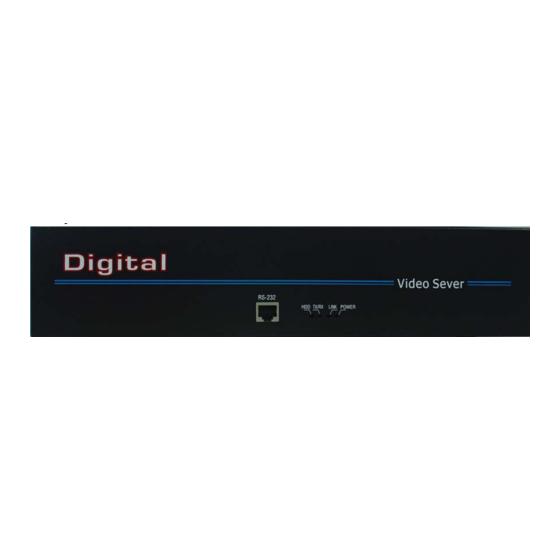
Summary of Contents for HIKVISION DS-6100HCI-ATA Series
-
Page 1: Video Server
User Manual of DS-6000HCI-ATA Net Digital Video Server User Manual DS-6100HCI-ATA Series Video Server (V2.0) -
Page 2: Table Of Contents
User Manual of DS-6000HCI-ATA Net Digital Video Server Index CHAPTER 1 INTRODUCTION ........................4 1.1 DS-6100HCI-ATA ................... 4 FUNCTIONS AND FEATURES 1.2 C ..........................5 OMMON APPLICATION CHAPTER 2 INSTALLATION ........................6 2.1 H ......................... 6 ARDWARE INSTALLATION 2.1.1 Installation steps..........................6 2.1.2 Installation notice .......................... - Page 3 Thanks for purchasing the products of our company. If you have any request or questions, please contact us immediately. This manual is applicable for DS-6100HCI-ATA Series Video Server with one IDE HDD interface for local recording. This manual will be updated on a regular basis without additional specific notice.
-
Page 4: Chapter 1 Introduction
PC platform and, efficiently improves system performance. Firmware is burned in FLASH, makes the system more steady and reliable. DS-6100HCI-ATA series video server has the function to compress the video signal and audio signal simultaneously into H.264 hardware compression standard; to transmit the compression stream through network;... -
Page 5: Common Application
User Manual of DS-6000HCI-ATA Net Digital Video Server Support one IDE HDDs and each HDD can max support 2000GB. Support FAT32 file system. Support HDD S.M.A.R.T technology. Support cycle or none cycle record. Network Function Support one 10M/100M Ethernet compatible interface; Support TCP/IP protocol;... -
Page 6: Chapter 2 Installation
User Manual of DS-6000HCI-ATA Net Digital Video Server Chapter 2 Installation Hardware installation 2.1.1 Installation steps Open packing case, and check the integrity; Take out things needed in installation; Connect cables needed (video signal input cable, audio signal input cable, RS485 cable and cable for LAN);... -
Page 7: Hdd Installation
User Manual of DS-6000HCI-ATA Net Digital Video Server HDD Installation Installation notice The DS-6100HCI-ATA has no HDD when leaving factory. Based on the record schedule, you can calculate the total capacity you need (refer to Appendix A). Please ask the specialist to disassembly the video server and install HDD. -
Page 8: Panel Description
User Manual of DS-6000HCI-ATA Net Digital Video Server Panel description Front panel: Interface Instruction (From left to right in turn) HDD indicator lamp; Tx/Rx indicator lamp; Link indicator lamp; Power supply indicator lamp; Back panel of DS-6001HCI-ATA (1 channel): Back panel of DS-6004HCI-ATA (4 channels): Interface Instruction(From left to Right in return)... -
Page 9: The Pin Definition Of Physical Interfaces
User Manual of DS-6000HCI-ATA Net Digital Video Server The pin definition of physical interfaces 2.4.1 PIN definition of RS-232 serial interface The DVS has one RS-232 standard serial interface, with RJ-45 connector. Its pin definition is as follows (‘I’ means input, and ‘O’ means output): (1) When the RS232 interface of the DVS connects with the DTE equipment, one end of the cable is the 8-pin RJ45 connector (to DVS) and... - Page 10 User Manual of DS-6000HCI-ATA Net Digital Video Server (2) 25-pin to 9-pin converter’s internal connection is like this: (3) If you don’t want to use 25-pin to 9-pin convertor to connect DVS and DTE through RS232 interface, you must use RJ45-DB9 cable. Its internal connection description is: (4) When the RS232 interface of the DVS connects with the DCE (such as MODEM), one end of the cable is the 8-pin RJ45 connector and...
-
Page 11: Pin Definition Of Rs-485 Serial Interface
User Manual of DS-6000HCI-ATA Net Digital Video Server the other is the DB25 male connector. Below is the description of the internal connection between RJ45 and DB25: 2.4.2 PIN definition of RS-485 serial interface 2.4.3 PIN definition of Ethernet interface (1) PIN definition of the direct network cable connecting DVS and HUB: - 11 -... - Page 12 User Manual of DS-6000HCI-ATA Net Digital Video Server (2) PIN definition of the cross network cable connecting DVS and host PC: - 12 -...
-
Page 13: Chapter 3 Video Server Setup
User Manual of DS-6000HCI-ATA Net Digital Video Server Chapter 3 Video Server Setup There are three kinds of methods to configure the parameters of video server. 1. Through Hyper Terminal (connect DVS with the PC through RS-232 serial ports) 2. Through client-end application software (connect DVS with PC through network) Parameter Setup through RS-232 serial port Mainly set up IP parameters of the video server through serial port. - Page 14 User Manual of DS-6000HCI-ATA Net Digital Video Server Step2: To name the connection name and to define the icon. Input a name (e.g. aa), select a icon, press “OK”, the dialogue box like Fig. 3.1.2 appears. Fig. 3.1.2 select communication port Step 3”: to select the communication port.
- Page 15 User Manual of DS-6000HCI-ATA Net Digital Video Server Fig. 3.1.4 Hyper Terminal Interface Step 5: To close the window, the Fig. 3.1.5 will appear. Select “Yes” and Fig. 3.1.5 will appear. Select “Yes” again to have the Fig. 3.1.6 Fig. 3.1.5 to disconnect Fig.
-
Page 16: Shell Commands Under Hyper Terminal
User Manual of DS-6000HCI-ATA Net Digital Video Server 3.1.2 Shell Commands Under Hyper Terminal Please use the DTE cable and the DB9/DB25 convertor to connect PC with DVS RS-232 port. Step 1: Enter into the Hyper Terminal. Click “ Start” “Programs”... - Page 17 User Manual of DS-6000HCI-ATA Net Digital Video Server getIp Function:to get the fixed IP, subnet mask, gateway, command port, IP address of PPPoE dialup (the IP address of PPPoE will be 0.0.0.0 if there is no dialup or dialup is not successful). Parameter: none.
-
Page 18: Video Server Hdd Format
User Manual of DS-6000HCI-ATA Net Digital Video Server Video Server HDD format Please refer to chapter 3.1 to get video server IP address. Then use remote client software to access video server. Please refer to client software user manual for detail information. - 18 -... -
Page 19: Video Server Recording Setup
User Manual of DS-6000HCI-ATA Net Digital Video Server 3.3 Video Server Recording Setup Please use remote client software to remote setup video server local recording parameters. - 19 -... -
Page 20: Ptz Control
User Manual of DS-6000HCI-ATA Net Digital Video Server 3.4 PTZ control Step1: Connect DS-6100HCI-ATA RS-485 interface with PTZ. Please refer to RS-485 pin definition. DVS just uses Pin8 (TX+) and Pin7 (TX-) to send PTZ control command. Step2: You can use remote client software to setup PTZ protocol. In client software remote setup dialog box, select “Serial Para”... -
Page 21: Remote Setup Video Server Parameters
User Manual of DS-6000HCI-ATA Net Digital Video Server 3.5 Remote setup video server parameters Before the configuration, please make sure that the PC and the video server has been established the network connection, you can confirm using PING command. Please refer to the user manual of DVRDVS client software for detail information. -
Page 22: Chapter 4 Upgrade Firmware
Configure the Hyper Terminal. Steps as below. Enter into start----all programs----accessories------communications-----hyper terminal. Click hyper terminal. Input the name “hikvision”. And do the step 1 again. Then enter into fig 4. select COM1 and click “OK” to enter into fig 5. Fig 3 Fig 4 Modify the bits per second to ‘115200’. - Page 23 User Manual of DS-6000HCI-ATA Net Digital Video Server Fig 5 Step 2: Then reboot the device and press any button in the pc keyboard again and again until the HIK # come out in the Hyper Terminal interface, show as fig 6. then input the “print” to check if the IP of the server and device is correct, also both of them should be in the same LAN.
- Page 24 User Manual of DS-6000HCI-ATA Net Digital Video Server Fig 6 Fig 7 Step 3: Input the commend “save” and press enter button. Show as fig 8. - 24 -...
- Page 25 User Manual of DS-6000HCI-ATA Net Digital Video Server Fig 8 Step 4: Input the commend “update” and press enter button, then space button. After that the update will start. Show as fig 9 .fig 9 Step 5: After the update finished, please input the command “reset” and press the enter button. The device will reset.
-
Page 26: Use Client Software To Upgrade Firmware
User Manual of DS-6000HCI-ATA Net Digital Video Server Fig 10 4.2 Use Client Software to upgrade firmware In the system setup dialog of DVRDVS client software (refer to client software user manual), there is a button named “Upgrade”: - 26 -... - Page 27 User Manual of DS-6000HCI-ATA Net Digital Video Server Select the DVRDVS, Click “Upgrade” button, the following dialog box will be appeared: Fig.4.21 remote upgrading Click “Browse” button and select the firmware file. Then click “Upgrade” button, to complete the upgrading process of the video server firmware. - 27 -...
-
Page 28: Chapter 5 Pppoe Dialup Operation
User Manual of DS-6000HCI-ATA Net Digital Video Server Chapter 5 PPPoE Dialup Operation DS-6100HCI-ATA video server supports remote access through network, through browser, through PPPoE or PPP dialup. Before using this function, please make sure that the software you used in your device support such functions or not. 5.1 Using PPPoE to establish connection In the local LAN, use the client software remote setup the DVS parameters. -
Page 29: Client Access Dvs When Using Pppoe
User Manual of DS-6000HCI-ATA Net Digital Video Server [Explanation] please make sure that ADSL Modem is installed. If it is the first time to set PPPoE parameters, it needs to reboot video server to establish the connection. Client access DVS when using PPPoE There are two methods: One is to access using the current WAN IP address of the video server. - Page 30 User Manual of DS-6000HCI-ATA Net Digital Video Server connect with the PC used as the analysis server, telling the analysis server which one video server he wants to access. The analysis server will search all the video servers have been registered, find out the server with the same name or same serial number, and tell the client-end the WAN IP address of the video server.
-
Page 31: Chapter 6 Frequent Ask Questions
User Manual of DS-6000HCI-ATA Net Digital Video Server Chapter 6 Frequent Ask Questions 1, Failure to control PTZ It is possible that the camera and equipment are not connected through RS485 port, or the wrong configuration of the decoder. 2,certain individual channel picture is un-normal Please check whether the video cable is well connected with the camera and the Embedded DVS 3,Possible reasons which can cause the failure of upgrading... -
Page 32: Appendix Aspecifications
User Manual of DS-6000HCI-ATA Net Digital Video Server Appendix A Specifications DS-6101HCI-ATA DS-6104HCI-ATA Video compression H.264 Compression resolution 4CIF, DCIF, 2CIF, CIF, QCIF Video input 1 Channel 4 Channels BNC (1.0 Vp-p, 75 Ohm) BNC (1.0 Vp-p, 75 Ohm) Video frame rate PAL: 1/16 --- 25 FPS NTSC: 1/16 --- 30 FPS Stream type... -
Page 33: Appendix Bgood List
User Manual of DS-6000HCI-ATA Net Digital Video Server Appendix B Good list One piece of DS- 6100HCI-ATA video server; One CD contains client application and user manual; One power cable; One DTE cable; - 33 -... -
Page 34: Appendix Ccustomer Information Card
User Manual of DS-6000HCI-ATA Net Digital Video Server Appendix C Customer Information Card User’s Name Mr./Mrs. Company Name Post Address Postcode Phone Number E-mail Model Number of Product Serial Number of Product Purchase Date Distributor Suggestions: - 34 -...
















