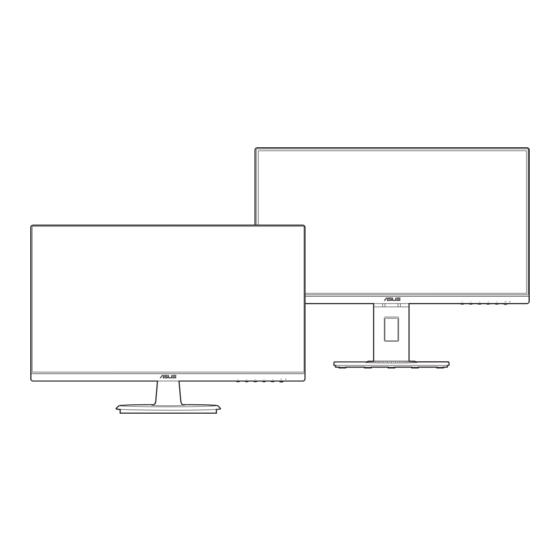Advertisement
Quick Links
User Manual of Product 1:
ASUS VA24DQ 23.8" Monitor, 1080P Full HD, 75Hz, IPS,
Adaptive-Sync/FreeSync, Eye Care, HDMI DisplayPort VGA,
Frameless, VESA Wall Mountable ,BLACK
User Manual of Product 2:
ASUS VP229Q 21.5" Monitor, 1080P Full HD, 75Hz, IPS,
FreeSync/Adaptive-Sync, Eye Care, HDMI DisplayPort VGA,
Frameless, VESA Wall Mountable BLACK
Advertisement
Chapters
Troubleshooting

Summary of Contents for Asus VP229Q
- Page 1 ASUS VA24DQ 23.8” Monitor, 1080P Full HD, 75Hz, IPS, Adaptive-Sync/FreeSync, Eye Care, HDMI DisplayPort VGA, Frameless, VESA Wall Mountable ,BLACK User Manual of Product 2: ASUS VP229Q 21.5” Monitor, 1080P Full HD, 75Hz, IPS, FreeSync/Adaptive-Sync, Eye Care, HDMI DisplayPort VGA, Frameless, VESA Wall Mountable BLACK...
- Page 2 VA24D Series LCD Monitor User Guide...
- Page 3 Product warranty or service will not be extended if: (1) the product is repaired, modified or altered, unless such repair, modification of alteration is authorized in writing by ASUS; or (2) the serial number of the product is defaced or missing.
-
Page 4: Table Of Contents
Contents Contents ...................... iii Notices ......................iv Safety information ..................vi Care & Cleaning ..................vii Takeback Services ..................viii Chapter 1: Product introduction Welcome! ..................1-1 Package contents ................. 1-1 Monitor introduction ..............1-2 1.3.1 Front view ............... 1-2 1.3.2 Back view ................ -
Page 5: Notices
All ASUS products with the ENERGY STAR logo comply with the ENERGY STAR standard, and the power management feature is enabled by default. The monitor and computer are automatically set to sleep after 10 and 30 minutes of user inactivity. - Page 6 NOTE: Energy Star is NOT supported on FreeDOS and Linux-based operating system. Canadian Department of Communications Statement This digital apparatus does not exceed the Class B limits for radio noise emissions from digital apparatus set out in the Radio Interference Regulations of the Canadian Department of Communications.
-
Page 7: Safety Information
Safety information • Before setting up the monitor, carefully read all the documentation that came with the package. • To prevent fire or shock hazard, never expose the monitor to rain or moisture. • Never try to open the monitor cabinet. The dangerous high voltages inside the monitor may result in serious physical injury. -
Page 8: Care & Cleaning
Care & Cleaning • Before you lift or reposition your monitor, it is better to disconnect the cables and power cord. Follow the correct lifting techniques when positioning the monitor. When lifting or carrying the monitor, grasp the edges of the monitor. Do not lift the display by the stand or the cord. -
Page 9: Takeback Services
These documents are not part of the standard package. Takeback Services ASUS recycling and takeback programs come from our commitment to the highest standards for protecting our environment. We believe in providing solutions for our customers to be able to responsibly recycle our products, batteries and other components as well as the packaging materials. - Page 10 A third-party certification according to ISO 14024 Toward sustainable IT products Say hello to a more sustainable product IT products are associated with a wide range of sustainability risks throughout their life cycle. Human rights violations are common in the factories.
-
Page 12: Welcome
Thank you for purchasing the ASUS LCD monitor! The latest widescreen LCD monitor from ASUS provides a broader, brighter and crystal-clear display, plus a host of features that enhance your viewing experience. With these features, you can enjoy the convenience and delightful visual... -
Page 13: Monitor Introduction
Monitor introduction 1.3.1 Front view VA24DQ VA24DQLB / VA24DQLB-W Menu Menu Close Close Input Select Input Select Brightness Brightness Blue Light Filter Blue Light Filter Power button/power indicator • Turns the monitor on/off. • The color definition of the power indicator is as the below table. Status Description White... -
Page 14: Back View
USB 2.0 upstream port. This port is for connection with a USB upstream cable. The connection enables the USB ports on the monitor. USB 2.0 downstream ports. These ports are for connection with USB devices, such as USB keyboard/mouse, USB flash drive, etc. ASUS VA24D Series LCD Monitor... - Page 15 Kensington lock slot. 10. Control buttons. Chapter 1: Product introduction...
-
Page 16: Assembling The Monitor Arm/Base
VA24DQ: Fix the base to the arm by rotating the base until it fits into place. VA24DQLB/ VA24DQLB-W: Fix the base to the arm by fastening the bundled screw. We recommend that you cover the table surface with soft cloth to prevent damage to the monitor. VA24DQ VA24DQLB / VA24DQLB-W ASUS VA24D Series LCD Monitor... -
Page 17: Detaching The Arm/Base (For Vesa Wall Mount)
Detaching the arm/base (for VESA wall mount) The detachable arm/base of this monitor is specially designed for VESA wall mount. To detach the arm/base: VA24DQ Have the front of the monitor face down on a table. Remove the rubbers in the four screw holes. (Figure 1) Remove the base (Figure 2). - Page 18 • The VESA wall mount kit (100 x 100 mm) is purchased separately. • Use only the UL Listed Wall Mount Bracket with minimum weight/load 22.7kg (Screw size: M4 x 10 mm) ASUS VA24D Series LCD Monitor...
-
Page 19: Adjusting The Monitor
Adjusting the monitor • For optimal viewing, we recommend that you look at the full face of the monitor, then adjust the monitor to the angle that is most comfortable for you. • Hold the stand to prevent the monitor from falling when you change its angle. •... -
Page 20: Connecting The Cables
USB upstream port, and the larger end (type A) to your computer’s USB 2.0 port. Make sure your computer is installed with the lastest Windows 7/ Windows 8.1/Windows 10 operating system. That will enable the USB ports on the monitor to work. ASUS VA24D Series LCD Monitor... -
Page 21: Turning On The Monitor
When these cables are connected, you can choose the desired signal from the Input Select item in the OSD menu. Turning on the monitor Press the power button . See page 1-2 for the location of the power button. The power indicator lights up in white to show that the monitor is ON. -
Page 22: Osd (On-Screen Display) Menu
Highlight the desired sub-menu function and press to activate it. Press to change the settings of the selected function. To exit and save the OSD menu, press repeatedly until the OSD menu disappears. To adjust other functions, repeat steps 1-4. ASUS VA24D Series LCD Monitor... -
Page 23: Osd Function Introduction
This function contains 8 sub-functions you can select for your preference. Each mode has the Reset selection, allowing you to maintain your setting or return to the preset mode. ASUS VA24D Splendid Standard Mode HDMI 1920 x 1080 @ 60Hz... - Page 24 Repeating look up and down (2) Slowly roll your eyes (3) Move your eyes diagonal. • High energy blue light may lead to eye strain and AMD (Age-Related Macular Degeneration). Blue light Filter to reduce 70% (max.) harmful blue light to avoiding CVS (Computer Vision Syndrome). ASUS VA24D Series LCD Monitor...
- Page 25 Color Set a desired color setting from this menu. ASUS VA24D Color Standard Mode HDMI 1920 x 1080 @ 60Hz Bri g h tn e ss Co n tr ast Sat u ra t i o n Co l o r T e mp .
- Page 26 • ASCR: Turns on/off the ASCR (ASUS Smart Contrast Ratio) function. • Adaptive-Sync/FreeSync (DisplayPort and HDMI only): Allows an Adaptive-Sync/FreeSync supported* graphics source to dynamically adjust display refresh rate based on typical content frame rates for power efficient, virtually stutter free and low-latency display update.
- Page 27 Input Select In this function, you can select your desired input source. ASUS VA24D Input Select Standard Mode HDMI 1920 x 1080 @ 60Hz VG A HDMI System Setup Allows you to adjust the system. ASUS VA24D System Setup Standard Mode...
- Page 28 Alignment Grid 1 Alignment Grid 2 Alignment Grid 1 Alignment Grid 2 Paper size: You can view the documents in real size on the screen. Letter Letter ASUS VA24D Series LCD Monitor...
- Page 29 Photo: The various real photo sizes displayed provides photographers and other users to accurately view and edit their photos in real size on the screen. Photo 4x6, 3x5, 2x2 Photo 8x10, 5x7 8x10 • ECO Mode: reduces power consumption. • USB charging (VA24DQLB/ VA24DQLB-W only): “On”...
- Page 30 Shortcut 1/Shortcut 2: selects a function for Shortcut 1 and 2 buttons. When a certain function is selected or activated, your shortcut key may not support. Available function choices for shortcut: Blue Light Filter, Splendid, Brightness, Auto Adjust, Contrast, Color Temp., Volume, GamePlus. ASUS VA24D Series LCD Monitor...
-
Page 31: Specifications Summary
3.2 Specifications summary Panel Type TFT LCD Panel size 23.8” (16:9, 60.5 cm) wide screen Max. Resolution 1920 x 1080 Pixel pitch 0.2745 mm Brightness (Typ.) 250 cd/m Contrast Ratio (Typ.) 1000:1 Contrast Ratio (Max.) 100,000,000:1 (with ASCR on) Viewing angle (H/V) CR>10 178˚/178˚... - Page 32 Light, ISO9241-307, PC-Recycle, UkrSEPRO, ICES-3, EU Energy Label, VCCI, TCO, TUV-GS, TUV- Ergo, CU, CCC, CEL, MEPS, KC, KCC, E-Standby VN MEPS *Specifications are subject to change without notice. **Measuring a screen brightness of 200 nits without audio/USB/Card reader connection. ASUS VA24D Series LCD Monitor 3-11...
-
Page 33: Outline Dimensions
Outline dimensions VA24DQ 3-12 Chapter 3: OSD (On-Screen Display) menu... - Page 34 VA24DQLB/ VA24DQLB-W ASUS VA24D Series LCD Monitor 3-13...
-
Page 35: Troubleshooting (Faq)
Troubleshooting (FAQ) Problem Possible Solution Power LED is not ON • Press the button to check if the monitor is in the ON mode. • Check if the power cord is properly connected to the monitor and the power outlet. •... -
Page 36: Supported Operating Modes
1366x768 59.79(P) 47.712(P) 1440x900 59.89(P) 55.94(N) 1600x1200 60.00(P) 75.00(P) 1680x1050 60.00(P) 65.29(N) 1920x1080 60.00(P) 67.5(P) 1920x1080 (HDMI/DP) 75.00(P) 84.64(N) * “P” / “N” stands for “Positive” / “Negative” polarity of incoming H-sync/V-sync (input timing). ASUS VA24D Series LCD Monitor 3-15... - Page 37 When the monitor is operating in the video mode (i.e., not displaying data), the following high definition modes shall be supported in addition to standard definition video. Preset Timing Pixel Format Horizontal Vertical Pixel Rate Name Frequency Frequency (MHz) Display (kHz) (Hz) 480p 720 x 480 31.469 480p-60Hz 720p60 1280 x 720 74.25 720p-60Hz 576p...
- Page 38 VA229Q/VP229Q/ VP229HE Series LCD Monitor User Guide...
- Page 39 Product warranty or service will not be extended if: (1) the product is repaired, modified or altered, unless such repair, modification of alteration is authorized in writing by ASUS; or (2) the serial number of the product is defaced or missing.
- Page 40 Contents Contents ...................... iii Notices ......................iv Safety information ..................vi Care & Cleaning ..................vii Takeback Services ..................viii TCO certified ....................ix Chapter 1: Product introduction Welcome! ..................1-1 Package contents ................. 1-1 Monitor introduction ..............1-2 1.3.1 Front view ...............
-
Page 41: Notices
All ASUS products with the ENERGY STAR logo comply with the ENERGY STAR standard, and the power management feature is enabled by default. The monitor and computer are automatically set to sleep after 10 and 30 minutes of user inactivity. - Page 42 NOTE: Energy Star is NOT supported on FreeDOS and Linux-based operating system. Canadian Department of Communications Statement This digital apparatus does not exceed the Class B limits for radio noise emissions from digital apparatus set out in the Radio Interference Regulations of the Canadian Department of Communications.
-
Page 43: Safety Information
Safety information • Before setting up the monitor, carefully read all the documentation that came with the package. • To prevent fire or shock hazard, never expose the monitor to rain or moisture. • Never try to open the monitor cabinet. The dangerous high voltages inside the monitor may result in serious physical injury. -
Page 44: Care & Cleaning
Care & Cleaning • Before you lift or reposition your monitor, it is better to disconnect the cables and power cord. Follow the correct lifting techniques when positioning the monitor. When lifting or carrying the monitor, grasp the edges of the monitor. Do not lift the display by the stand or the cord. -
Page 45: Takeback Services
These documents are not part of the standard package. Takeback Services ASUS recycling and takeback programs come from our commitment to the highest standards for protecting our environment. We believe in providing solutions for our customers to be able to responsibly recycle our products, batteries and other components as well as the packaging materials. -
Page 46: Tco Certified
TCO certified A third-party certification according to ISO 14024 Toward sustainable IT products Say hello to a more sustainable product IT products are associated with a wide range of sustainability risks throughout their life cycle. Human rights violations are common in the factories. -
Page 48: Welcome
Thank you for purchasing the ASUS LCD monitor! The latest widescreen LCD monitor from ASUS provides a broader, brighter and crystal-clear display, plus a host of features that enhance your viewing experience. With these features, you can enjoy the convenience and delightful visual... -
Page 49: Monitor Introduction
Monitor introduction 1.3.1 Front view VP229Q/VP229HE VA229QSB Menu Menu Close Close Input Select Input Select Brightness Brightness Blue Light Filter Blue Light Filter Power button/power indicator • Turns the monitor on/off. • The color definition of the power indicator is as the below table. -
Page 50: Back View
To change the hotkey function, go to the Shortcut > Shortcut 2 menu. 1.3.2 Back view VP229HE VP229Q/VP229HE VP229Q VA229QSB AC-IN port. This port connects the power cord. Line in port. This port connects PC audio source by the audio cable. - Page 51 USB 2.0 downstream ports. These ports are for connection with USB devices, such as USB keyboard/mouse, USB flash drive, etc. Kensington lock slot. 10. Control buttons. Chapter 1: Product introduction...
-
Page 52: Assembling The Monitor Arm/Base
Attach the base into the arm, making sure the tab on the arm fits into the groove on the base. VP229Q/ VP229HE: Fix the base to the arm by rotating the base until it fits into place. VA229QSB: Fix the base to the arm by fastening the bundled screw. -
Page 53: Detaching The Arm/Base (For Vesa Wall Mount)
The detachable arm/base of this monitor is specially designed for VESA wall mount. To detach the arm/base: VP229Q/ VP229HE Have the front of the monitor face down on a table. Remove the rubbers in the four screw holes. (Figure 1) Remove the base (Figure 2). - Page 54 VA229QSB Have the front of the monitor face down on a table. Remove the rubbers in the four screw holes. (Figure 1) Remove the base (Figure 2). Use a screwdriver to remove the screw(s) on the hinge (Figure 3), then remove the hinge.
-
Page 55: Adjusting The Monitor
• Hold the stand to prevent the monitor from falling when you change its angle. • VP229Q/ VP229HE: The recommended adjusting angle is +23 to -5˚. • VA229QSB: The recommended adjusting angle is +35˚ to -5˚ (for tilt)/+90˚ to -90˚... -
Page 56: Connecting The Cables
It is normal that the monitor slightly shakes while you adjust the viewing angle. Connecting the cables Connect the cables as the following instructions: VP229Q/VP229HE VA229QSB • To connect the power cord: Connect one end of the power cord securely to the monitor’s AC input port, the other end to a power outlet. -
Page 57: Turning On The Monitor
• To use the USB 2.0 ports (VA229QSB only): Take an USB 2.0 cable, and plug the smaller end (type B) of the USB upstream cable to the monitor’s USB upstream port, and the larger end (type A) to your computer’s USB 2.0 port. Make sure your computer is installed with the lastest Windows 7/Windows 8.1/ Windows 10 operating system. -
Page 58: Osd (On-Screen Display) Menu
G a me Mo d e N i g ht Vi ew Mo de sR G B Mod e R ea d i n g Mo de D ar kro om Mo de ASUS VA229Q/ VP229Q/ VP229HE Series LCD Monitor... - Page 59 In the Reading mode, the following function(s) are not user-configurable: Contrast, Saturation, Color Temp., Skin Tone, Sharpness, ASCR. Eye Care In this function, you can adjust settings to better protect your eyes. ASUS VA229QSB Eye Care Standard Mode HDMI 1920 x 1080 @ 60Hz...
- Page 60 0 to 100. • This function is not available when sRGB Mode is selected in the Splendid menu. • This function is not available when Reddish or Yellowish is selected in the Skin Tone menu. ASUS VA229Q/ VP229Q/ VP229HE Series LCD Monitor...
- Page 61 Color Set a desired color setting from this menu. ASUS VA229QSB Color Standard Mode HDMI 1920 x 1080 @ 60Hz Bri g h t ne ss C on t ra st Sa tu ra t i o n C ol o r T e mp .
- Page 62 • ASCR: Turns on/off the ASCR (ASUS Smart Contrast Ratio) function. • AMD FreeSync (DisplayPort and HDMI only): Allows an AMD FreeSync supported* graphics source to dynamically adjust display refresh rate based on typical content frame rates for power efficient, virtually stutter free and low-latency display update.
- Page 63 Input Select In this function, you can select your desired input source. ASUS VA229QSB Input Select Standard Mode HDMI 1920 x 1080 @ 60Hz VG A H DMI System Setup Allows you to adjust the system. ASUS VA229QSB System Setup...
- Page 64 Photo: The various real photo sizes displayed provides photographers and other users to accurately view and edit their photos in real size on the screen. Photo 4x6, 3x5, 2x2 • ECO Mode: reduces power consumption. ASUS VA229Q/ VP229Q/ VP229HE Series LCD Monitor...
- Page 65 Power Key Lock: Enables or disables the power key. • All Reset: “Yes” allows you to restore the default settings. Shortcut Defines the functions for Shortcut 1 and 2 buttons. ASUS VA229QSB Shortcut Standard Mode HDMI 1920 x 1080 @ 60Hz Sh o rtcu t 1 Sh o rtcu t 2 •...
-
Page 66: Specifications Summary
Audio input VA229QSB/ VP229Q : Yes VP229HE: No Speaker (Built-in) VA229QSB: 2 W x 2 Stereo, RMS VP229Q: 1.5 W x 2 Stereo, RMS VP229HE: No USB 2.0 port VA229QSB: Upstream x 1, downstream x 2 VP229Q/ VP229HE: No Colors... - Page 67 Weight (Esti.) VA229QSB: 2.6 kg (net without stand); 4.6 kg (net with stand); 6.3 kg (gross) VP229Q: 2.6 kg (net without stand); 3.0 kg (net with stand); 4.4 kg (gross) VP229HE: 2.5 kg (net without stand); 2.9 kg (net with stand);...
-
Page 68: Outline Dimensions
Outline dimensions VP229Q/ VP229HE 62.47 [2.46] 66.93 [2.64] 133.89 [5.27] 23.41 [0.92] 65.43 [2.58] 6.79 [0.27] 267.79[10.54]-Active-Area 199.45 [7.85] 298.00 [11.73] 363.42 [14.31] 64.49 [2.54] 117.00 [4.61] 100.00 [3.94] ASUS VA229Q/ VP229Q/ VP229HE Series LCD Monitor 3-11... - Page 69 VA229QSB 118.41 [4.66] 181.19 [7.13] 133.89 [5.27] 23.41 [0.92] 125.21 [4.93] 6.79 [0.27] 267.79[10.54]-Active-Area 211.41 [8.32] 298.00 [11.73] 423.20 [16.66] 124.27 [4.89] 130.00 [5.12] 296.17 [11.66] 312.39 [12.30] 3-12...
-
Page 70: Troubleshooting (Faq)
• Perform All Reset via OSD. • Adjust the R/G/B color settings or select the Color Temperature via OSD. Screen image is blurry or fuzzy • Adjust the Phase and Clock settings via OSD. ASUS VA229Q/ VP229Q/ VP229HE Series LCD Monitor 3-13... -
Page 71: Supported Operating Modes
Supported operating modes Resolution Frequency Horizontal Vertical Frequency Pixel.(MHz) Frequency (KHz) (Hz) 640x480 31.47(N) 59.94(N) 25.18 640x480 35.00(N) 66.66(N) 30.24 640x480 37.86(N) 72.81(N) 31.5 640x480 37.5(N) 75.00(N) 31.5 720x400 31.47(N) 70.08(P) 28.32 800x600 35.16(P) 56.25(P) 800x600 37.88(P) 60.32(P) 800x600 48.08(P) 72.19(P) 800x600 46.88(P) - Page 72 Pixel Rate (MHz) (kHz) (Hz) 31.469 720 x 480 74.25 1280 x 720 31.25 720 x 576 37.5 74.25 1280 x 720 67.5 148.5 1920 x 1080 1920 x 1080 56.25 148.5 ASUS VA229Q/ VP229Q/ VP229HE Series LCD Monitor 3-15...