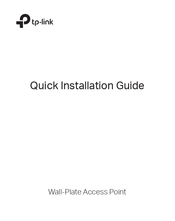TP-Link Omada EAP235-Wall Manuals
Manuals and User Guides for TP-Link Omada EAP235-Wall. We have 5 TP-Link Omada EAP235-Wall manuals available for free PDF download: User Manual, Quick Installation Manual
TP-Link Omada EAP235-Wall User Manual (122 pages)
Brand: TP-Link
|
Category: Wireless Access Point
|
Size: 5.02 MB
Table of Contents
Advertisement
TP-Link Omada EAP235-Wall Quick Installation Manual (96 pages)
Wall-Plate Access Point
Brand: TP-Link
|
Category: Wireless Access Point
|
Size: 4.79 MB
Table of Contents
TP-Link Omada EAP235-Wall Quick Installation Manual (76 pages)
Wall-Plate Access Point
Brand: TP-Link
|
Category: Wireless Access Point
|
Size: 3.62 MB
Table of Contents
Advertisement
TP-Link Omada EAP235-Wall Quick Installation Manual (2 pages)
AC1200 Wireless MU-MIMO Wall Plate Access Point
Brand: TP-Link
|
Category: Wireless Access Point
|
Size: 0.44 MB
TP-Link Omada EAP235-Wall Quick Installation Manual (2 pages)
Wireless Wall Plate Access Point
Brand: TP-Link
|
Category: Wireless Access Point
|
Size: 0.36 MB
Advertisement