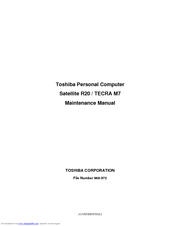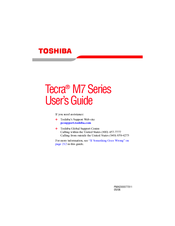Toshiba Tecra M7 Series Manuals
Manuals and User Guides for Toshiba Tecra M7 Series. We have 5 Toshiba Tecra M7 Series manuals available for free PDF download: Maintenance Manual, User Manual, Resource Manual, Specifications
Toshiba Tecra M7 Series Maintenance Manual (404 pages)
Table of Contents
-
-
Features15
-
Keyboard39
-
Power Supply42
-
Batteries45
-
AC Adapter48
-
-
-
Figures53
-
Table53
-
Tables53
-
Procedure 161
-
Procedure 263
-
Procedure 368
-
Procedure 171
-
-
-
Table90
-
Procedure 195
-
Procedure 296
-
Format Check97
-
Procedure 498
-
Procedure 1101
-
Procedure 1105
-
Procedure 1117
-
Procedure 3124
-
-
Diagnostics Menu127
-
Heatrun Test137
-
Subtest Names138
-
System Test140
-
Memory Test142
-
Keyboard Test143
-
Display Test144
-
Floppy Disk Test147
-
Printer Test149
-
Async Test151
-
Hard Disk Test152
-
Real Timer Test155
-
NDP Test157
-
Expansion Test158
-
Only One Test166
-
Operations166
-
Head Cleaning175
-
Operations175
-
Log Utilities176
-
Operations177
-
Running Test178
-
Operations178
-
Operations180
-
Operations185
-
Test Procedure197
-
LAN Test202
-
Modem Test205
-
Bluetooth Test206
-
Will Appear207
-
-
IEEE1394 Test215
-
Sound (Standard)216
-
Sound (Legacy)216
-
-
Setup222
-
-
-
Overview243
-
Before You Begin245
-
Grip Color249
-
Screw Notation249
-
Battery Pack250
-
Reserve Pen252
-
Tablet PC Pen253
-
PC Card254
-
Bridge Media255
-
MDC/USIM Card256
-
Hdd258
-
Keyboard262
-
Memory Module265
-
Memory Module266
-
SW Membrane268
-
Base Latch277
-
Bluetooth Module279
-
RTC Battery288
-
System Board290
-
GPU Heat Sink292
-
Sensor Board298
-
Speaker299
-
Touch Pad301
-
Touch Pad302
-
LCD Mask303
-
Switch Board308
-
Digitizer313
-
Hinge Assembly323
-
Fluorescent Lamp324
-
Appendices333
-
-
Appendix
335
Advertisement
Toshiba Tecra M7 Series User Manual (311 pages)
M7 User's Guide
Table of Contents
-
Introduction35
-
This Guide36
-
Safety Icons37
-
-
-
-
Saving Files98
-
File Names98
-
-
-
-
Battery Notice111
-
Power Management112
-
-
Traveling Tips129
-
-
Using PC Cards150
-
-
Toshiba Assist157
-
Connect159
-
Secure160
-
Protect & Fix161
-
Optimize162
-
-
Fn-Esse171
-
Mouse Utility182
-
-
-
-
A Plan of Action219
-
Memory Problems223
-
Display Problems227
-
PC Card Problems233
-
Printer Problems237
-
Modem Problems238
-
-
-
Volume Mute257
-
Power Usage Mode259
-
Standby Mode260
-
Hibernation Mode261
-
Display Modes262
-
-
-
USA and Canada265
-
United Kingdom265
-
Australia265
-
Europe265
-
Toshiba Computer266
-
-
-
Getting Started267
-
-
Profile Settings277
-
Quick Connect285
-
Glossary290
-
Index305
-
Toshiba Tecra M7 Series User Manual (244 pages)
Portable Personal Computer
Table of Contents
-
Preface17
-
-
Standby Mode30
-
-
Left Side37
-
Right Side38
-
Back Side39
-
Underside41
-
Docking Port41
-
AC Adaptor50
-
-
Features51
-
Utilities57
-
PC Card62
-
Card Care64
-
Sdio Card67
-
Battery Pack76
-
USB FDD Kit78
-
Reserve Pen80
-
Options87
-
-
-
-
Set up Procedure105
-
-
Loading Discs109
-
Removing Discs110
-
-
Dla for Toshiba119
-
Media Care120
-
Floppy Disks120
-
Sound System121
-
Volume Control121
-
Modem122
-
Region Selection122
-
Properties Menu123
-
Modem Selection123
-
-
Lan129
-
Heat Dispersal134
-
-
Typewriter Keys135
-
Hot Keys137
-
Fn Sticky Key140
-
Keypad Overlay141
-
Numeric Mode142
-
-
-
Power Conditions145
-
Power Indicators148
-
DC in Indicator148
-
Battery Types149
-
Tablet Mode161
-
Power-Up Modes161
-
System Auto off162
-
-
-
HW Setup Window163
-
Power on Display164
-
Boot Priority165
-
Device Config169
-
-
-
System Start-Up177
-
Self Test178
-
Ac Power179
-
Real Time Clock181
-
Hard Disk Drive182
-
Pointing Device188
-
Touch Pad188
-
Usb Mouse190
-
Usb Device191
-
Tv Output Signal193
-
TOSHIBA Support197
-
Specifications199
-
-
Video Mode203
-
Powermizer204
-
-
-
Glossary225
-
-
Advertisement
Toshiba Tecra M7 Series Resource Manual (56 pages)
Toshiba Laptop PC User Guide
Table of Contents
-
Introduction25
-
Index53
Advertisement
Related Products
- Toshiba M700-S7001X - Portege - Core 2 Duo 2.2 GHz
- Toshiba M700-S7005V - Portege - Core 2 Duo 2.4 GHz
- Toshiba Portege M700 Series
- Toshiba M7-S7311 - Tecra - Core Duo 1.66 GHz
- Toshiba M750 - Portege - Core 2 Duo 2.53 GHz
- Toshiba Tecra M7-ST4013
- Toshiba Satellite M70-340
- Toshiba M700/M710
- Toshiba M750-S7201
- Toshiba M750-S7202