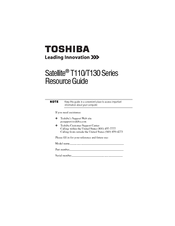User Manuals: Toshiba T110-EZ1110 Portable Laptop
Manuals and User Guides for Toshiba T110-EZ1110 Portable Laptop. We have 2 Toshiba T110-EZ1110 Portable Laptop manuals available for free PDF download: User Manual, Resource Manual
Advertisement
Toshiba T110-EZ1110 Resource Manual (52 pages)
Toshiba Satellite T115-S1100: Reference Guide
Table of Contents
Advertisement