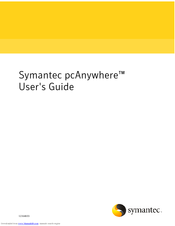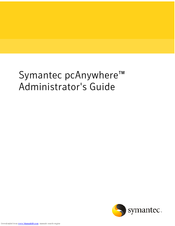Symantec PCANYWHERE 12.5 Control Solution Manuals
Manuals and User Guides for Symantec PCANYWHERE 12.5 Control Solution. We have 2 Symantec PCANYWHERE 12.5 Control Solution manuals available for free PDF download: User Manual, Administrator's Manual
Advertisement
Advertisement
Related Products
- Symantec 12608434 - Norton Internet Security 2008
- SYMANTEC PC ANYWHERE SOLUTION V 12.5 SP2
- SYMANTEC PCANYWHERE SOLUTION 12.5 SP2 - V1.0
- Symantec PCANYWHERE 12.1
- Symantec 10460591 - Mail Security 5.0
- Symantec 14541094 - pcAnywhere Host & Remote
- Symantec 10067161 - 10PK NORTON ANTIVIRUS
- Symantec 10547829 - Mail Security For Smtp 5.0 Smb
- Symantec 10551441 - AntiVirus Corporate Edition
- Symantec 10765539 - Mail Security For SMTP