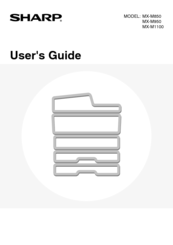Sharp MX-850 Manuals
Manuals and User Guides for Sharp MX-850. We have 1 Sharp MX-850 manual available for free PDF download: User Manual
Sharp MX-850 User Manual (655 pages)
Sharp User's Guide Copier MX-M850, MX-M950, MX-M1100
Brand: Sharp
|
Category: All in One Printer
|
Size: 15.1 MB
Table of Contents
-
-
Touch Panel
12 -
Home Screen
25 -
-
Paper Size38
-
Paper Table45
-
3 Originals
53 -
-
User Control73
-
-
Total Count
74-
Job Count74
-
Device Count74
-
-
-
Clock Adjust75
-
-
User Control
82
-
-
-
Keyboard95
-
-
-
Copying Sequence
105-
Output Settings106
-
Start Copying107
-
Originals
108 -
Paper Trays
110 -
Making Copies
111 -
Image Type
120 -
Original Sizes
126 -
Output
130 -
3 Special Modes
139 -
Pamphlet Copy
146 -
Copy)
174 -
COPIES (Stamp)
179 -
Appendix
191 -
[Image Edit] KEY
197 -
(Original Count)
209 -
-
Proof Copy217
-
-
-
-
Start Printing248
-
-
-
-
-
Submit Print Job303
-
Ftp Print303
-
E-Mail Print304
-
-
Print Job
306 -
-
Pcl Settings312
-
-
-
-
Usb Memory Scan328
-
System Settings329
-
-
-
Base Screen
335 -
Original Sizes
344 -
Destination
348 -
Image Settings
388-
Fax Mode400
-
4 Special Modes
407 -
-
Job Build425
-
-
Build
426 -
(Original Count)
431 -
Stamp
434 -
(2In1)
435 -
F-Codes
452 -
F-Codes
458 -
F-Codes
463 -
Receiving Faxes
470 -
Transmission
477 -
Reserved Job
488 -
Activity Report)
490 -
Address Control
494 -
-
I-Fax Settings501
-
Fax Settings502
-
-
-
Fax Problems
510 -
-
-
-
-
Selecting a File545
-
-
Batch Printing549
-
-
File Properties553
-
-
Network Settings
584 -
-
User Control
595-
Other Settings596
-
User List597
-
Home Screen List605
-
User Count606
-
Energy Save
608-
Toner Save Mode608
-
-
-
Other Settings609
-
-
Device Control
612-
Other Settings612
-
-
Copy Settings
616-
Other Settings617
-
Document Feeder618
-
Network Settings
619-
Enable Netware619
-
Network Settings619
-
Enable Ethertalk620
-
Enable Netbeui620
-
Ping Command620
-
Reset the Nic620
-
-
Printer Settings
621-
Default Settings621
-
Printer Settings621
-
Enable Usb Port622
-
I/O Timeout622
-
-
Scan Settings626
-
I-Fax Settings628
-
A3 Rx Reduce630
-
Other Settings632
-
Ssl Settings636
-
Other Disabling638
-
Product Key641
-
Data Backup642
-
Device Cloning642
-
Storage Backup642
-
Image Adjustment644
-
Fax Settings648
-
Advertisement
Advertisement