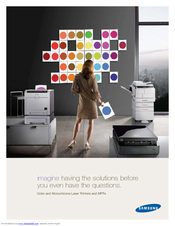Samsung ML-3471ND Manuals
Manuals and User Guides for Samsung ML-3471ND. We have 5 Samsung ML-3471ND manuals available for free PDF download: Service Manual, Manual Del Usuario, User Manual, Specifications
Advertisement
Advertisement
Samsung ML-3471ND Specifications (12 pages)
Color and Monochrome Laser Printers and MFPs
(Spanish) Samsung ML-3471ND Manual Del Usuario (103 pages)
ML-3470 Series Impresora Laser monocromo
Table of Contents
Advertisement