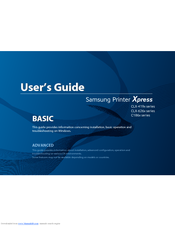Samsung CLX-6260FW Manuals
Manuals and User Guides for Samsung CLX-6260FW. We have 9 Samsung CLX-6260FW manuals available for free PDF download: User Manual, Manual Del Usuario, Service Manual, Specification, Overview, Brochure & Specs, Quick Manual
Advertisement
Samsung CLX-6260FW User Manual (368 pages)
CLX-6260ND 24ppm 3 in 1 Colour Laser Multifunction Printer
Brand: Samsung
|
Category: All in One Printer
|
Size: 54.72 MB
Table of Contents
Samsung CLX-6260FW Service Manual (159 pages)
CLX-6260 series
Brand: Samsung
|
Category: All in One Printer
|
Size: 16.07 MB
Table of Contents
Advertisement
Samsung CLX-6260FW Specification (14 pages)
Printers and mfps
Samsung CLX-6260FW Overview (8 pages)
Brand: Samsung
|
Category: All in One Printer
|
Size: 12.61 MB
Samsung CLX-6260FW Brochure & Specs (4 pages)
Colour Laser Muli-Function Printer
Brand: Samsung
|
Category: All in One Printer
|
Size: 3.91 MB
Samsung CLX-6260FW Quick Manual (2 pages)
Color laser MFP
(Spanish) Samsung CLX-6260FW Manual Del Usuario (414 pages)
User Manual Ver.1.03 (English)
Table of Contents
(Korean) Samsung CLX-6260FW User Manual (367 pages)
User Manual Ver.1.03 (Spanish)
Table of Contents
Advertisement