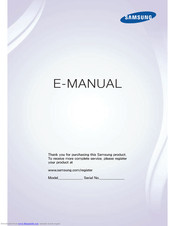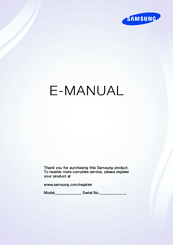Samsung 5200 Series Manuals
Manuals and User Guides for Samsung 5200 Series. We have 4 Samsung 5200 Series manuals available for free PDF download: E-Manual, User Manual, Setup Manual
Advertisement
Advertisement
Samsung 5200 Series Setup Manual (2 pages)
LED J5200 Series Smart TV
Advertisement