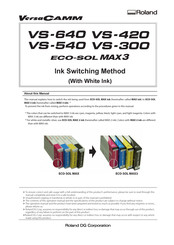Roland VS-300 Manuals
Manuals and User Guides for Roland VS-300. We have 6 Roland VS-300 manuals available for free PDF download: Service Notes, User Manual, Manual, Setup Manual
Advertisement
Advertisement
Roland VS-300 Manual (24 pages)
Ink Switching Method, With White Ink
Brand: Roland
|
Category: Printer Accessories
|
Size: 11.27 MB