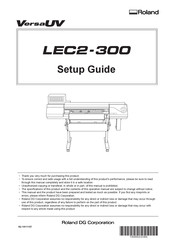Roland VersaUV LEC2-300 UV Printer Cutter Manuals
Manuals and User Guides for Roland VersaUV LEC2-300 UV Printer Cutter. We have 4 Roland VersaUV LEC2-300 UV Printer Cutter manuals available for free PDF download: User Manual, Setup Manual, Product Manual, Regular Maintenance Manual
Advertisement
Advertisement