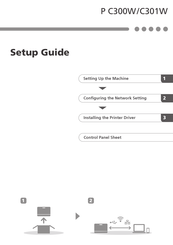Ricoh P C301W Manuals
Manuals and User Guides for Ricoh P C301W. We have 4 Ricoh P C301W manuals available for free PDF download: Field Service Manual, User Manual, Wi-Fi Direct Manual, Setup Manual
Ricoh P C301W Field Service Manual (324 pages)
Brand: Ricoh
|
Category: All in One Printer
|
Size: 9.45 MB
Table of Contents
Advertisement
Ricoh P C301W Wi-Fi Direct Manual (28 pages)
Brand: Ricoh
|
Category: All in One Printer
|
Size: 4.89 MB
Table of Contents
Advertisement
Ricoh P C301W Setup Manual (17 pages)
Brand: Ricoh
|
Category: All in One Printer
|
Size: 2.02 MB