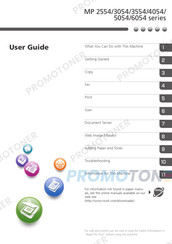Ricoh MP 5054 Series Laser Printer Manuals
Manuals and User Guides for Ricoh MP 5054 Series Laser Printer. We have 4 Ricoh MP 5054 Series Laser Printer manuals available for free PDF download: Manual, User Manual
Ricoh MP 5054 Series Manual (424 pages)
Brand: Ricoh
|
Category: All in One Printer
|
Size: 6.78 MB
Table of Contents
-
-
4 Appendix
31 -
Trademarks
31
-
-
-
-
3 Copy
125-
Basic Procedure125
-
Duplex Copying129
-
Combined Copying133
-
Sort141
-
-
4 Fax
145 -
5 Print
161-
Quick Install161
-
-
6 Scan
171 -
-
Loading Paper197
-
Adding Toner221
-
-
-
-
Start Installer
305 -
1 Introduction
305 -
-
Printer Drivers307
-
TWAIN Driver309
-
LAN-Fax Driver310
-
-
-
Local Connection314
-
Quick Install
316 -
-
USB Connection331
-
-
-
Mac os X357
-
-
-
USB Connection358
-
-
7 Appendix
361 -
Trademarks
365 -
Index
367-
Main Unit374
-
-
-
-
-
Disclaimer379
-
Notes380
-
Machine Types380
-
-
Advertisement
Ricoh MP 5054 Series User Manual (264 pages)
Brand: Ricoh
|
Category: All in One Printer
|
Size: 10.77 MB
Table of Contents
-
-
-
3 Copy
89-
Sort105
-
4 Fax
109 -
5 Print
125-
Quick Install125
-
-
6 Scan
135 -
-
Loading Paper161
-
Adding Toner185
-
-
-
-
-
Index259
-
Ricoh MP 5054 Series User Manual (264 pages)
Brand: Ricoh
|
Category: All in One Printer
|
Size: 8.06 MB
Table of Contents
-
Copy89
-
Sort105
-
Fax109
-
Print125
-
Quick Install125
-
Scan135
-
Document Server155
-
Storing Data155
-
Loading Paper161
-
Adding Toner185
-
Index259
Advertisement
Ricoh MP 5054 Series User Manual (36 pages)
Brand: Ricoh
|
Category: All in One Printer
|
Size: 1.56 MB
Table of Contents
-
4 Appendix
31 -
Trademarks
31