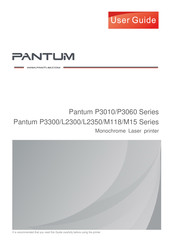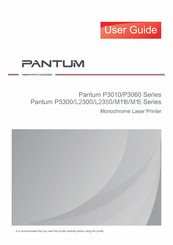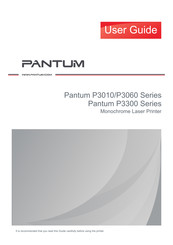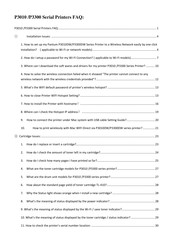Pantum P3300 SERIES Manuals
Manuals and User Guides for Pantum P3300 SERIES. We have 6 Pantum P3300 SERIES manuals available for free PDF download: Manual, User Manual, Maintenance Manual, Faq
Advertisement
Advertisement
Advertisement