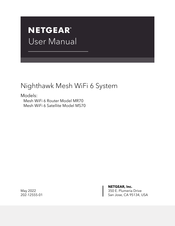User Manuals: NETGEAR MR70 Mesh WiFi Router
Manuals and User Guides for NETGEAR MR70 Mesh WiFi Router. We have 1 NETGEAR MR70 Mesh WiFi Router manual available for free PDF download: User Manual
NETGEAR MR70 User Manual (150 pages)
Nighthawk Mesh WiFi 6 System
Brand: NETGEAR
|
Category: Wireless Router
|
Size: 1.08 MB
Table of Contents
Advertisement