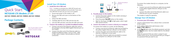NETGEAR LB2120-100EUS 4G LTE Modem Manuals
Manuals and User Guides for NETGEAR LB2120-100EUS 4G LTE Modem. We have 2 NETGEAR LB2120-100EUS 4G LTE Modem manuals available for free PDF download: User Manual, Quick Start
Advertisement