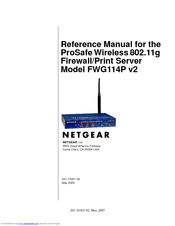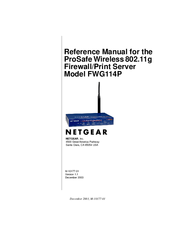Netgear FWG114P - ProSafe 802.11g Wireless Firewall Manuals
Manuals and User Guides for Netgear FWG114P - ProSafe 802.11g Wireless Firewall. We have 5 Netgear FWG114P - ProSafe 802.11g Wireless Firewall manuals available for free PDF download: Reference Manual, Brochure, Specifications
Netgear FWG114P - ProSafe 802.11g Wireless Firewall Reference Manual (296 pages)
Wireless 802.11g Firewall/Print Server
Brand: Netgear
|
Category: Wireless Access Point
|
Size: 8.44 MB
Table of Contents
Advertisement
NETGEAR FWG114P - ProSafe 802.11g Wireless Firewall Reference Manual (198 pages)
ProSafe Wireless 802.11g Firewall/Print Server
Table of Contents
NETGEAR FWG114P - ProSafe 802.11g Wireless Firewall Reference Manual (70 pages)
ProSafe Wireless 802.11g
Firewall/Print Server
Brand: NETGEAR
|
Category: Print Server
|
Size: 2.06 MB
Table of Contents
Advertisement
Netgear FWG114P - ProSafe 802.11g Wireless Firewall Brochure (2 pages)
802.11g Wireless VPN Firewall 4-port 10/100 Switch with USB Server
Netgear FWG114P - ProSafe 802.11g Wireless Firewall Specifications (2 pages)
802.11g Wireless VPN Firewall 4-port 10/100 Switch with USB Server
Advertisement
Related Products
- Netgear FWG114Pv1 - Wireless Firewall With USB Print Server
- Netgear FWG114Pv2 - Wireless Firewall With USB Print Server
- Netgear ProSafe FWAG114
- NETGEAR FS 750
- Netgear FSM726E-100NAS
- Netgear FS508 - Switch
- Netgear FE108 - Hub - Stackable
- NETGEAR FS 524S
- Netgear ProSAFE FS726Tv2
- Netgear ProSAFE FS526Tv2