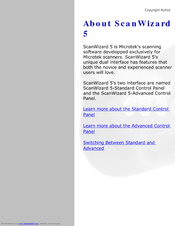Microtek ScanMaker 5950 Flatbed Scanner Manuals
Manuals and User Guides for Microtek ScanMaker 5950 Flatbed Scanner. We have 4 Microtek ScanMaker 5950 Flatbed Scanner manuals available for free PDF download: User Manual, Supplementary Manual, Tutorial, Install Manual
Microtek ScanMaker 5950 User Manual (160 pages)
Microtek ScanMaker 3600: User Guide
Table of Contents
Advertisement
Microtek ScanMaker 5950 Supplementary Manual (84 pages)
Microtek Scanner Configuration utility
Table of Contents
Microtek ScanMaker 5950 Tutorial (16 pages)
Microtek ScanMaker 3600: Supplementary Guide
Table of Contents
Advertisement
Microtek ScanMaker 5950 Install Manual (8 pages)
Microtek ScanMaker 5950: Install Guide
Table of Contents
Advertisement