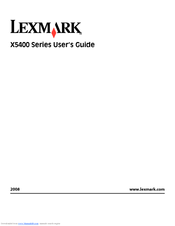Lexmark X5410 All-in-One Printer Manuals
Manuals and User Guides for Lexmark X5410 All-in-One Printer. We have 2 Lexmark X5410 All-in-One Printer manuals available for free PDF download: User Manual, Quick Setup
Lexmark X5410 User Manual (139 pages)
Lexmark X5410: User Guide
Brand: Lexmark
|
Category: All in One Printer
|
Size: 3.6 MB
Table of Contents
Advertisement
Lexmark X5410 Quick Setup (2 pages)
Lexmark Printer Quick Setup