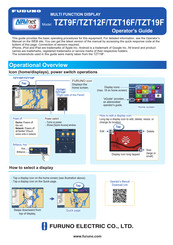Furuno NavNet TZtouch3 Series Manuals
Manuals and User Guides for Furuno NavNet TZtouch3 Series. We have 5 Furuno NavNet TZtouch3 Series manuals available for free PDF download: Operator's Manual, Setup Manual, Installation Checklist, Manual
Furuno NavNet TZtouch3 Series Operator's Manual (393 pages)
Multi Function Display
Table of Contents
Advertisement
Furuno NavNet TZtouch3 Series Setup Manual (12 pages)
Brand: Furuno
|
Category: Marine Equipment
|
Size: 3.13 MB
Table of Contents
Advertisement
Furuno NavNet TZtouch3 Series Installation Checklist (12 pages)
Brand: Furuno
|
Category: Marine Equipment
|
Size: 2.13 MB
Furuno NavNet TZtouch3 Series Manual (3 pages)
Ferry Mode
Brand: Furuno
|
Category: Fish Finder
|
Size: 1.99 MB
Table of Contents
Advertisement