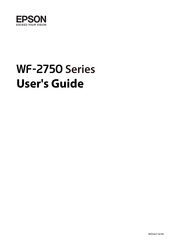Epson WF-2750 All-in-One Printer Manuals
Manuals and User Guides for Epson WF-2750 All-in-One Printer. We have 4 Epson WF-2750 All-in-One Printer manuals available for free PDF download: User Manual, Quick Manual, Start Here
Epson WF-2750 User Manual (295 pages)
Brand: Epson
|
Category: All in One Printer
|
Size: 3.05 MB
Table of Contents
Advertisement
Epson WF-2750 User Manual (142 pages)
Brand: Epson
|
Category: All in One Printer
|
Size: 3.51 MB
Table of Contents
Epson WF-2750 Quick Manual (25 pages)
Brand: Epson
|
Category: All in One Printer
|
Size: 0.25 MB
Table of Contents
Advertisement