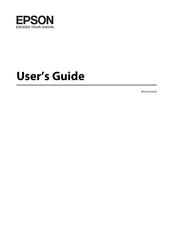User Manuals: Epson M205 Ink Tank Printer
Manuals and User Guides for Epson M205 Ink Tank Printer. We have 7 Epson M205 Ink Tank Printer manuals available for free PDF download: User Manual, Service Manual, Start Here, Quick Start Manual
Advertisement
Advertisement
Epson M205 Quick Start Manual (4 pages)
Brand: Epson
|
Category: All in One Printer
|
Size: 3.09 MB
Epson M205 Start Here (2 pages)
Brand: Epson
|
Category: All in One Printer
|
Size: 0.75 MB