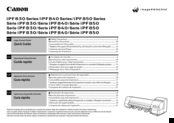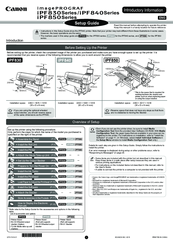Canon IPF850 Large Format Printer Manuals
Manuals and User Guides for Canon IPF850 Large Format Printer. We have 6 Canon IPF850 Large Format Printer manuals available for free PDF download: User Manual, Basic Manual, Service Manual, Quick Manual, Setup Manual
Canon IPF850 User Manual (694 pages)
large format
Table of Contents
-
-
-
-
-
-
-
-
-
-
-
Using Favorites152
-
Windows Software157
-
Printer Driver158
-
Using Favorites162
-
Main Sheet166
-
Matching Sheet174
-
Page Setup Sheet177
-
Layout Sheet182
-
Favorites Sheet185
-
Utility Sheet186
-
Support Sheet187
-
Preview189
-
Starting Preview189
-
Dialog Area192
-
Moving a Page193
-
-
-
Using the Ruler193
-
Free Layout199
-
Zoom Dialog Box205
-
Object Position206
-
Moving an Object212
-
Aligning Objects213
-
-
Hot Folder223
-
-
Steps to Install230
-
Mac os Software
267-
Printer Driver268
-
Using Favorites271
-
Main Pane272
-
Page Setup Pane283
-
Preview286
-
Starting Preview286
-
-
Easy Settings291
-
-
-
Color Adjustment296
-
Matching298
-
Colorsync301
-
-
Zoom Dialog Box301
-
Display with All304
-
Moving a Page305
-
Free Layout307
-
-
Easy Settings311
-
-
-
Color Adjustment314
-
Matching316
-
Matching Method317
-
Printer Profile317
-
Colorsync320
-
-
Zoom Dialog Box322
-
Moving an Object325
-
Aligning Objects326
-
-
-
Paper332
-
Handling Rolls342
-
Roll Holder Set368
-
Handling Sheets369
-
Stacker375
-
-
-
-
Control Panel
429-
Printer Menu439
-
Menu Operations440
-
Menu Structure443
-
Menu Settings449
-
Status Print460
-
Printer Parts
467-
Printer Parts468
-
Front468
-
Printer Front469
-
Stacker470
-
Back471
-
Carriage473
-
-
Hard Disk475
-
-
Network Setting
481-
Using Remoteui484
-
Initial Settings486
-
Mac os Settings493
-
Other Settings494
-
-
-
-
Job List Area510
-
-
-
-
-
Ink Tanks574
-
Printheads585
-
-
Troubleshooting
617-
-
Paper Is Not Cut628
-
-
HP-GL/2 Problems644
-
Other Problems646
-
Error Message651
-
Error Messages652
-
-
Paprtypemismatch654
-
No Roll Unit658
-
Paper Jam659
-
Sheet Removed659
-
-
-
Wrong Printhead666
-
Printhead Error666
-
Other Messages671
-
Specifications
673-
-
Specifications674
-
Print Area675
-
-
-
Appendix
677-
-
In an Emergency679
-
Legal Notices680
-
-
-
WEEE Directive684
-
-
Advertisement
Canon IPF850 Basic Manual (166 pages)
Table of Contents
-
Series
1-
Preface
2 -
-
Paper Menu72
-
Ink Menu73
-
Job Menu73
-
-
-
HP-GL/2 Problems135
-
Other Problems137
-
-
-
Paprtypemismatch142
-
No Roll Unit146
-
Sheet Removed146
-
Paper Jam146
-
-
Wrong Ink Tank152
-
Other Messages161
-
Unknown File162
-
Error Messages163
-
Canon IPF850 Service Manual (51 pages)
Table of Contents
-
Overview6
-
Box Contents11
-
Print INF23
-
E-Tag42
-
Appendix47
Advertisement
Canon IPF850 Setup Manual (21 pages)
Table of Contents
Canon IPF850 Setup Manual (16 pages)
Printer Stand
Brand: Canon
|
Category: Printer Accessories
|
Size: 3.48 MB
Advertisement