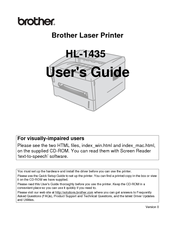Brother HL-1435 Laser Printer Manuals
Manuals and User Guides for Brother HL-1435 Laser Printer. We have 6 Brother HL-1435 Laser Printer manuals available for free PDF download: Manual De L'utilisateur, User Manual, Quick Setup Manual, Manual De Configuration Rapide, Specifications
Advertisement
Advertisement
(French) Brother HL-1435 Manual De Configuration Rapide (23 pages)
Quick Setup Guide - French