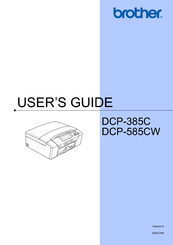Brother DCP-585CW Manuals
Manuals and User Guides for Brother DCP-585CW. We have 7 Brother DCP-585CW manuals available for free PDF download: Service Manual, User Manual, Quick Setup Manual, Guía De Configuración Rápida, Brochure & Specs
Advertisement
Brother DCP-585CW User Manual (132 pages)
Brother DCP-385C: User Guide
Brand: Brother
|
Category: All in One Printer
|
Size: 4.78 MB
Table of Contents
Advertisement
Brother DCP-585CW Brochure & Specs (2 pages)
4-in-1 Wireless Colour Inkjet Multi-Function Centre
Brand: Brother
|
Category: All in One Printer
|
Size: 0.43 MB
(Spanish) Brother DCP-585CW Guía De Configuración Rápida (43 pages)
Quick Setup Guide - Spanish
Brand: Brother
|
Category: All in One Printer
|
Size: 4.14 MB