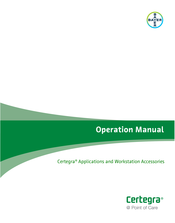User Manuals: Bayer HealthCare Certegra Interfaces
Manuals and User Guides for Bayer HealthCare Certegra Interfaces. We have 2 Bayer HealthCare Certegra Interfaces manuals available for free PDF download: Operation Manual
Bayer HealthCare Certegra Operation Manual (126 pages)
Applications and Workstation Accessories
Brand: Bayer HealthCare
|
Category: Medical Equipment
|
Size: 4.94 MB
Table of Contents
Advertisement
Bayer HealthCare Certegra Operation Manual (104 pages)
CT Injection System
Brand: Bayer HealthCare
|
Category: Medical Equipment
|
Size: 3.14 MB
Table of Contents
Advertisement
Related Products
- Bayer HealthCare CERTEGRA MEDRAD Stellant FLEX
- Bayer HealthCare MEDRAD CT 300 Series
- Bayer HealthCare CTP-200-FLS
- Bayer HealthCare Contour next EZ
- Bayer HealthCare Contour Next EX
- Bayer HealthCare Contour link
- Bayer HealthCare Clinitek Atlas
- Bayer HealthCare SeedGrowth CBT200
- Bayer HealthCare SeedGrowth CBT50
- Bayer HealthCare SeedGrowth CBT25