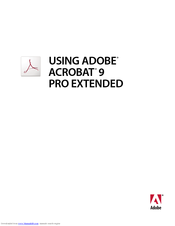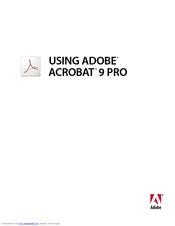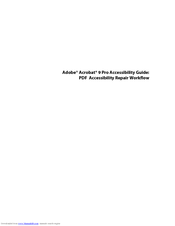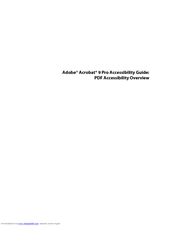Adobe Acrobat 9 Pro Manuals
Manuals and User Guides for Adobe Acrobat 9 Pro. We have 7 Adobe Acrobat 9 Pro manuals available for free PDF download: Using Manual, User Manual, Manual
Advertisement
Advertisement
Advertisement