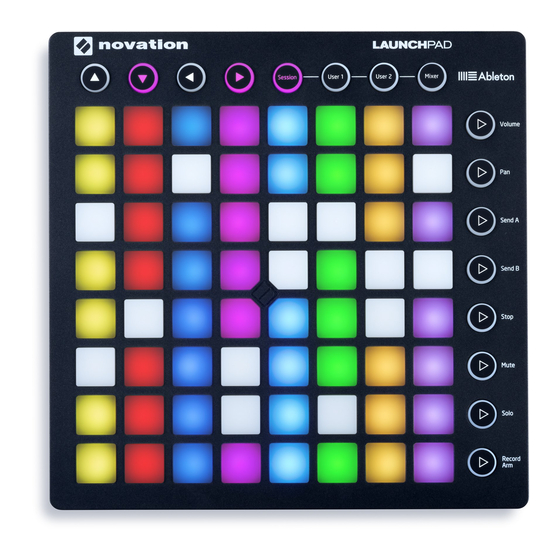
Table of Contents
Advertisement
Advertisement
Table of Contents

Summary of Contents for Novation LAUNCHPAD
- Page 1 LAUNCHPAD Getting Started Guide...
- Page 2 Getting started is straightforward, but please read this guide carefully the first time you use your Launchpad. It will help you get up and running as smoothly as possible. Enjoy!
-
Page 3: Table Of Contents
Get Started Please follow these steps to get up and running quickly. This guide will take you through each step in more detail, so read on before you start. 1. Check your box contents 2. Plug in 3. Register and download the included software 4. - Page 4 Your software bundle code is on the back of this guide. Your software bundle code is on the back of this guide. This gives you access to the following software downloads online as well as documentation: • Novation Bass Station plug-in synthesizer • Novation V-Station plug-in synthesizer...
- Page 5 Get Started 2. Plug In Take your Launchpad and USB cable out of the box. Connect them to your PC or Mac. The pads will flash briefly to let you know it’s working. It won’t trigger any sound yet, however.
-
Page 6: Register And Download The Included Software
Go to novationmusic.com/register and click Register Your Product Select Launchpad MK2 from the dropdown list and enter your serial number. You can find it on the label on the underside of your Launchpad: it is 12 or 13 characters long, the first 3 characters can be numbers or letters, but the rest will only be numbers. -
Page 7: Get Ableton Live Lite
Inside this guide you’ll fi nd an instruction card for downloading and registering Ableton Live Lite. Follow these instructions and jump back here when you’ve got it running. If you already have Ableton Live, please update to the latest version to make sure your Launchpad is supported. 5. Quick Confi gure In Ableton Live, go to the menu and click Preferences. -
Page 8: Play With The Demo Live Set
6. Play with the Demo Live Set From Live’s File menu, click Open Live Set. In the dialogue box that pops up, find the Launchpad Demo for Live you downloaded in step three. Tip: If you’re having trouble finding the Demo Set you downloaded, try looking in ‘Documents’ on Mac, ‘My Documents’ on PC or ‘Downloads’ folder.





Need help?
Do you have a question about the LAUNCHPAD and is the answer not in the manual?
Questions and answers