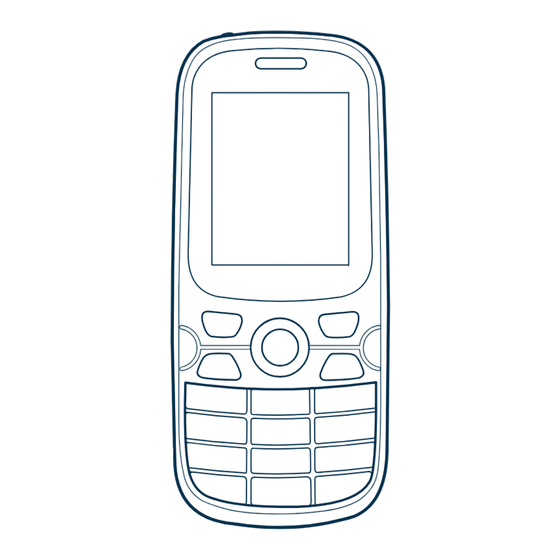
Table of Contents
Advertisement
Quick Links
THE TRAVELER'S
International
SIM Card
Global connections,
local rates
1
Activating the service
A
Did you purchase this SIM in North America?
If you purchased this SIM in North America, it is pre-activated and
ready to use everywhere.
B
SIM purchased outside of North America
If you purchased this SIM outside of North America it is activated and
ready to use everywhere, except North America. If you are traveling
to North America with your SIM, you must activate it online at
www.rechargeminutes.com. Sign into your account by entering
your global phone number (+44 printed on SIM) and PIN (4 digit
number also printed on SIM) and follow the prompts.
2
Managing your account
1. How to access your account?
Download the FREE JT Travel App
Manage your account, recharge credit,
keep track of world times, currencies and more.
Visit www.rechargeminutes.com
Enter your global phone number (+44 printed on SIM)
and PIN (4 digit number also printed on SIM)
2. Account services
• Add credit
Click on the 'Recharge' button and follow the prompts. Alternatively:
- Dial 181 direct from your mobile phone (free of charge)
- Call 24/7 Customer Service (charges apply)
• Purchase a Data Bundle
Bundle
Light
Medium
Heavy
• Check your balance, usage records & receipts
• Get your +1 US phone number
3
Two phone numbers, One SIM
You receive a Global phone number and an optional US phone number.
• Your Global phone number starts with +44 and is printed on the
SIM Card. This number is based in the British Isles.
• Your US phone number starts with +1. Your US number will
be automatically sent to you via text message when you connect
to a North American network for the first time. Alternatively you
can go to 'My Account' section in the JT Travel App or visit
www.rechargeminutes.com and click on 'Get number' in the
top menu and follow the prompts.
4
Using this service
When turning your phone on, a screen will appear asking you to select
your current location from two options:
• North America
• Rest of world
If you are in
USA, Mexico or Canada
select 'North America'.
If you are
anywhere else in the world,
select 'Rest of world'.
OR
Price
Data Credit
$50
$65
$70
$140
$120
$360
SAVE
80
up
to
on roaming
Great Value!
30%
extra FREE
100%
extra FREE
200%
extra FREE
(more info below)
%
Advertisement
Table of Contents

Summary of Contents for Ekit 2D
-
Page 1: Sim Card
SAVE THE TRAVELER’S on roaming International SIM Card Global connections, local rates Activating the service Did you purchase this SIM in North America? If you purchased this SIM in North America, it is pre-activated and ready to use everywhere. SIM purchased outside of North America If you purchased this SIM outside of North America it is activated and ready to use everywhere, except North America. - Page 2 3. Dial the access number for the country you are calling from 1-888-310-4168 Germany 0-800-182-7642 Australia 1-800-094-747 France 0805-113-721* 0800-028-2402 Canada 1866-626-9724* * Press 0# to speak to Customer service For a complete list of numbers refer to www.ekit.com/ekit/CustomerService Correct at January 2014. Refer to www.ekit.com/terms for full Terms and Conditions...
- Page 3 2D + 4C User Manual...
- Page 4 Safety and Usage Information Safety and Maintenance Before use, please read this instruction manual carefully. • Do not switch on the mobile phone when use of a mobile phone is prohibited or when it may cause interference or danger. • Obey all local laws. Always keep your hands free to operate the vehicle while driving.
- Page 5 Safety and Usage Information • Mobile phones may cause interference to nearby electronic devices, such as TVs, radios, pacemakers, hearing aids etc. Do not place the mobile phone near a credit card or magnetic field. Switch off your mobile phone when regulations posted instruct you to do so, for example, in hospitals.
- Page 6 Safety and Usage Information • Always switch the device off and disconnect the charger before removing the battery. When you unplug a charger or an accessory, hold and pull the plug, not the cord. • Reduce the risk of repetitive motion injuries. While using your device, hold the device with a relaxed grip, press the keys lightly, use special features that reduce the number of keys you have to press (such as templates and predictive...
- Page 7 Safety and Usage Information • Do not short-circuit. Accidental short-circuiting can occur when a metallic object such as a coin, clip, or pen causes direct connection of the positive (+) and negative (-) terminals of the battery. (These look like metal strips on the battery.) This might happen, for example, when you carry a spare battery in your pocket or purse.
-
Page 8: Safety And Usage Information
Safety and Usage Information recycle when possible. Do not dispose as household waste. • A special charger should be used for this battery. You should not charge the battery for longer than 12 hours at a time. • Keep the battery out of reach of children. While using the battery charger, please observe the following points: •... -
Page 9: Fcc Statement
Safety and Usage Information Handle SIM cards and memory cards with care • Do not remove a card while the device is transferring or accessing information, as this could result in loss of data and/or damage to the card or device. •... - Page 10 • Consult the dealer or an experienced radio/TV technician for help. Properly shielded and grounded cables and connectors must be used to meet FCC emission limits. Ekit is not responsible for any radio or television interference caused by using other than recommended cables or connectors.
- Page 11 1.5 cm from the body. During testing, the maximum SAR recorded for the 2D model was 1.452 W/kg and the 4C model was 1.063 W/kg.
-
Page 12: Disclaimer
Safety and Usage Information indicates that the product and its electronic accessories, such as batteries, chargers, headsets, or USB cables should not be disposed of with other household wastes at the end of their working life. To prevent possible harm to the environment or human health from uncontrolled waste disposal, please separate these items from other types of waste and recycle them responsibly to promote the sustainable reuse of material... - Page 13 Safety and Usage Information by the applicable content owner or service provider, you may not modify, copy, republish, upload, post, transmit, translate, sell, create derivative works, exploit, or distribute in any manner or medium any content or services displayed on this device.
-
Page 14: Table Of Contents
Contents Safety & Usage Information Safety Warnings Usage Tips FCC statement Disclaimer Contents Setup Your Phone Unpack Install the SIM card and battery Charge the battery Charge the battery with the wall charger Charge the battery with the PC data cable Insert a memory card (optional) Get to Know Your Phone Switch on your phone... -
Page 15: Contents
Contents and time/date formats Set the display language Switch to silent mode Disable wireless functions Select a user profile Adjust the call volume Customize the display Adjust the display backlight time Lock your SIM card Communicate With the World Calling Select a SIM card for call functions Select a cellular network Place a call... - Page 16 Contents Specify a voicemail server Listen to voicemail Messaging Send a text message Send a multimedia (MMS) message Use message templates View a text or multimedia message Browsing the Internet Access the WAP browser Create bookmarks Access bookmarked web pages Manage bookmarks Specify network settings Manage Personal Data and Files...
- Page 17 Contents File manager Open a file Create new folders Sort files or folders Rename folders Delete files or folders Copy or move files Format a memory location Use Multimedia Features Camera Capture photos Change camera options Video recorder Audio player Listen to music Access the music list Change play modes...
- Page 18 Contents FM radio Listen to the FM radio Scan for radio stations Manually tune a radio station Edit radio station names Get Organized Alarm Set an alarm Cancel an alarm Calendar Change the calendar view Add events View events by date View all events Delete events Calculator...
- Page 19 Contents Call settings Phone settings Display settings Security settings Profiles Connection management...
-
Page 20: Setup Your Phone
Setup Your Phone Prepare your phone for its first use. Unpack The following items are included in your product’s box: ekit 4C or 2D mobile phone Battery Wall charger (US connector) USB cable User guide... - Page 21 Setup Your Phone Slide the battery cover in the direction of the arrow to remove it and remove the battery: Insert one or more SIM cards. Insert the battery. Replace the battery cover.
-
Page 22: Charge The Battery
Setup Your Phone Note: Your mobile phone accepts two SIM cards. You can control which SIM card is in use from the Settings menu (see p. 16). Charge the battery You can charge the battery by connecting the phone to either a PC USB port using the USB cable provided or, using the standard charger that is also provided. -
Page 23: Charge The Battery With The Pc Data Cable
Setup Your Phone Charge the battery with the PC data cable To charge the battery via a computer, Plug the small end of the PC data cable into the phone. Plug the large end (USB) into a USB port on a computer. -
Page 24: Get To Know Your Phone
Get to Know Your Phone Learn about your phone’s features and input functions. Switch on your phone To switch on your phone, press and hold The phone will automatically search for and connect to a cellular network. To switch off your phone, press and hold Note: Follow all warnings and directions from authorized personnel when in areas where the use of wireless devices is restricted, such as airplanes and hospitals. -
Page 25: Phone Layout - Front
Get to Know Your Phone Phone layout – front Earpiece speaker Display Navigation/ Dedicated key Right softkey Left softkey Power key Call key /End Call key Alphanumeric USB port keys... - Page 26 Get to Know Your Phone Phone layout – back Flashlight External Camera (4C speaker Only) Battery cover Microphone...
-
Page 27: Phone Keys And Functions
Get to Know Your Phone Phone keys and functions Function (Left softkey) Press to perform the action listed on the bottom left of the display (Right softkey) Press to perform the action listed on the bottom right of the display Press the outer ring to navigate menus, move the cursor when entering text, or perform dedicated actions assigned in... -
Page 28: Display Icons
Get to Know Your Phone Press to enter the number 1; Press and hold to connect to the voicemail server Press the corresponding key to enter numbers or text Press and hold to switch between general mode (sound on) and silent mode (vibrate) When dialing, press repeatedly to enter the plus sign (+) before an international... - Page 29 Get to Know Your Phone No SIM card inserted SD card inserted GPRS network connected Silent mode activated Vibrate mode activated Missed call New text message New MMS message New voicemail message MMS memory full...
-
Page 30: Lock Your Phone
Get to Know Your Phone Roaming Line 1 active Line 2 active Alarm activated Earphones connected Battery fully charged Battery low (needs charging) When the green bars are animated, the battery is being charged FM radio active Lock your phone Lock your phone to require a password when the phone is switched on. -
Page 31: Access Menus
Get to Know Your Phone Select Settings > Security settings > Power-on password. Enter a password and then enter the password again to confirm it. Select a password option and press [OK] > [Exit]. Note: When the phone lock is activated, you must enter the password every time you switch on the phone. -
Page 32: Set The Display Language
Get to Know Your Phone Press the up/down and left/right navigation keys to set the time, and then press [OK]. Scroll to Time format and press [OK]. Select a time format and press [OK] > [Exit]. Scroll to Date display type and press [OK]. Select a date format and press [OK] >... -
Page 33: Select A User Profile
Get to Know Your Phone Note: If you select when power on, you will be prompted to select the flight mode status every time you turn on the phone. Select a user profile From the main menu, Select Settings > Profiles. Scroll to a user profile and press [OK] to activate the profile. -
Page 34: Adjust The Display Backlight Time
Get to Know Your Phone When you are finished making changes, press to return to the home screen. Note: To use custom images for wallpaper or the screen saver, you must first capture an image with the camera (4C only) or transfer an image to the phone via the PC data cable. -
Page 35: Communicate With The World
Use your mobile phone to communicate with the world via voice calls, text and multimedia messages (4C only), text chat, and the Internet. Note: The 2D model does not support multimedia messaging and internet connectivity. Calling Your phone supports two SIM cards, which allows you to place and receive calls via two phone numbers. -
Page 36: Place A Call
Communicate With the World However, you can also manually specify setting for network selection. From the main menu, Select Network Selection. Select your desired option. Press [OK] > [Exit]. Place a call From the home screen, Press the corresponding alphanumeric keys to enter a phone number. -
Page 37: Reject An Incoming Call
Communicate With the World Reject an incoming call When a call comes in, press . The caller will hear a busy tone or the call will be diverted to voicemail. Call an international number From the home screen, Press and hold * to enter the + character. Enter the complete number to dial, including country code, area code, and phone number, and then press... - Page 38 Communicate With the World To view history data, scroll to an option and press [OK]. Option Function View numbers of dialed outgoing Dialed calls calls View numbers of received Received calls incoming calls View numbers of missed incoming Missed calls calls View numbers of rejected Rejected calls...
-
Page 39: Activate Call Waiting
Communicate With the World Activate call waiting If your SIM card supports the call waiting feature, you can activate it through your service provider. From the main menu, Select Settings > Call settings > Call waiting. Scroll to Activate and press [OK] to send the activation request to your service provider. -
Page 40: Activate Call Barring
Communicate With the World Activate call barring If your SIM card supports the call barring feature, you can activate it through your service provider. From the main menu, Select Settings > Call settings > Call barred. Scroll to a barring option and press [OK]. Scroll to Activate and press [OK] to send the barring request to your service provider. -
Page 41: Listen To Voicemail
Communicate With the World Note: To change the voicemail number, select Number settings and enter a new number. Press [OK] to save your changes. Listen to voicemail When you have new voicemail, a notification will appear on the home screen. To access the voicemail server, press and hold . -
Page 42: Send A Multimedia (Mms) Message
Communicate With the World templates, enter contact names and numbers, insert emoticons (“phiz”), or save a draft message, press [Options]. Enter a recipient’s phone number or press *Conta…+ to locate a number in your Phonebook. Press [Send] to send the text message. Note: You can specify multiple recipients for a text message in the Options menu. -
Page 43: Use Message Templates
Press [OK] to attach the item to your message. When you are finished composing your MMS message, press [Options] > Send. Note: ekit service does not support MMS. Use message templates When sending text messages, you can use message templates to quickly insert frequently used text. -
Page 44: View A Text Or Multimedia Message
Communicate With the World View a text or multimedia message When you have a new message, a notification will appear on the home screen. From the main menu, Select Messages > Inbox. Scroll to a message and press [OK]. Browsing the Internet (4C Model only) Your phone allows you to connect to the Internet via the wireless access protocol (WAP). -
Page 45: Access Bookmarked Web Pages
Communicate With the World Press [Options] > Bookmarks. Scroll to Add bookmark and press [OK]. Press [Edit], enter a title for the bookmark, and press [OK]. Scroll down, press [Edit], enter a web address for the bookmark, and press [OK]. Press [Save] to save the bookmark. -
Page 46: Specify Network Settings
Communicate With the World Edit Edit the bookmark View details View details about the bookmark Select an option to mark or unmark Mark one or all of the bookmarks Specify network settings You can specify a few network settings for either WAP or MMS accounts. -
Page 47: Manage Personal Data And Files
- Set homepage - Advanced settings (DNS address and Network type). Note: See page 47 for detailed descriptions of settings. Manage Personal Data and Files Your phone is equipped with applications for managing contacts, files, and personal data. Contacts With Contacts, you can add and manage contact information, create caller groups, and access numbers for various services. -
Page 48: Delete A Contact
Manage Personal Data and Files Enter the contact information as desired. At the minimum, you must enter a name and phone number. If desired, assign a caller picture, distinctive ringtone, or caller group to the contact. When you are finished entering contact information, press [Save]. -
Page 49: Add Contacts To Caller Groups
Manage Personal Data and Files a message to the contact. To call the contact, press Add contacts to caller groups Caller groups allow you to categorize your contacts. To add an existing contact to a caller group, edit the contact. From the main menu, Select Contacts. -
Page 50: Manage Contacts
Manage Personal Data and Files Manage contacts Move your contacts from one group to another to keep them organized. From the main menu, Select Contacts. Scroll right or left to a contact group. Scroll to a contact. Press [Options] > Change group. Select a new group and press [OK]. -
Page 51: File Manager
Manage Personal Data and Files File manager With the file manager, you can organize and manage files and folders. Open a file From the main menu, Select File manager. Scroll to a memory location and press [Options] > Open. Scroll to a folder and press [Options] > Open. Scroll to a file and press [Options] >... -
Page 52: Sort Files Or Folders
Manage Personal Data and Files Sort files or folders From the main menu, Select File manager. Scroll to a memory location and press [Options] > Open. Press [Options] > Sort by. Scroll to a sort option and press [OK]. Rename folders From the main menu, Select File manager. -
Page 53: Copy Or Move Files
Manage Personal Data and Files To delete a folder, scroll to a folder and press [Options] > Delete. When prompted, press [Yes] to confirm the deletion. To delete a file, open a folder, scroll to a file, and press [Options] > Delete. When prompted, press [Yes] to confirm the deletion. -
Page 54: Format A Memory Location
FM radio, video player, and sound recorder. Note: The 2D model does not have an FM radio or camera. Camera (4C Model only) With the camera, you can capture photos and specify... -
Page 55: Capture Photos
Use Multimedia Features Capture photos From the main menu, Select Multimedia > Camera. Align your subject in the viewfinder and press the middle navigation button to capture the photo. Press the left softkey to save the photo. Change camera options While capturing photos, press the left softkey to access camera settings. -
Page 56: Video Recorder
Use Multimedia Features Video recorder (4C Model only) With the video recorder, you can record videos on your mobile phone. To use this feature, you must insert a memory card. Audio player With the audio player, you can listen to audio files (MP3, AWR, WAV, or MIDI) you have downloaded or transferred to your phone memory or an optional memory card. -
Page 57: Access The Music List
Use Multimedia Features - Right: press to skip to the next file; press and hold to scan forward in a file. - Middle: press to stop or resume playback. Access the music list While listening to music with the audio player, press [Options] >... -
Page 58: View Videos
Use Multimedia Features memory card. Video files must be stored in the Video folder to be viewed with the Video player. View videos From the main menu, Select Video player. Press [Options] > Play list. Scroll to a Video and press [OK]. Scroll to a file and press [Options] >... -
Page 59: Fm Radio
Use Multimedia Features FM radio (4C Model only) With the FM radio, you can listen to local broadcasts and record audio. Listen to the FM radio The optional headset functions as a radio antenna. You must connect the headset to listen to the FM radio. Connect the headset to the headphone port at the bottom on your phone. -
Page 60: Manually Tune A Radio Station
Use Multimedia Features strong enough signal to be recognized will be added to the channel list. Manually tune a radio station While listening to the radio, press [Options] > Manual search. Press the corresponding alphanumeric keys to enter a radio station. Note: Press to enter a decimal (.) character. -
Page 61: Get Organized
Press Save to save your changes. Get Organized Your phone is equipped with several productivity tools to help you organize and manage your personal activities. Alarm With this tool, you can customize up to five alarms. Set an alarm From the main menu, Select Tools >... -
Page 62: Cancel An Alarm
Get Organized Cancel an alarm When an alarm sounds, press [Stop] to cancel the alarm immediately. Calendar With the calendar, you can add and view events, such as reminders, meetings, or instructional courses. Change the calendar view To switch the calendar from weekly to monthly view or vice-versa, From the main menu, select Tools >... -
Page 63: View Events By Date
Get Organized Time Enter the time of the event Enter an alarm sound for the event Ringtone reminder Enter a reminder frequency Type (Remind once, Daily, Weekly, Monthly, Yearly, or No reminding) When you are finished editing options, press [Save] > [Yes] to save the event. In the calendar, a highlight will appear on any day that includes an event. -
Page 64: View All Events
Get Organized View all events From the main menu, Select Tools > Calendar. Press [Options] > All schedules to see all scheduled events. Delete events From the main menu, Select Tools > Calendar. Press [Options] > All schedules. Scroll to an event and press [Options] > Delete. Press [OK] to confirm deletion. -
Page 65: World Clock
Get Organized Press the navigation key in the direction that corresponds to the desired function or press [Options] and select an operator. Press [Equal] to view the result. World clock View the world clock to see the time in other countries. Note: The world clock calculates the time in other countries based on the time setting in your phone. -
Page 66: Torch
To use these features, you must insert a SIM card and the services must be supported by your service provider. Contact your service provider for more details. Torch Your phone has a flash light (torch light) to help you see in dark areas. - Page 67 Setting Call divert: Set the phone to forward incoming calls to voicemail or another number. Call barred: Prevent incoming or outgoing calls based on specified conditions. This feature is available only if supported by your service provider. You must enter the password given by your service provide to use this feature.
-
Page 68: Phone Settings
Setting - 50 secs warning: Set to receive a notification when your call has reached 50 seconds in duration. - Vibration when connected: Set to receive notification when your device connects to a wireless network. - Answer/reject mode: Set to reply automatically by SMS when a call is rejected and whether or not to answer a call by pressing any key. -
Page 69: Display Settings
Setting Restore factory defaults: Restore all settings to their factory default values. Power on/off ringtone: Select a startup or shutdown ringtone. Display settings Wallpaper settings: Select a wallpaper. Idle display settings: Select items to show on the idle display. -
Page 70: Profiles
Setting PIN2: Set a PIN2 code (or use the one provided by your service provider) to restrict access to your SIM cards. If you enter an incorrect PIN three times in a row, you must enter a Pin Unlock Code (PUK) to unlock your phone.

Need help?
Do you have a question about the 2D and is the answer not in the manual?
Questions and answers