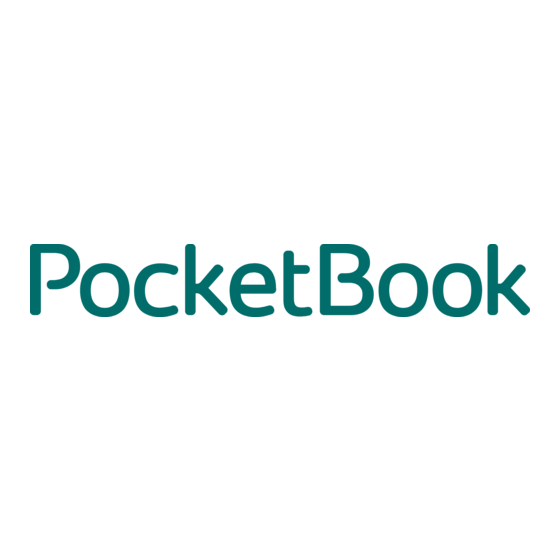
Table of Contents
Advertisement
Quick Links
Advertisement
Table of Contents

Summary of Contents for Pocketbook CoverReader
- Page 1 User Manual PocketBook CoverReader for Samsung Galaxy S4smartphones...
-
Page 2: Table Of Contents
Storage, Carriage and Usage Conditions Maintenance Utilization APPEARANCE TECHNICAL SPECIFICATIONS GETTING STARTED Smartphone software installation Connecting to smartphone, turning it on for the first time, and start using CoverReader DEVICE CONTROL Reading books Button Control Tap Zones Sharing Content to the Device Images Text... -
Page 3: Safety Precautions
It is recommended to back up the data stored in your smartphone before installing PocketBook software and regularly after its installation. The manufacturer shall not be held liable for the loss of information resulting from the operation of PocketBook software and/or resulting from the operation of the Device. -
Page 4: Maintenance
For detailed information about service centers in your region please visit the official web- site of PocketBook International: http://www.pocketbook-int.com/support/. Utilization Incorrect disposal of this Device may have adverse impacts on the environ- ment and public health. -
Page 5: Appearance
Appearance 1. Page-turning buttons 2. Touch screen page-turning zones 3. Internal USB-port — microUSB port to connect your smartphone 4. External USB-port — microUSB port to connect to storing device or a computer Technical Specifications 4,3’’ EPD, 480 × 800 pixels, 217 dpi, black/white, Display two-position touch screen Communications MicroUSB-port (type A male/female) -
Page 6: Getting Started
3. Gently press the back cover smartphone until it clicks: 4. Turn the smartphone on and wait for it to load. 5. Turn on PocketBook CoverReader by pressing any of page turning buttons, or by closing the cover and opening it again. - Page 7 Getting Started 7. When the device administration request is shown, confirm the access privileges: 8. To familiarize yourself with the main functions, run the CoverReader application and press the button.
-
Page 8: Device Control
2. Select and open a book from the library 3. Open the PocketBook menu by touching the center of the smartphone touchscreen. 4. Switch the reading to the cover by touching the CoverReader icon in the upper menu bar: 5. Turn pages using the buttons or by touching the screen’s page-turning zones. -
Page 9: Tap Zones
NOTE: You can choose how to view images on the Device in the Picture output menu of the CoverReader application settings: fit to screen size, crop to fit screen size or stretch to fit screen size. To see information on the Device from an application which does not support the function... -
Page 10: Wallpaper Settings
The wallpaper can also be set in the Cover Reader settings (See Wallpaper). NOTE: In the Picture output menu of the CoverReader application settings you can choose how to view wallpaper on the Device: fit to screen, crop to screen or stretch to screen. CALL AND MESSAGE NOTIFICATIONS... -
Page 11: Settings
2. Select an image to set wallpaper. STANDBY MODE You can set the idle time after which CoverReader will enter standby mode: 1, 2, 3, 5, 10, 15 or 20 minutes. In standby mode the set wallpaper and/or notifications of missed calls are displayed on screen of the Device. -
Page 12: Uninstall Coverreader
Settings > More > Application manager. In the list of applications, select CoverReader, tap it open and select Uninstall. After CoverReader has been uninstalled, the Device will not work. NOTE: PocketBookReader application can be uninstalled using your smartphone’s basic soft- ware tools. -
Page 13: Troubleshooting
CoverReader does not Make sure that in the settings of CoverReader > Page Turn react to touch is set to Touch screen Buttons and touch screen... -
Page 14: Compliance With International Standards
Compliance with International Standards Type: Technically sophisticated accessory PocketBook CoverReader for Samsung Galaxy S4 smartphones. Warranty period: 6 months from the moment of purchase. Service life: 9 months from the manufacturing date if stored and used properly. This equipment is allowed for operation in EU countries and conforms to the sections of the following technical standards: EN 55024:2010 —... -
Page 15: Legal Information
All brands, names of products, marks for products and services, mentioned in this User Guide, are the property of respective rights owners and may be protected by law. License terms of use of PocketBook software are provided directly in the software instal- lation package.
Need help?
Do you have a question about the CoverReader and is the answer not in the manual?
Questions and answers