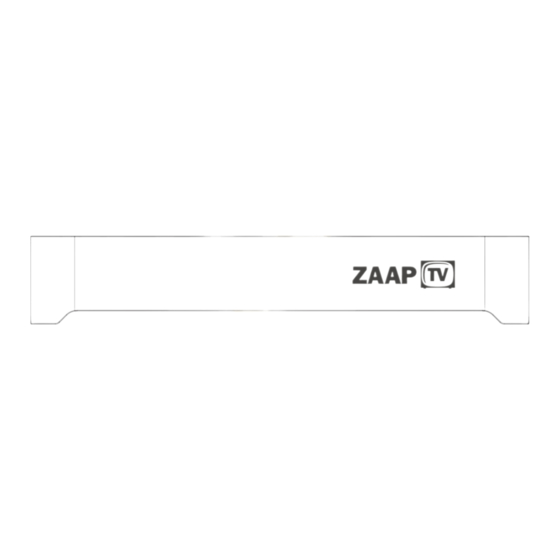
Table of Contents
Advertisement
Quick Links
Advertisement
Table of Contents

Subscribe to Our Youtube Channel
Summary of Contents for ZaapTV HD509N
- Page 1 ZaapTV HD509N User’s Guide How to use the HD509N set-top box...
-
Page 2: Table Of Contents
Contents 1. Safety..........................2. Appearance........................3. Rear Panel Connection....................4. Remote.......................... 5 First Time Set-Up......................6. Network Settings......................6.1 Available Networks and Checking Current Network Status........6.2 Connecting to Cable Network..................6.3 Connecting to Wi-Fi..................... 7. Video Settings......................7.1 Available Video Interfaces................... 7.2 Screen size settings.................... -
Page 3: Safety
The apparatus shall not be exposed to dripping or splashing and no objects filled with liquids, such as vases, shall be placed on the apparatus. During Transportation to the Subscriber Home Transport the HD509N in its shipping box or an equally padded container. Do not expose it to rain or moisture. HD509N-User’s Guide... - Page 4 Be sure to provide adequate ventilation to prevent overheating. Install HD509N on a hard flat surface not prone to vibration or impact and not on top of another electronic device Do not install near any heat s...
- Page 5 Consult the dealer or an experienced radio/TV technician for help. Caution: Changes or modifications not expressly approved by ZaapTV for compliance could void the user’s authority to operate the equipment. This device complies with part 15 of the FCC Rules. Operation is subject to the following...
-
Page 6: Appearance
2 Appearance Front Panel 1. Power indicator Side Panel 1.USB 2.USB 3.USB Rear Panel 5. Reset key 1. WiFi antenna 6. TF card 7. RJ45 network interface 3. A/V out 8. HDMI out 4. Optical fiber out 9. POWER HD509N-User’s Guide... -
Page 7: Rear Panel Connection
3 Rear Panel Connection Rear Panel Connection A/V connection cable HDMI connection cable White Red Yellow Optical fiber connection cable HD509N-User’s Guide... - Page 8 3 Rear Panel Connection Rear Panel Connection Wired Network Broadband Internet connection Internet 2 LAN 3 Broadband Router/Modem HD509N-User’s Guide...
-
Page 9: Remote
Remote HD509N-User’s Guide... - Page 10 Shortcut to the Main Menu Back one level Blue button. Functionality depends on the application Yellow button. Functionality depends on the application Skip to next file/Skip to previous file Shortcut to the Skype APP Shortcut to the Netflix APP HD509N-User’s Guide...
-
Page 11: First Time Set-Up
When operating the box for the first time, you will be asked to set-up a basic set of features that are essential for having a good IPTV experience. Be advised that without a proper internet connection you cannot proceed to the main menu. Chapter 6 describes in detail on how to set-up the network. HD509N-User’s Guide... -
Page 12: Network Settings
2Mbps. Router: For easy and quick connection, a wireless router is recommended. A common wireless router can meet the bandwidth requirement for ITPV. The HD509N Set-Top-Box integrates a Wi-Fi module, which can connect to wireless router directly. When you intend to stream high quality movies from internal network, an Ethernet cable connection is recommended. -
Page 13: Connecting To Wi-Fi
“Next” on the keypad or press the Return key on the remote control to hide the keypad, and then select “Connect” to connect to it. (Note: to hide the keypad on the TV box, press the Return key on the remote control.) HD509N-User’s Guide... - Page 14 6 Network Settings HD509N-User’s Guide...
-
Page 15: Video Settings
Note: When the selected resolution is not supported by TV-Set, the system will automatically return to the latest good resolution. As an extra safety net, the “RES” button on the remote control can be used at all times to change the resolution without having visual contact with the setting menu. HD509N-User’s Guide... -
Page 16: Screen Size Settings
Tips: Zoom out the screen to the smallest (adjust the slider to the left), and then zoom in the screen (adjust the slider to the right), check the screen edges, and it is optimal when the screen edges coincide with the TV edges. HD509N-User’s Guide... -
Page 17: Specification
8 Specifications HDMI 3 x USB Interfaces Optical Wi-Fi TF CARD slot Power supply 5V/2A 170x135x 30mm Dimensions 0.4kg Net Weight Gross Weight 0.9kg HD509N-User’s Guide... -
Page 18: Disclaimer
All products referenced herein are trademarks of the company and/or of those referenced. Copyright© 2014 Filotel S.A. www.zaaptv.com/termsofuse. HD509N-User’s Guide...




Need help?
Do you have a question about the HD509N and is the answer not in the manual?
Questions and answers