Table of Contents
Advertisement
Important Safety Instructions
What the f50 Monitor Offers
What the f70 Monitor Offers
Unpacking the Monitor
Setting Up the Monitor
How to Install the Drivers
Adjusting the Monitor
Using the Monitor
Troubleshooting
LCD Monitor Quality and
Pixel Policy for f50 Monitor
LCD Monitor Quality and Pixel
Policy for f70 Monitor
Technical Specifications for the
Technical Specifications for the
HP f70 Audio System
Performance Specifications
Care and Cleaning
Environmental Information
Regulatory Information
Notice
hp pavilion f50/f70
(15-inch/17-inch Viewable Image)
f50 Monitor
f70 Monitor
D5063/D5064
15-inch/17-inch
LCD Monitor
User's Guide
X
Advertisement
Table of Contents

Summary of Contents for HP Pavilion F50
- Page 1 Important Safety Instructions What the f50 Monitor Offers What the f70 Monitor Offers Unpacking the Monitor Setting Up the Monitor How to Install the Drivers Adjusting the Monitor Using the Monitor Troubleshooting LCD Monitor Quality and Pixel Policy for f50 Monitor...
- Page 2 HP shall not be liable for errors contained herein or for incidental or consequential damages in connection with the furnishing, performance, or use of this material.
- Page 3 LCD Monitor f50 15-inch LCD Monitor f70 17-inch LCD Monitor hp pavilion f50/f70 D5063/D5064 15-inch/17-inch LCD Monitor (15-inch/17-inch Viewable Image) User’s Guide...
-
Page 4: Important Safety Instructions
If you are unsure that you can lift the equipment safely, do not try to move it without help. Before you connect any cables or install the HP monitor, refer to the above safety instructions. Also, refer to the set up poster and the... -
Page 5: Working In Comfort
These recommendations can be found in the online version of the Working in Comfort guide, which is preloaded on the hard disk of your HP computer. They can also be found on the HP Working in Comfort Web site at information. - Page 6 Menu button Browse buttons Auto/Select button The HP f50 monitor is a liquid crystal display (LCD) 15-inch, high resolution, multi-synchronous color monitor. Multi-synchronous means that the monitor can be used with a range of video modes. It is optimized for use with all HP computers.
- Page 7 • Power-management system (VESA suitably equipped HP computers to automatically reduce the power consumption of the monitor NOTE: As an ENERGY STAR partner, HP has determined that this product meets ENERGY STAR guidelines for energy efficiency. • Low power consumption: 36 W maximum •...
- Page 8 Auto/Select button Audio base with stereo speakers The HP f70 monitor is a liquid crystal display (LCD) 17-inch, high resolution, multi-synchronous color monitor. Multi-synchronous means that the monitor can be used with a range of video modes. It is optimized for use with all HP computers.
- Page 9 HP computers to automatically reduce the power consumption of the monitor NOTE: As an ENERGY STAR partner, HP has determined that this product meets ENERGY STAR guidelines for energy efficiency. • Plug and Play capability (compliant with VESA DDC standard,...
-
Page 10: Unpacking The Monitor
LCD Monitor U n p a c k i n g t h e M o n i t o r Unpacking the Monitor Check for the following items. If they are missing or damaged, consult your retailer immediately. -
Page 11: Setting Up The Monitor
LCD Monitor Before you connect any cables or install the HP monitor, refer to the safety instructions at the beginning of this manual. Refer also to the documentation that came with the computer to ensure this equipment is correctly installed. - Page 12 S e t t i n g U p t h e M o n i t o r Connecting the cables to the f50 monitor Look at the following diagram and follow the steps listed below to connect the cables to the f50 15-inch LCD monitor. CAUTION: This monitor is equipped with an auto-sensing power supply for voltage ranges 100—240 V~,...
- Page 13 → DVI-D cable NOTE: The f50 monitor comes with both a VGA and a DVI-D connector. Some models come with a VGA cable, and others come with a DVI-D cable as well. Using both video connectors, you can connect this monitor to two computers at the same time.
- Page 14 LCD Monitor S e t t i n g U p t h e M o n i t o r Connecting the cables to the f70 monitor Look at the following diagram and follow the steps listed below to connect the cables to the f70 17-inch LCD monitor.
- Page 15 The audio cable must be connected to the Audio Out connector. HP recommends you keep the audio cable connected to the Audio Out connector on the computer at all times when using the f70 monitor.
- Page 16 Connecting the speakers to the f70 monitor The f70 monitor comes with two built-in stereo speakers in the audio base. If you bought the monitor with an HP Pavilion home PC, you will have two sets of speakers: an external set shipped with the computer, and a built-in set that is part of the monitor.
- Page 17 Kensington lock security cable. The cable can be attached to a slot located on the rear of the monitor. NOTE: The Kensington lock is not an HP accessory. It cannot be ordered from HP. Contact your retailer for more information.
- Page 18 LCD Monitor S e t t i n g U p t h e M o n i t o r Connecting additional devices to the f70 monitor The following diagram shows additional devices that can be connected to the monitor.
-
Page 19: How To Install The Drivers
8 Select the recommended option and then click Next. 9 Select the Specify a Location box. 10 Find and open the f50.inf (f50 15-inch) or the f70.inf (f70 17-inch) file on the CD-ROM disc in the Drivers directory, and click OK. -
Page 20: Windows Me Users
5 Select the Monitor tab. 6 Click the Change button. 7 Select the Specify a Location box. 8 Find and open the f50.inf (f50 15-inch) or the f70.inf (f70 17-inch) file on the CD-ROM disc in the Drivers directory, and click OK. - Page 21 13 Find and open the f50.inf (f50 15-inch) or the f70.inf (f70 17-inch) file on the CD-ROM disc in the Drivers directory, and click OK. 14 Click Next to install the selected monitor. If the installation procedure of the monitor driver for the...
-
Page 22: Adjusting The Monitor
31. NOTE: For best performance, it is recommended that you select a video mode of 1024 x 768 @ 60 Hz for the f50 monitor and 1280 x 1024 @ 60 Hz for the f70 monitor on the computer. -
Page 23: Monitor Control Buttons
2 Press the Auto button to produce a stable, centered image. The optimizer utility on the CD-ROM contains the drivers for Windows Me, Windows 2000, or Windows XP. For the f50 monitor, use the D:\Drivers\f50.inf file. For the f70 monitor, use the D:\Drivers\f70.inf file. hp pavilion f50/f70 LCD Monitor... -
Page 24: Using The Monitor
LCD Monitor U s i n g t h e M o n i t o r Using the Monitor Using Display Manager The monitor comes pre-configured to provide the best viewing image. However, you can fine-tune the display using Display Manager. -
Page 25: Setting Options
Backlight Info Serial Number Mode Info Input Priority Languages hp pavilion f50/f70 LCD Monitor U s i n g t h e M o n i t o r Setting description Adjusts the horizontal position of the screen image. Adjusts the vertical position of the screen image. - Page 26 LCD Monitor U s i n g t h e M o n i t o r *NOTE: Horizontal Position, Vertical Position, Clock, Phase, and Auto Config settings do not need to be adjusted for displays operating in digital mode; therefore these icons do not appear in digital mode.
- Page 27 Windows Explorer, or use the test pattern provided on the CD before pressing the Select button on the Auto Config menu. These test pattern files are named F50.exe and F70.exe. To change settings with Auto Config: 1 Open the Auto Config setting screen. See “Using Display Manager”...
-
Page 28: Color Settings
LCD Monitor U s i n g t h e M o n i t o r 2 Press the Select button to proceed with the reset, or press the Menu button to exit without resetting. 3 If you reset the settings, press the Menu button to exit the setting screen. - Page 29 You can choose to keep the color values as they were before any adjustments were made by selecting EXIT WITHOUT SAVE and pressing the Menu key. hp pavilion f50/f70 LCD Monitor U s i n g t h e M o n i t o r...
-
Page 30: Osd Settings
LCD Monitor U s i n g t h e M o n i t o r OSD settings To change OSD settings: 1 Open the OSD setting screen. See “Using Display Manager” on page 24. Five options appear: Protected OSD, OSD Timeout, Inform On/Off, H Position, and V Position. -
Page 31: Mode Recall
Menu button to exit without resetting. 3 If you reset with Mode Recall, press the Menu button to exit the setting screen. hp pavilion f50/f70 LCD Monitor U s i n g t h e M o n i t o r... - Page 32 2 Press the Menu button to exit the setting screen. Serial Number You may need to provide the display serial number to HP Support technicians to help them serve you better during a Support call. To view a Serial Number: 1 Open the Serial Number setting screen.
-
Page 33: Input Priority
2 Press the Browse buttons to choose the language you would like. The setting is automatically saved. 3 Press the Menu button to exit the setting screen. hp pavilion f50/f70 LCD Monitor U s i n g t h e M o n i t o r... -
Page 34: Troubleshooting
• For the f70 monitor, change the resolution to the recommended resolution of 1280 x 1024 @ 60 Hz. Pixels are missing: • See “LCD Monitor Quality and Pixel Policy for the f50 Monitor” on page 36. • See “LCD Monitor Quality and Pixel Policy for the f70 Monitor” on page 37. - Page 35 • Adjust the volume setting on the audio base and the keyboard. Make sure the Mute setting on the keyboard and in the Volume Controls of the computer is turned off. hp pavilion f50/f70 LCD Monitor T r o u b l e s h oo t i n g...
- Page 36 This is common to all LCD displays used in products supplied by all vendors and is not specific to the HP D5063 LCD. These imperfections are caused by one or more defective pixels or sub-pixels.
- Page 37 50 cm (16 in.). HP expects that, over time, the industry will continue to improve its ability to produce displays with fewer cosmetic imperfections and HP will adjust guidelines as improvements are made.
- Page 38 T e c h n ic a l S p e c i f i c a t i on s f o r t h e f 5 0 M o n it o r Technical Specifications for the f50 Monitor...
- Page 39 Tilt Angle: Down 5, up 25 degrees Security Lock Monitor cabinet is provided with a slot allowing the use of Kensington lock device hp pavilion f50/f70 LCD Monitor 17-in. (43 cm) diagonal and viewable image TFT liquid crystal display 0.7 Vp-p analog RGB...
- Page 40 Idle current draw: NOTE: The purpose of this document is to specify the nominal electrical and acoustical performance of the audio system for the HP Pavilion f70 flat panel LCD computer display. English > 3 W @ <5% THD regulated supply: >...
-
Page 41: Care And Cleaning
These chemicals may damage the monitor. hp pavilion f50/f70 LCD Monitor C ar e a n d C l e a n i n g... -
Page 42: Environmental Information
HP has a strong commitment to the environment. The HP monitor has been designed with respect for the environment as much as possible. HP can also take back your old monitor for recycling when it reaches the end of its useful life. -
Page 43: Regulatory Information
Products bearing the CE marking • For Compliance Information ONLY, contact : hp pavilion f50/f70 LCD Monitor R e g u l a t o r y I nf o r m a t i o n D5063** also comply with:... -
Page 44: Notice For Canada
LCD Monitor R e g u l a t o r y I nf o r m a t i o n For Compliance Information ONLY, contact: USA contact: Hewlett-Packard Company Corporate Product Regulations Manager 3000 Hanover Street... -
Page 45: Notice For Korea
LpA < 70db am Arbeitsplatz normaler Betrieb nach EN27779: 11.92 Notice for Japan (Class B) hp pavilion f50/f70 LCD Monitor R e g u l a t o r y I nf o r m a t i o n... - Page 46 LCD Monitor R e g u l a t o r y I nf o r m a t i o n TCO '99 (European Union Only) Congratulations! You have just purchased a TCO '99 approved and labeled product! Your choice has provided you with a product developed for professional use.
- Page 47 LCD Monitor R e g u l a t o r y I nf o r m a t i o n What does the environmental labeling involve? The environmental demands have been developed by Svenska Naturskyddsforeningen (The Swedish Society for Nature Conservation).
-
Page 48: Environmental Requirements
LCD Monitor R e g u l a t o r y I nf o r m a t i o n Environmental requirements Flame retardants: Flame retardants are present in printed circuit boards, cables, wires, casings and housings. Their purpose is to prevent, or at least to delay, the spread of fire. - Page 49 Bio-accumulative is defined as substances which accumulate within living organisms. *2* Lead, Cadmium and Mercury are heavy metals which are Bio-accumulative. hp pavilion f50/f70 LCD Monitor R e g u l a t o r y I nf o r m a t i o n...
- Page 50 LCD Monitor R e g u l a t o r y I nf o r m a t i o n English...
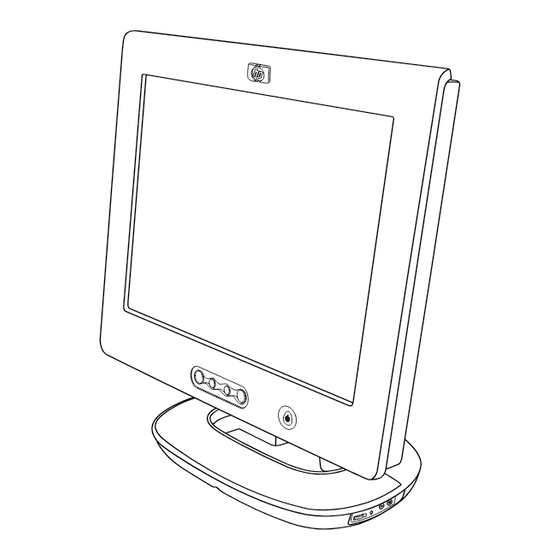














Need help?
Do you have a question about the Pavilion F50 and is the answer not in the manual?
Questions and answers