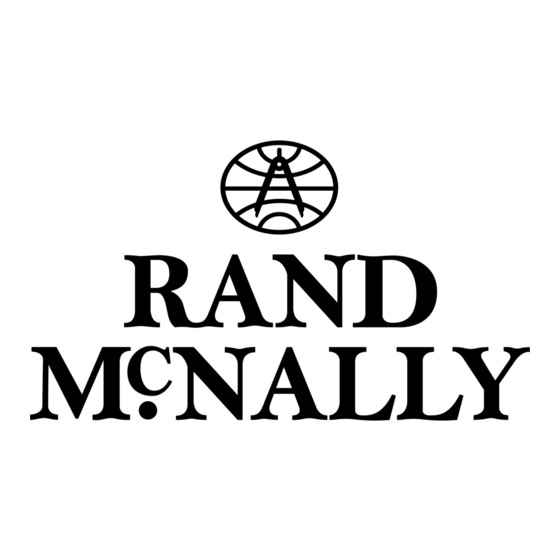
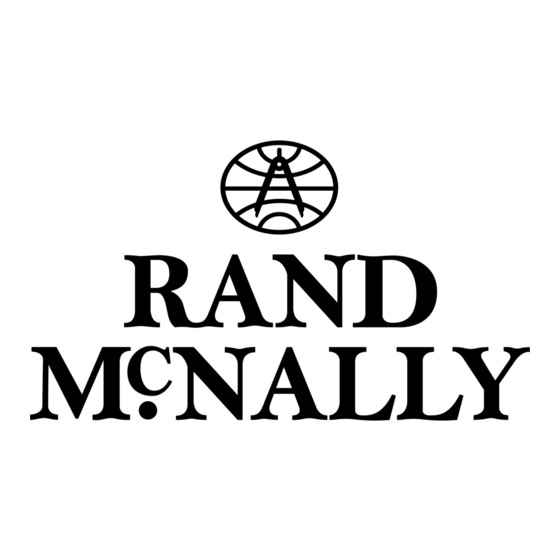
Rand McNally intelliroute TND 520 LM User Manual
Hide thumbs
Also See for intelliroute TND 520 LM:
- Quick start manual (68 pages) ,
- Quick start manual (20 pages)
Table of Contents
Advertisement
Advertisement
Table of Contents

Summary of Contents for Rand McNally intelliroute TND 520 LM
- Page 2 Intentional or unintentional changes or modifications to the equipment accordance with the instructions. However, there is no guarantee that not expressly approved by Rand McNally could void the user’s authority interference will not occur in a particular installation. If this equipment to operate the equipment.
- Page 3 (POIs). With GPS reception, your device calculates a route to your selected location. Customer Support Call toll-free: 800-333-0136 Service hours: Monday through Friday, 8 a.m. to 5 p.m. CT (Except official holidays) E-mail: TNDSupport@randmcnally.com Rand McNally IntelliRoute User Manual ® ™...
-
Page 4: Table Of Contents
Local Search ...................29 Confi rmation Windows ................30 6. Connect With Rand ..................52 Compare Routes ..................31 Rand McNally Dock ................52 Custom POI Information ..............53-54 Look for this icon for help tips on many screens. Export Mileage and Fuel Logs ..............55 Tell Rand .....................56... -
Page 5: Your Device
Do not open the navigation device casing. • Follow navigation system instructions only when local regulations • Do not attempt to replace the battery. Contact Rand McNally and road traffic allow you do so. Customer Support with questions about the battery. •... -
Page 6: What's Included
1. Your Device What’s Included Install the Mount • Rand McNally IntelliRoute Note: Follow all local regulations governing the placement of the mount. ® ™ • Windshield mount with suction cup 1. Select an area with a line of sight to the sky and GPS satellites. -
Page 7: Your Intelliroute ® Tnd
Reset Reset • To view short tutorial on device use, tap Tutorial. • Tap Accept, or if you turned the device off while on a route, tap Accept and Continue Previous Route. Rand McNally IntelliRoute User Manual ® ™... -
Page 8: Settings
Volume Tap to increase or decrease spoken instructions volume. Note: You can also mute the speaker from the map screen when you see . Tap to unmute *Note: Not available in Car Mode. Rand McNally IntelliRoute User Manual ® ™... -
Page 9: Guide To Truck Tools And Device Preferences
Truck Icon ..........11 On Duty Week ........7 Truck POI Icons ........11 Speed ............7 Speed Limit Display .........7 State Border Alert ........7 Tollbooth Alert ........7 Warning/Alert Prompts ......7 Warning Display Size .......7 Weigh Station .........7 Rand McNally IntelliRoute User Manual ® ™... -
Page 10: Truck Info
Main Menu (page 4). Number of Axles Use the + and the - buttons. Height Use the + and - buttons or enter a numeric value by tapping the calculator. Rand McNally IntelliRoute User Manual ® ™... -
Page 11: Warnings
Curve Warnings Set warning distance to curves by using the RoadWork™ data distributed through the + and - buttons. Rand McNally Dock. (See page 52.) Hill Warnings Set warning distance to hills by using the + and - buttons. Speed Set warning distance to speed limit changes by using the + and - buttons. -
Page 12: General Preferences
My Custom POIs Tap Manage Custom POIs to specify how custom POIs are displayed on the map: set image, warning distance, warning type, and street/city/state level map display. See page 53 for Custom POIs. Rand McNally IntelliRoute User Manual ® ™... - Page 13 For the screen and spoken instructions. GPS Status Tap to show details about your location. Units U.S. Standard Metric About Tap to show version information and copyrights. Clock Setting 12-hour clock 24-hour clock Screen Snapshot Button Rand McNally IntelliRoute User Manual ® ™...
-
Page 14: Route Preferences
Set the distance before the maneuver at U-Turns Allow u-turns which the local street turn view screen Avoid u-turns appears. (Note: In 3D map view, this warning is not needed and will be turned off. Rand McNally IntelliRoute User Manual ® ™... -
Page 15: Map Preferences
Select icons to display on map Select restaurants, banks, and consumer POIs (“Other” category) to display on the map. Truck POI Icons Select travel centers, service, weigh stations and truck POIs to display on the map. Rand McNally IntelliRoute User Manual ® ™... -
Page 16: Destinations
Tap to search for a point of interest (POI) such as a gas station, restaurant, etc. (See page 25.) Local Search Tap to search for local businesses, restaurants, and more by name or keyword. (Note: Wi-Fi connection required.) (See page 29.) Rand McNally IntelliRoute User Manual ® ™... -
Page 17: Tips
State or County initials (for example, State Road 535 would be entered as “SR”) but you may also need to try other options, such as “State Road” or “CA” for California, for example. Rand McNally IntelliRoute User Manual ®... - Page 18 Tap to route to two intersecting roads in a city. (See page 16.) Back Tap to return to the previous window. Enter Lat/Long Tap to route to a location by latitude and longitude. (See page 17.) Menu Tap to return to the Main Menu. Rand McNally IntelliRoute User Manual ® ™...
- Page 19 List to show a list of address ranges. Tap on house number range from the list. 8. The Confi rmation Window displays. (See page 30.) 9. Tap Begin New Route to navigate to the location. Rand McNally IntelliRoute User Manual ® ™...
- Page 20 10. Type the fi rst few characters in the intersecting street name. 11. Tap on the intersecting street name. The Confi rmation Window displays. (See page 30.) 12. Tap Begin New Route to navigate to the location. Rand McNally IntelliRoute User Manual ® ™...
- Page 21 6. Tap Go. The Confi rmation Window displays. (See page 30.) 7. Tap Begin New Route to navigate to the location. Note: There are two ways to enter latitude/longitude: by decimal degrees or by degrees, minutes, and seconds. Rand McNally IntelliRoute User Manual ® ™...
- Page 22 • Tap on the All Addresses tab or • Tap on the Groups tab. 2. Tap on an address to select it. The Confi rmation Window displays. (See page 30.) 3. Tap Begin New Route to navigate to the location. Rand McNally IntelliRoute User Manual ® ™...
- Page 23 1. Tap Choose Destination > Address Book. 2. Tap on the Group tab. 3. Tap on the Group you want to remove the address from. 4. Tap on the next to the address to be removed. 5. Tap Yes. Rand McNally IntelliRoute User Manual ® ™...
- Page 24 6. Tap Back to save changes. Remove a Stop 1. Tap Choose Destination > Multi-Stop Trips. 2. Tap on the route. 3. Tap on the next to the stop to be removed. 4. Tap Yes. Rand McNally IntelliRoute User Manual ® ™...
- Page 25 4. Tap Manual. 5. Tap on the stop to be moved and tap the arrows to move stops up or down. 6. When fi nished, tap OK. 7. Tap Start Trip to begin the route. Rand McNally IntelliRoute User Manual ® ™...
- Page 26 The Multi-Stop Trips window displays. 2. Tap on the next to the route to be deleted. 3. A confi rmation message displays. 4. Tap: • Yes to delete the route. • No to keep the route. Rand McNally IntelliRoute User Manual ® ™...
-
Page 27: Tap Map
If the location is not along the current route, the avoid will be permanent. Set Origin Tap to set the location as the starting point of the route. Route to Here Tap Begin New Route to navigate to the location. Rand McNally IntelliRoute User Manual ® ™... -
Page 28: Set Home
5. Tap the Take Me Home button to calculate a route from your current location to your home location. To reset to a new Home, simply delete the Home entry from your Address Book and then repeat the steps above. Rand McNally IntelliRoute User Manual ® ™... -
Page 29: Points Of Interest (Pois)
Tap to select a custom POI location. (See page 53.) Quick Stops Tap to fi nd a truck-friendly POI near the current truck location. (See page 26.) Main Menu Tap to return to the Main Menu. Rand McNally IntelliRoute User Manual ® ™... - Page 30 Tap to search for a CAT scale location. Dealers Tap to search for a truck dealership. Other Categories Tap to select a consumer (non-truck) related point of interest. Back Return to previous window. Rand McNally IntelliRoute User Manual ® ™...
- Page 31 8. Tap on the Spell button to display the keyboard. 9. Type the fi rst characters in the POI name. 10. Tap on the POI name in the displayed list. 11. Tap on a location from the list. Rand McNally IntelliRoute 520 LM User Manual ® ™...
- Page 32 3. Tap Create Comment and type a personal comment on the facility. 4. Tap Enter to save the comment. 5. Tap Back to save changes. Note: You can share ratings with fellow drivers through Rand McNally Dock software for your Mac or PC. (See page 52.) Rand McNally IntelliRoute User Manual ®...
-
Page 33: Local Search
Select a category, or tap Keywords to search using a specifi c name (e.g., “Subway”) or a keyword (“sandwich”). Tap Nearby Food to show a list of area restaurants based on your current location. Tap My Local History to show a list of previous searches. Rand McNally IntelliRoute User Manual ® ™... -
Page 34: Confi Rmation Windows
Add the location to the Address Book or add to Address Book group. Truck POI (See page 18). Atlas Cross-reference to printed Rand McNally Motor Carriers’ Road Atlas. Cross-reference to printed Rand McNally Motor Carriers’ Road Atlas. (Page numbers apply to the most recent Atlas.) Go to Map Tap to view this location on a map. -
Page 35: Compare Routes
2. The top of the screen displays the total distance and time for each route. Zoom in to get a closer look at each route on the map. 3. Tap on #1 or #2 to select that route. Rand McNally IntelliRoute User Manual ®... -
Page 36: Maps & Routing
Mute Tap to mute the speaker. Wi-Fi Tap to connect and access Wi-Fi services. Current Mile Marker Tap to open a “Tell Rand” message. Main Menu Tap to return to the Main Menu. Rand McNally IntelliRoute User Manual ® ™... -
Page 37: Exits Quick View
1. Tap on an exit to bring up the list icon 2. Tap the icon to display locations by category. 3. Tap on any item in the list to route to that location. Rand McNally IntelliRoute User Manual ® ™... -
Page 38: Directions Slide-Out List
Tap on any item in the list to view it on the map and to detour around it if necessary. Summary Map View (entire trip) Total Distance and Time Total distance and time for the entire trip. Number of the leg and distance. Leg Destination Leg destination. Rand McNally IntelliRoute User Manual ® ™... -
Page 39: Virtual Dashboard
(See page 36.) Select to automatically reset the information in each tab after the vehicle has remained stationary for the specifi ed number of hours. View fuel logs and add fuel purchase information. Rand McNally IntelliRoute User Manual ® ™... - Page 40 2. Tap Auto Reset. 3. Tap to increase the number of hours. 4. Tap to decrease the number of hours. 5. To save changes, tap Change. 6. The Tab displays the auto reset number of hours. Rand McNally IntelliRoute User Manual ® ™...
-
Page 41: Junction View
Signs to follow for the next maneuver. Number and direction of lanes for the next maneuver. Distance to the upcoming maneuver. Distance decreases as you approach the ramp. Turn direction arrow. Mute the speaker. Return to previous window. Rand McNally IntelliRoute User Manual ® ™... -
Page 42: Location And Route Options
3. Tap Detour to recalculate the route. Skip to next stop (for multi-stop trips) Cancel current route Save current location to the Address Book. (See page 18.) Access Avoid List. (See page 10.) Access Route Settings. (See page 10.) Rand McNally IntelliRoute User Manual ® ™... -
Page 43: Tools & Features
4. Enter the network password. (Note: Many passwords are case sensitive. To access lowercase letters, set the Keyboard to Computer (Qwerty). See page 9.) 5. Tap Disable WiFi to turn Wi-Fi connectivity off. (Note: Disable to save battery power.) Rand McNally IntelliRoute User Manual ® ™... -
Page 44: Weather
Slide to adjust the transparency of the overlay on the map. Note: Use the slider to readjust for visibility when switching between day and night modes. Tap to re-display city, street, or intersection. Tap to re-display city, street, or intersection. Rand McNally IntelliRoute User Manual ® ™... -
Page 45: Fuel Prices
Apply fi lters for type of fuel and specifi c brand. Apply fi lters for type of fuel and specifi c brand. Check to show fuel prices along the route. Check to show fuel prices along the route. Rand McNally IntelliRoute User Manual ® ™... -
Page 46: Truck Tools
Rand Motor Carrier’s Road Info View Rand McNally Truck Emergency contact information and truck regulations. Tell Rand Compose a message to send to Rand McNally when you connect to the Dock. (See page 56.) Calendar (See page 49.) Notepad (See page 49.) Converter (See page 49.) -
Page 47: Timers
35,000 for maintenance odometers. 1. Tap to decrease the setting. 2. Tap to increase the setting. 3. Tap the calculator to display a keyboard. Enter a number and tap Enter. 4. Tap Reset. Rand McNally IntelliRoute User Manual ® ™... -
Page 48: Mileage
Tap Yes to delete the log. Note: Load Option and Driver Status control how logs are recorded. ( See page 8.) Note: Mileage logs can be exported to your computer via the Rand McNally Dock. ( See page 55.) Rand McNally IntelliRoute User Manual ®... -
Page 49: Trails
9. Tap Edit Name to change the name of the trail. 10. Tap Set Color to change the color of the trail. Note: The Trails feature is also accessible from the Address Book. (See page 18.) Rand McNally IntelliRoute User Manual ® ™... -
Page 50: Fuel
10. Tap the state or month to view fuel purchases. 11. Tap View All to see all fuel purchases. Note: Fuel logs can be exported to your computer via the Rand McNally Dock. ( See page 55.) Rand McNally IntelliRoute User Manual ®... -
Page 51: Quick Planner
8. The dollar amounts readjust automatically. 9. Tap Average Speed (MPH) enter a speed: • Tap to decrease or increase the speed. • Tap the calculator to enter a speed. 10. Tap Change. 11. The driving time displays. Rand McNally IntelliRoute User Manual ® ™... -
Page 52: Road Atlas Information
5. Tools & Features Road Atlas Information To reference Rand McNally’s Motor Carriers’ Road Atlas: 1. Tap Truck Tools. 2. Tap Road Atlas Information. 3. Select the appropriate country tab. 4. Select the appropriate state/province to view emergency and other key phone numbers. -
Page 53: Unit Converter
3. Use the arrows to view other months and years. 4. Tap Today to return to the current date. Notepad 1. Tap Truck Tools. 2. Tap Notepad. 3. Tap New Note. 4. Tap a note in the list to view and edit. Rand McNally IntelliRoute User Manual ® ™... -
Page 54: Traffi C Everywhere (Optional)
Traffi c Everywhere Traffi c Everywhere is available as an optional service on the Rand McNally Dock. (See page 52.) Note: This feature requires a Wi-Fi connection. To view traffi c information, tap the Wi-Fi icon on the map screen and then tap the Traffi... - Page 55 Accident Incident Closure Exit blocked Entrance blocked Traffi c Carpool Road work Dangerous Road condition Temperature Wind Activities Visibility Size/weight limit Security Delay Cancel Light Moderate Heavy traffi c traffi c traffi c Rand McNally IntelliRoute User Manual ® ™...
-
Page 56: Connect With Rand
6. Connect With Rand Rand McNally Dock The Rand McNally Dock enables you to receive software upgrades and access map updates, construction updates, and additional features. Simply download the Dock software for your PC or Mac at www.randmcnally.com/dock and connect your device using the USB cable provided. -
Page 57: Custom Poi Information
Dr,Skokie,IL,60077,USA • Longitude/latitude only: -87.761039,42.059611,Rand McNally • Address only: ,,Rand McNally,9855 Woods Dr,Skokie,IL,60077,USA (Note: In this example, there are two commas at the beginning. Commas are required as placeholders for fields with no data in them.) Rand McNally IntelliRoute User Manual ®... -
Page 58: Custom Poi Information
6. Connect With Rand Custom POI Information To load custom POI files to your TND™: 1. Connect your device to the Rand McNally Dock. 2. On the Dock, click Add Your Own POI. 3. Click POI (for destinations) or Alert POI (for warnings). -
Page 59: Export Mileage And Fuel Logs
Use this feature to export mileage breakdowns by state and fuel purchase information to your computer. The exported file can be in .xls or .csv format. On the Rand McNally Dock: 1. Click on Mileage/Fuel. 2. Select where you want the file to be downloaded, and click Save. -
Page 60: Tell Rand
, you can enter messages for Rand ™ McNally regarding construction, truck restrictions, addresses, your device, and more. The next time you connect to the Rand McNally Dock, you can reopen, edit, and send the message. 1. Tap Truck Tools. -
Page 61: More Information
6. Connect With Rand For more information • Rand McNally Website www.randmcnally.com/trucking • Support www.randmcnally.com/support • GPS accessories www.randmcnally.com/gps-accessories • Rand McNally Dock www.randmcnally.com/dock • Demo Videos www.youtube.com/randmcnallyonline Rand McNally IntelliRoute User Manual ® ™... - Page 62 Neither this manual nor any parts thereof may be reproduced for any purpose whatsoever without the express written consent of Rand McNally, Inc., nor may it be transmitted in any form either electronically or mechanically, including photocopying, and recording.












Need help?
Do you have a question about the intelliroute TND 520 LM and is the answer not in the manual?
Questions and answers