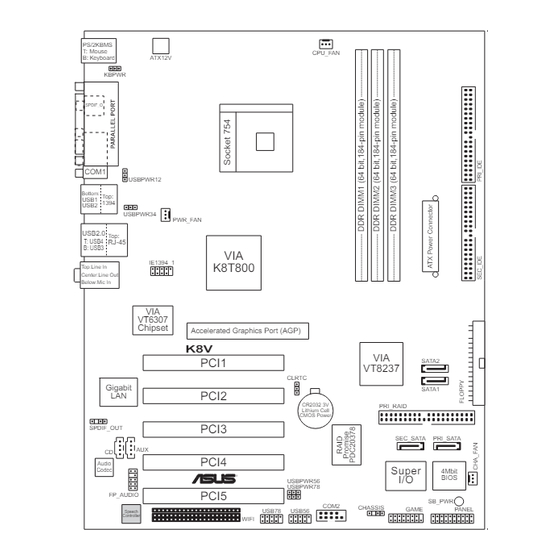
Table of Contents
Advertisement
Advertisement
Table of Contents

Summary of Contents for Asus K8V Deluxe
- Page 1 K8V Deluxe User Guide...
- Page 2 Product warranty or service will not be extended if: (1) the product is repaired, modified or altered, unless such repair, modification of alteration is authorized in writing by ASUS; or (2) the serial number of the product is defaced or missing.
-
Page 3: Table Of Contents
How this guide is organized ..........viii Conventions used in this guide ..........ix Where to find more information ..........ix ASUS contact information ............... x K8V Deluxe specifications summary ..........xi Chapter 1: Product introduction 1.1 Welcome! ................1-1 1.2 Package contents ............... 1-1 1.3 Special features .............. - Page 4 Using AFUDOS to update the BIOS ...... 4-1 4.1.3 Using AFUDOS to copy BIOS from PC ....4-3 4.1.4 Using ASUS EZ Flash to update the BIOS .... 4-4 4.1.5 Recovering the BIOS with CrashFree BIOS 2 ..4-5 4.2 BIOS Setup program ............4-7 4.2.1...
- Page 5 5.2.1 Running the support CD ........5-1 5.2.2 Drivers menu ............5-2 5.2.3 Utilities menu ............5-3 5.2.4 ASUS Contact Information ........5-4 5.2.5 Other information ........... 5-5 5.3 Software information ............5-7 5.3.1 ASUS Update ............5-7 5.3.2 ASUS MyLogo2™ ..........5-8 5.3.3...
-
Page 6: Notices
Notices Federal Communications Commission Statement This device complies with Part 15 of the FCC Rules. Operation is subject to the following two conditions: • This device may not cause harmful interference, and • This device must accept any interference received including interference that may cause undesired operation. -
Page 7: Safety Information
Safety information Electrical safety • To prevent electrical shock hazard, disconnect the power cable from the electrical outlet before relocating the system. • When adding or removing devices to or from the system, ensure that the power cables for the devices are unplugged before the signal cables are connected. -
Page 8: About This Guide
How this guide is organized This manual contains the following parts: • Chapter 1: Product introduction This chapter describes the features of the K8V Deluxe motherboard. It includes brief descriptions of the special attributes of the motherboard and the new technology it supports. -
Page 9: Conventions Used In This Guide
1. ASUS Websites The ASUS websites worldwide provide updated information on ASUS hardware and software products. The ASUS websites are listed in the ASUS Contact Information on page x. 2. Optional Documentation Your product package may include optional documentation, such as warranty flyers, that may have been added by your dealer. -
Page 10: Asus Contact Information
Technical Support Support Fax: +1-502-933-8713 General Support: +1-502-995-0883 Notebook Support: +1-510-739-3777 x5110 Support Email: tsd@asus.com ASUS COMPUTER GmbH (Germany and Austria) Address: Harkortstr. 25, 40880 Ratingen, BRD, Germany General Email: sales@asuscom.de (for marketing requests only) General Fax: +49-2102-9599-31 Web Site: www.asuscom.de... -
Page 11: K8V Deluxe Specifications Summary
K8V Deluxe specifications summary Socket 754 for AMD Athlon™ 64 processor with built-in 1MB L2 cache AMD64 architecture that enables simultaneous 32-bit and 64-bit computing Chipset VIA K8T800 VIA VT8237 System Bus Scalable Hyper-Transport Bus Memory 3 x 184-pin DDR DIMM sockets for up to 3GB unbuffered... - Page 12 COM2 connector 4Mb Flash EEPROM BIOS features AMI BIOS with enhanced ACPI, PnP, DMI2.0, Green ASUS EZ Flash, ASUS MyLogo2, Q-Fan, SM BIOS 2.3, Multi-Language BIOS, CrashFree BIOS2 PCI 2.2, USB 2.0/1.1 Industry standard DMI 2.0, WOL by PME, WOR by PME...
-
Page 13: Chapter 1: Product Introduction
Chapter 1 This chapter describes the features of the K8V Deluxe motherboard. It includes brief explanations of the special attributes of the motherboard and the new technology it supports. Product introduction... - Page 14 Chapter summary Welcome! ............1-1 Package contents .......... 1-1 Special features ..........1-2 Motherboard overview ........1-6 ASUS K8V Deluxe motherboard...
-
Page 15: Welcome
PC1600 unbuffered DDR SDRAM modules, high-resolution graphics via an AGP 8X slot, Serial ATA support, RAID, IEEE 1394, USB 2.0 and 6-channel audio features, the K8V Deluxe takes you ahead in the world of power computing! Before you start installing the motherboard, and hardware devices on it, check the items in your package with the list below. -
Page 16: Special Features
Special features 1.3.1 Product highlights Latest processor technology The AMD Athlon™ 64 desktop processor is based on AMD’s 64-bit architecture, which represents the landmark introduction of the industry’s first x86-64 technology. This next-generation processor provides a dramatic leap forward in compatibility, performance, investment protection, and reduced total cost of ownership and development. - Page 17 ASUS Wi-Fi slot The ASUS Wi-Fi slot is based on the 802.11b/g wireless standard that is specifically designed for the ASUS WiFi-b™ add-on card to set up an environment for wireless LAN. The ASUS WiFi-b™ add-on card bundles the exclusive Software AP (Access Point) to save the extra cost of a stand- alone AP.
- Page 18 VCRs, printers,TVs, and digital cameras. See page 2-30. 6-Channel Audio solution The K8V Deluxe uses an onboard audio CODEC that lets you enjoy high- quality 6-channel audio without having to buy advanced sound cards. See page 5-14.
-
Page 19: Value-Added Solutions
See details on page 4-28. ASUS EZ Flash BIOS With the ASUS EZ Flash, you can easily update the system BIOS even before loading the operating system. No need to use a DOS-based utility or boot from a floppy disk. -
Page 20: Motherboard Overview
Motherboard overview Before you install the K8V Deluxe motherboard, familiarize yourself with its physical configuration and available features to facilitate the motherboard installation and future upgrades. A sufficient knowledge of the motherboard specifications will also help you avoid mistakes that may damage the board and its components. - Page 21 ASUS K8V Deluxe motherboard user guide...
-
Page 22: Core Specifications
1.4.2 Core specifications ATX 12V connector. This power connector connects the 4-pin 12V plug from the ATX 12V power supply. ® North bridge controller. The VIA K8T800 supports AGP 8X mode, Ultra V-Link, and an ultra scalable HyperTransport™ link to the CPU. - Page 23 VT6307 is a single-chip, low power 2-port IEEE 1394 host controller providing high speed, flexible connectivity to a wide range of peripherals and consumer electronics. PS/2 mouse port. This green 6-pin connector is for a PS/2 mouse. ASUS K8V Deluxe motherboard user guide...
- Page 24 Parallel port. This 25-pin port connects a parallel printer, a scanner, or other devices. IEEE1394 port. This 6-pin IEEE 1394 port provides high-speed connectivity for audio/video devices, storage peripherals, other PCs and/or portable devices. RJ-45 port. This port allows connection to a Local Area Network (LAN) through a network hub.
-
Page 25: Chapter 2: Hardware Information
Chapter 2 This chapter describes the hardware setup procedures that you have to perform when installing system components. It includes details on the switches, jumpers, and connectors on the motherboard. Hardware information... - Page 26 Chapter summary Motherboard installation ....... 2-1 Motherboard layout ........2-2 Before you proceed ........2-3 Central Processing Unit (CPU) ..... 2-4 System memory ..........2-11 Expansion slots ........... 2-15 Jumpers ............2-20 Connectors ........... 2-23 ASUS K8V Deluxe motherboard...
-
Page 27: Motherboard Installation
Motherboard installation Before you install the motherboard, study the configuration of your chassis to ensure that the motherboard fits into it. The K8V Deluxe uses the ATX form factor that measures 12 inches x 9.6 inches. Make sure to unplug the power cord before installing or removing the motherboard. -
Page 28: Motherboard Layout
Motherboard layout 24.5cm (9.6in) PS/2KBMS T: Mouse CPU_FAN B: Keyboard ATX12V KBPWR SPDIF_O COM1 USBPWR12 Bottom: Top: USB1 1394 USB2 USBPWR34 PWR_FAN USB2.0 Top: T: USB4 RJ-45 B: USB3 IE1394_1 K8T800 Top:Line In Center:Line Out Below:Mic In VT6307 Chipset Accelerated Graphics Port (AGP) PCI1 SATA2 VT8237... -
Page 29: Before You Proceed
SB_PWR ® Standby Powered Power K8V Onboard LED ASUS K8V Deluxe motherboard user guide... -
Page 30: Central Processing Unit (Cpu)
Central Processing Unit (CPU) 2.4.1 Overview The motherboard comes with a surface mount 754-pin Zero Insertion Force (ZIF) socket. The socket is designed for the new AMD Athlon™ 64 Processor in the 754-pin lidded ceramic micro PGA package. The AMD Athlon™... -
Page 31: Installing The Cpu
Make sure that the socket lever is lifted up to 90°-100° angle, otherwise the CPU does not fit in completely. Incorrect installation of the CPU into the socket may bend the pins and severely damage the CPU! ASUS K8V Deluxe motherboard user guide... - Page 32 3. Position the CPU above the socket such that the CPU corner with the gold triangle matches the socket corner with a small triangle. 4. Carefully insert the CPU into the socket until it fits in place. Gold triangle The CPU fits only in one correct orientation. DO NOT force the CPU into the socket to prevent bending the pins and damaging the CPU! 5.
-
Page 33: Installing The Heatsink And Fan
Your boxed CPU heatsink and fan assembly should come with installation instructions for the CPU, heatsink, and the retention mechanism. If the instructions in this section do not match the CPU documentation, follow the latter. ASUS K8V Deluxe motherboard user guide... - Page 34 2. Attach one end of the retention bracket to the retention module base. 3. Align the other end of the retention bracket (near the retention bracket lock) to the retention module base. A clicking sound denotes that the retention bracket is in place. Make sure that the fan and heatsink assembly perfectly fits the retention mechanism module base, otherwise you cannot snap the retention bracket in place.
-
Page 35: Connecting The Cpu Fan Cable
CPU fan cable to the connector on the motherboard labeled CPU_FAN. CPU Fan Connector (CPU_FAN) Don’t forget to connect the CPU fan connector! Hardware monitoring errors may occur if you fail to plug this connector. ASUS K8V Deluxe motherboard user guide... -
Page 36: Cpu Heatsink And Fan Qualified Vendor List
2.4.5 CPU Heatsink and Fan Qualified Vendor List The following table lists the CPU heatsink and fan assembly that have been tested and qualified for use with this motherboard. Vendor Part Number Z7UB003 Thermaltake AP1892 Taisol 111-8061010-90 2-10 Chapter 2: Hardware information... -
Page 37: System Memory
DDR DIMM is single notched while an SDR DIMM is double notched. Therefore, a DDR DIMM is not backward compatible with SDR, and should be installed only in a socket specially designed for DDR DIMMs. ASUS K8V Deluxe motherboard user guide 2-11... -
Page 38: Memory Configurations
2.5.2 Memory configurations You may install 64MB, 128MB, 256MB, 512MB and 1GB DDR DIMMs into the DIMM sockets using the memory configurations in this section. Important notes on memory configurations 1. Installing DDR DIMMs other than the recommended configurations may cause memory sizing error or system boot failure. Use any of the recommended configurations in Table 1. - Page 39 512M Kingston KVR400X64C3A/512 Hynix HY5DV56822BT-D43 Visit the ASUS website (www.asus.com) for the latest qualified vendor DDR400 module list for this motherboard. Obtain DDR DIMMs only from ASUS qualified vendors for better system performance. ASUS K8V Deluxe motherboard user guide 2-13...
-
Page 40: Installing A Dimm
2.5.3 Installing a DIMM Make sure to unplug the power supply before adding or removing DIMMs or other system components. Failure to do so may cause severe damage to both the motherboard and the components. Follow these steps to install a DIMM. 1. -
Page 41: Expansion Slots
1. Turn on the system and change the necessary BIOS settings, if any. See Chapter 4 for information on BIOS setup. 2. Assign an IRQ to the card. Refer to the tables on the next page. 3. Install the software drivers for the expansion card. ASUS K8V Deluxe motherboard user guide 2-15... -
Page 42: Standard Interrupt Assignments
Standard Interrupt Assignments Priority Standard Function System Timer Keyboard Controller Programmable Interrupt Communications Port (COM2) Communications Port (COM1) Sound Card (sometimes LPT2) Floppy Disk Controller Printer Port (LPT1) System CMOS/Real Time Clock ACPI Mode when used IRQ Holder for PCI Steering IRQ Holder for PCI Steering PS/2 Compatible Mouse Port Numeric Data Processor... -
Page 43: Pci Slots
The PCI 5 slot and the WiFi slot can not be used at the same time. • Long PCI cards installed in PCI slots 1, 2 or 3 may interfere with the SATA or RAID connectors. ASUS K8V Deluxe motherboard user guide 2-17... -
Page 44: Agp Slot
2.6.4 AGP slot This motherboard has an Accelerated Graphics Port (AGP) slot that only supports +1.5V AGP cards. When you buy an AGP card, make sure that you ask for one with +1.5V specification. Note the notches on the card golden fingers to ensure that they fit the AGP slot on your motherboard. -
Page 45: Wi-Fi Slot
2.6.5 Wi-Fi slot The Wi-Fi (Wireless Fidelity) slot will support the ASUS Wi-Fi module when available. Visit the ASUS website (www.asus.com) for product updates. The Wi-Fi slot conforms to the Institute of Electrical and Electronics Engineers (IEEE) 802.11b/g standard for wireless devices operating in the 2.4 GHz frequency band. -
Page 46: Jumpers
Jumpers 1. Clear RTC RAM (CLRTC) This jumper allows you to clear the Real Time Clock (RTC) RAM in CMOS. You can clear the CMOS memory of date, time, and system setup parameters by erasing the CMOS RTC RAM data. The RAM data in CMOS, that include system setup information such as system passwords, is powered by the onboard button cell battery. - Page 47 500mA on the +5VSB lead for each USB port. Otherwise, the system would not power up. • The total current consumed must NOT exceed the power supply capability (+5VSB) whether under normal condition or in sleep mode. ASUS K8V Deluxe motherboard user guide 2-21...
- Page 48 3. Keyboard power (3-pin KBPWR) This jumper allows you to enable or disable the keyboard wake-up feature. Set this jumper to pins 2-3 (+5VSB) if you wish to wake up the computer when you press a key on the keyboard (the default value is [Disabled]).
-
Page 49: Connectors
(Pin 5 is removed to prevent incorrect insertion when using ribbon cables with pin 5 plug). PIN 1 FLOPPY NOTE: Orient the red markings on the floppy ribbon cable to PIN 1. ® K8V Floppy Disk Drive Connector ASUS K8V Deluxe motherboard user guide 2-23... - Page 50 2. IDE connectors (40-1 pin PRI_IDE, SEC_IDE) This connector supports the provided UltraATA133/100/66 IDE hard disk ribbon cable. Connect the cable’s blue connector to the primary (recommended) or secondary IDE connector, then connect the gray connector to the UltraATA133/100/66 slave device (hard disk drive) and the black connector to the UltraATA133/100/66 master device.
- Page 51 Parallel ATA interface. • Hot plug support for Serial ATA drive and connections are not available in this motherboard. ® • Install Windows XP™ Service Pack 1 when using Serial ATA. ASUS K8V Deluxe motherboard user guide 2-25...
- Page 52 4. RAID ATA/133/100/66/33 connector (40-1 pin PRI_RAID) This connector support either RAID 0, RAID 1 or RAID 0+1 configuration with the Serial ATA connectors through the onboard ® Promise PDC20378 controller. You can use the RAID feature to set up a disk array configuration and to support additional IDE devices.
- Page 53 This connector accomodates a second serial port using a serial port bracket. Connect the bracket cable to this connector then install the bracket into a slot opening at the back of the system chassis. COM2 PIN 1 ® K8V Serial COM2 Bracket ASUS K8V Deluxe motherboard user guide 2-27...
-
Page 54: Atx Power Connectors
7. ATX power connectors (20-pin ATXPWR, 4-pin ATX12V) These connectors connect to an ATX 12V power supply. The plugs from the power supply are designed to fit these connectors in only one orientation. Find the proper orientation and push down firmly until the connectors completely fit. - Page 55 You must install the driver before you can use the USB 2.0 capability. USB78 USB56 ® K8V USB 2.0 Header NEVER connect a 1394 cable to the USB_56 or USB_78 connector. Doing so will damage the motherboard! ASUS K8V Deluxe motherboard user guide 2-29...
- Page 56 9. Internal audio connectors (4-pin CD, AUX) These connectors allow you to receive stereo audio input from sound sources such as a CD-ROM, TV tuner, or MPEG card. CD (Black) AUX (White) Left Audio Channel Ground Right Audio Channel ® K8V Internal Audio Connectors 10.
- Page 57 This connector is for the S/PDIF audio module to allow digital sound output. Connect one end of the S/PDIF audio cable to this connector and the other end to the S/PDIF module. SPDIF_OUT ® K8V Digital Audio Connector ASUS K8V Deluxe motherboard user guide 2-31...
- Page 58 13. System panel connector (20-pin PANEL) This connector accommodates several system front panel functions. Speaker Connector Power LED Reset SW IDE_LED ATX Power ® Switch* Requires an ATX power supply. K8V System Panel Connectors • System Power LED Lead (3-1 pin PLED) This 3-1 pin connector connects to the system power LED.
-
Page 59: Chapter 3: Powering Up
Chapter 3 This chapter describes the power up sequence and gives information on the BIOS beep codes. Powering up... - Page 60 Chapter summary Starting up for the first time ......3-1 Vocal POST Messages ........3-2 Powering off the computer ......3-4 ASUS K8V Deluxe motherboard...
-
Page 61: Starting Up For The First Time
Check the jumper settings and connections or call your retailer for assistance. 7. At power on, hold down <Delete> to enter BIOS Setup. Follow the instructions in Chapter 4. ASUS K8V Deluxe motherboard user guide... -
Page 62: Vocal Post Messages
Vocal POST Messages This motherboard includes the Winbond speech controller to support a special feature called the ASUS POST Reporter™. This feature gives you vocal POST messages and alerts to inform you of system events and boot status. In case of a boot failure, you will hear the specific cause of the problem. - Page 63 System completed Power-On Self Test • No action required Computer now booting from operating • No action required system You may disable the ASUS POST Reporter™ in the BIOS setup. See section “4.4.6 Speech Configuration”. ASUS K8V Deluxe motherboard user guide...
-
Page 64: Powering Off The Computer
Powering off the computer Using the OS shut down function If you are using Windows 98/98SE/ME/NT/2000, click the Start button, click Shut Down..., make sure that the Shut down option button is selected, then the OK button to shut down the computer. The power supply should turn off after Windows shuts down. -
Page 65: Chapter 4: Bios Setup
Chapter 4 This chapter gives information about the ASUS K8V Deluxe Basic Input/Output System (BIOS).This chapter includes updating the BIOS using the AFUDOS.EXE utility that is bundled with the support CD. BIOS setup... - Page 66 Chapter summary Managing and updating your BIOS ....4-1 BIOS Setup program ........4-7 Main Menu ............ 4-10 Advanced Menu ........... 4-13 Power Menu ..........4-29 Boot Menu ............ 4-34 Exit Menu ............4-39 ASUS K8V Deluxe motherboard...
-
Page 67: Managing And Updating Your Bios
4.1.2 Using AFUDOS to update the BIOS Update the BIOS using the AFUDOS.EXE utility in DOS environment. 1. Visit the ASUS website (www.asus.com) to download the latest BIOS file for your motherboard. Save the BIOS file to a bootable floppy disk. - Page 68 4. At the DOS prompt, type the command line: afudos /i<filename> where “filename” means the latest (or original) BIOS file that you copied to the bootable floppy disk. The screen displays the status of the update process. The BIOS information on the screen is for reference only. What you see on your screen may not be exactly the same as shown.
-
Page 69: Using Afudos To Copy Bios From Pc
AMI Firmware Update Utility - Version 1.10 Copyright (C) 2002 American Megatrends, Inc. All rights reserved. Reading flash ..done A:\> When the BIOS copy process is complete, the utility returns to the DOS prompt. ASUS K8V Deluxe motherboard user guide... -
Page 70: Using Asus Ez Flash To Update The Bios
4.1.4 Using ASUS EZ Flash to update the BIOS The ASUS EZ Flash feature allows you to easily update the BIOS without having to go through the long process of booting from a diskette and using a DOS-based utility. The EZ Flash is built-in the BIOS firmware so it is accessible by simply pressing <Alt>... -
Page 71: Recovering The Bios With Crashfree Bios 2
Reading file “K8V.rom”. Completed. Start flashing... DO NOT shutdown or reset the system while updating the BIOS! Doing so may cause system boot failure! 4. When the BIOS update process is complete, reboot the system. ASUS K8V Deluxe motherboard user guide... - Page 72 4. When the BIOS update process is complete, reboot the system. The recovered BIOS may not be the latest BIOS version for this motherboard. Visit ASUS website (www.asus.com) to download the latest BIOS file. Chapter 4: BIOS Setup...
-
Page 73: Bios Setup Program
The BIOS setup screens shown in this chapter are for reference purposes only, and may not exactly match what you see on your screen. Visit the ASUS website (www.asus.com) to download the latest product and BIOS information. ASUS K8V Deluxe motherboard user guide... -
Page 74: Bios Menu Screen
Language [English] Use [+] or [-] to Primary IDE Master :[ST320413A] configure system time. Primary IDE Slave :[ASUS CD-S340] Secondary IDE Master :[Not Detected] Secondary IDE Slave :[Not Detected] System Information Select Screen Select Item Change Field... -
Page 75: Menu Items
Press Up/Down arrow keys or PageUp/PageDown keys to display the other items on the screen. 4.2.9 General help At the top right corner of the menu screen is a brief description of the selected item. ASUS K8V Deluxe motherboard user guide... -
Page 76: Main Menu
Language [English] Use [+] or [-] to Primary IDE Master :[ST320413A] configure system time. Primary IDE Slave :[ASUS CD-S340] Secondary IDE Master :[Not Detected] Secondary IDE Slave :[Not Detected] System Information Select Screen Select Item Change Field... -
Page 77: Primary And Secondary Ide Master/Slave
When set to Disabled, the data transfer from and to the device occurs one sector at a time. Configuration options: [Disabled] [Auto] ASUS K8V Deluxe motherboard user guide 4-11... -
Page 78: System Information
PIO Mode [Auto] Selects the PIO mode. Configuration options: [Auto] [0] [1] [2] [3] [4] DMA Mode [Auto] Selects the DMA mode. Configuration options: [Auto] [SWDMA0] [SWDMA1] [SWDMA2] [MWDMA0] [MWDMA1] [MWDMA2] [UDMA0] [UDMA1] [UDMA2] [UDMA3] [UDMA4] [UDMA5] SMART Monitoring [Auto] Sets the Smart Monitoring, Analysis, and Reporting Technology. -
Page 79: Advanced Menu
The items in this menu show the CPU-related information auto-detected by BIOS. HyperTransport (HT) Configuration Memory Configuration AMD Cool&Quiet Configuration Processor Type : AMD Engineering Sample 00 Speed : 1400MHz Select Screen Select Item Change Option General Help Save and Exit Exit ASUS K8V Deluxe motherboard user guide 4-13... - Page 80 4.4.1.1 HyperTransport Configuration HyperTransport Configuration HT Tristate Enable [Enabled] CRC Flood Enable [Disabled] HT Frequency [800 MHz] HT DATA Width(Upstream) [16 BIT] HT DATA Width(Downstream) [16 BIT] Select Screen Select Item Change Option General Help Save and Exit Exit HT Tristate Enable [Enabled] This item enables or disables the HyperTransport Tristate that enables the tristate link during the disconnected state of an LDTSTOP.
-
Page 81: Memory Configuration
Configuration options: [Auto] [Manual] Bank Interleaving [ Auto] This item sets whether to allow memory accesses to be spread out over BANKS on the same node or across nodes, decreasing access contention. Configuration options: [Auto] [Disabled] ASUS K8V Deluxe motherboard user guide 4-15... - Page 82 CAS Latency (CL) [Auto] This item sets the CAS Latency. Configuration options: [Auto] [2.0] [3.0] [2.5] TRC [Auto] This item sets the TRC. Configuration options: [Auto] [7 CLK] [8 CLK] [9 CLK] [10 CLK] [11 CLK] [12 CLK] [13 CLK] TRFC [Auto] This item sets the TRFC.
- Page 83 [320ns] [640ns] [1.28us] [2.56us] [5.12us] [10.2us] [20.5us] [41.0us] [81.9us] [163.8us] [327.7us] [655.4us] [1.31ms] [2.62ms] [5.24ms] [10.49ms] [20.97ms] [42.00ms] [84.00ms] The following items appear only when the DRAM ECC Enable item is set to [Enabled]. ASUS K8V Deluxe motherboard user guide 4-17...
- Page 84 DRAM BG Scrub [Disabled] This item disables or set the DRAM scrubbing functionality that corrects and rewrites memory errors so later reads are correct. Doing this while the memory is not being used improves performance. Configuration options: [Disabled] [40ns] [80ns] [160ns] [320ns] [640ns] [1.28us] [2.56us] [5.12us] [10.2us] [20.5us] [41.0us] [81.9us] [163.8us] [327.7us] [655.4us] [1.31ms] [2.62ms] [5.24ms] [10.49ms] [20.97ms] [42.00ms] [84.00ms]...
-
Page 85: Chipset
The Chipset menu items allow you to change the advanced chipset settings. Select an item then press Enter to display the sub-menu. AGP Bridge Configuration SouthBridge Configuration USB Configuration Select Screen Select Item Change Option General Help Save and Exit Exit ASUS K8V Deluxe motherboard user guide 4-19... - Page 86 4.4.2.1 AGP Bridge Configuration Primary Graphics Adapter [AGP] Search for MDA Resources [Yes] AGP Mode [AGP 8X] AGP Fast Write [Enabled] Graphics Aperture Size [64MB] Select Screen Select Item Change Option General Help Save and Exit Exit Primary Graphics Adapter [AGP] This item will switch the PCI Bus scanning order while searching for a video card.
-
Page 87: Southbridge Configuration
Select Item Change Option General Help Save and Exit Exit The Module Version and USB Devices Enabled items show the auto- detected values. If no USB device is detected, the item shows None. ASUS K8V Deluxe motherboard user guide 4-21... -
Page 88: Onboard Devices Configuration
USB 1.1 Ports Configuration [USB 8 Ports] Allows you to set the number of USB ports to activate. Configuration options: [Disabled] [USB 2 Ports] [USB 4 Ports] [USB 6 Ports] [USB 8 Ports] USB 2.0 Ports Enable [Enabled] Allows you to enable or disable the USB 2.0 ports controller. Configuration options: [Disabled] [Enabled] VIA USB Device Function Enable [Disabled] Allows you to enable or disable the VIA USB device controller. - Page 89 This item appears only when the Serial Port2 Mode is not set to [Normal]. This item allows the BIOS to select full or half duplex mode for the serial port 2. Configuration options: [Full Duplex] [Half Duplex] ASUS K8V Deluxe motherboard user guide 4-23...
- Page 90 IR I/O Pin Select [SINB/SOUTB] This item appears only when the Serial Port2 Mode is not set to [Normal]. This item allows the BIOS to select receiver or transmit pin for serial port 2. Configuration options: [SINB/SOUTB] [IRRX/IRTX] Parallel Port Address [378] Allows you to select the Parallel Port base addresses.
-
Page 91: Pci Pnp
When set to [Yes], BIOS assigns an IRQ to PCI VGA card if the card requests for an IRQ. When set to [No], BIOS does not assign an IRQ to the PCI VGA card even if requested. Configuration options: [No] [Yes] ASUS K8V Deluxe motherboard user guide 4-25... -
Page 92: Jumperfree Configuration
Palette Snooping [Disabled] When set to [Enabled], the pallete snooping feature informs the PCI devices that an ISA graphics device is installed in the system so that the latter can function correctly. Setting to [Disabled] deactivates this feature. Configuration options: [Disabled] [Enabled] IRQ xx [Available] When set to [Available], the specific IRQ is free for use of PCI/PnP devices. -
Page 93: Speech Configuration
General Help Save and Exit Exit Speech POST Reporter [Enabled] Allows you to enable or disable the ASUS Speech POST Reporter™ feature. Configuration options: [Disabled] [Enabled] The following items appear only when Speech POST Reporter is set to Enabled. Report IDE Error [Disabled]... -
Page 94: Instant Music Configuration
4.4.7 Instant Music Configuration Instant Music Option Disable/Enable Instant Music feature. Instant Music [Disabled] Select Screen Select Item Change Option General Help Save and Exit Exit Instant Music [Disabled] Allows you to enable or disable the Instant Music feature in BIOS. Configuration options: [Disabled] [Enabled] When Instant Music is enabled, the PS/2 keyboard power up feature is automatically disabled. -
Page 95: Power Menu
4.5.4 ACPI APIC Support [Enabled] Allows you to enable or disable the ACPI support in the ASIC. When set to Enabled, the ACPI APIC table pointer is included in the RSDT pointer list. Configuration options: [Disabled] [Enabled] ASUS K8V Deluxe motherboard user guide 4-29... -
Page 96: Apm Configuration
4.5.5 APM Configuration Power Management/APM [Enabled] Enabled or disable APM. Power Button Mode [On/Off] Suspend Power Saving Type [C3] Restore on AC Power Loss [Power Off] Standby Time Out [Disabled] Suspend Time Out [Disabled] Hard Disk Time Out (Minute) [Disabled] Video Power Down Mode [Suspend] Hard Disk Power Down Mode... - Page 97 When set to [Enabled], this parameter allows you to turn on the system through a PME#. This feature requires an ATX power supply that provides at least 1A on the +5VSB lead. Configuration options: [Disabled] [Enabled] ASUS K8V Deluxe motherboard user guide 4-31...
-
Page 98: Hardware Monitor
Power On KBC [Disabled] This parameter allows you to use specific keys on the keyboard to turn on the system. When set to [S5], the item Wake-up Key is enabled. This feature requires an ATX power supply that provides at least 1A on the +5VSB lead. - Page 99 Q-Fan Control [Disabled] This item allows you to enable or disable the ASUS Q-Fan feature that smartly adjusts the fan speeds for more efficient system operation. When this field is set to [Enabled]. Configuration options: [Disabled] [Enabled] VCORE Voltage, +3.3V Voltage, +5V Voltage, +12V Voltage The onboard hardware monitor automatically detects the voltage output through the onboard voltage regulators.
-
Page 100: Boot Menu
Specifies the boot sequence from the 1st Boot Device [1st FLOPPY DRIV] available devices. 2nd Boot Device [PM-ST320413A] 3rd Boot Device [PS-ASUS CD-S340] A device enclosed in parenthesis has been disabled in the corresponding type menu. Select Screen Select Item... -
Page 101: Boot Settings Configuration
Allows you to select the power-on state for the NumLock. Configuration options: [Off] [On] PS/2 Mouse Support [Auto] Allows you to enable or disable support for PS/2 mouse. Configuration options: [Disabled] [Enabled] [Auto] ASUS K8V Deluxe motherboard user guide 4-35... -
Page 102: Security
Wait for ‘F1’ If Error [Enabled] When set to Enabled, the system waits for F1 key to be pressed when error occurs. Configuration options: [Disabled] [Enabled] Hit ‘DEL’ Message Display [Enabled] When set to Enabled, the system displays the message “Press DEL to run Setup”... - Page 103 General Help Save and Exit Exit User Access Level (Full Access] This item allows you to select the access restriction to the Setup items. Configuration options: [No Access] [View Only] [Limited] [Full Access] ASUS K8V Deluxe motherboard user guide 4-37...
-
Page 104: Change User Password
No Access prevents user access to the Setup utility. View Only allows access but does not allow change to any field. Limited allows change to only selected fields, such as Date and Time. Full Access allows viewing and changing all the fields in the Setup utility. -
Page 105: Exit Menu
Select this option only if you do not want to save the changes that you made to the Setup program. If you made changes to fields other than system date, system time, and password, the BIOS asks for a confirmation before exiting. ASUS K8V Deluxe motherboard user guide 4-39... -
Page 106: Discard Changes
Discard Changes This option allows you to discard the selections you made and restore the previously saved values. After selecting this option, a confirmation appears. Select [Yes] to discard any changes and load the previously saved values. Load Setup Defaults This option allows you to load the default values for each of the parameters on the Setup menus. -
Page 107: Chapter 5: Software Support
Chapter 5 This chapter describes the contents of the support CD that comes with the motherboard package. Software support... - Page 108 Install an operating system ......5-1 Support CD information ........ 5-1 Software information ........5-7 VIA RAID configurations ......5-18 ® Promise RAID configurations ....5-25 Using Makedisk.exe ........5-33 ® Marvell Virtual Cable Tester Technology .. 5-34 ASUS K8V Deluxe motherboard...
-
Page 109: Install An Operating System
The contents of the support CD are subject to change at any time without notice. Visit the ASUS website for updates. 5.2.1 Running the support CD To begin using the support CD, simply insert the CD into your CD-ROM drive. -
Page 110: Drivers Menu
5.2.2 Drivers menu The drivers menu shows the available device drivers if the system detects installed devices. Install the necessary drivers to activate the devices. VIA 4 in 1 drivers This item installs the following drivers: - VIA Registry (INF) driver - VIA AGP VxD driver - VIA ATAPI vendor support driver - VIA PCI IRQ Miniport driver. -
Page 111: Utilities Menu
ASUS Wireless LAN adapter driver This item installs the ASUS Wireless LAN adapter driver for the ASUS proprietary Wi-Fi slot. 5.2.3 Utilities menu The Utilities menu shows the applications and other software that the motherboard supports. ASUS PC Probe This smart utility monitors the fan speed, CPU temperature, and system voltages, and alerts you on any detected problems. -
Page 112: Asus Contact Information
Winbond Voice Editor This program is for recording and customizing wave files for the ASUS POST Reporter™. Use this program if you wish to change the default vocal POST messages. See section “3.2 Vocal POST Messages” for a list of the default messages. -
Page 113: Other Information
CD. Click an icon to display the specified information. Motherboard Info The window displays the general specifications of the K8V Deluxe motherboard. Browse this CD The window displays the support CD contents in graphical format. - Page 114 Technical Support Form The window displays the ASUS Technical Support Request Form that you have to fill up when requesting technical support. Filelist The window displays the contents of the support CD and a brief description of each in text format.
-
Page 115: Software Information
This section provides details on the software applications that the motherboard supports. 5.3.1 ASUS Update The ASUS Update is a utility that allows you to update the motherboard BIOS and drivers. This utility requires an Internet connection either through a network or an Internet Service Provider (ISP). -
Page 116: Asus Mylogo2
5.3.2 ASUS MyLogo2™ The ASUS MyLogo2™ is automatically installed when you install the ASUS Update utility from the software menu. See section “5.2.3 Utilities menu”. Before using ASUS MyLogo2™ feature, use the AFUDOS utility to make a copy of your original BIOS file, or obtain the latest BIOS version from the ASUS website. - Page 117 Your system boots with the new boot logo. Instead of starting from ASUS Update, you may also launch ASUS MyLogo2 directly from the Windows Start menu to change your BIOS boot logo. After you have modified the BIOS file with the new logo, use the ASUS Update utility to upload the new BIOS.
-
Page 118: Asus Pc Probe
, and then click Programs ASUS Utility Probe Vx.xx The PC Probe icon appears on the taskbar system tray indicating that ASUS PC Probe is running. Clicking the icon allows you to see the status of your PC. 5-10 Chapter 5: Software support... - Page 119 Fan Monitor Shows the PC fan rotation. Fan Warning threshold adjustment (Move the slider up to increase the threshold level or down to decrease the threshold level) Voltage Monitor Shows the PC voltages. ASUS K8V Deluxe motherboard user guide 5-11...
- Page 120 Settings Lets you set threshold levels and polling intervals or refresh times of the PC’s temperature, fan rotation, and voltages. History Lets you record the monitoring activity of a certain component of your PC for future reference. Hard Drives Shows the used and free space of the PC’s hard disk drives and the file allocation table or file system used.
- Page 121 PC, such as CPU type, CPU speed, and internal/external frequencies, and memory size. Utility Lets you run programs outside of the ASUS Probe modules. To run a program, click Execute Program NOTE: This feature is currently unavailable. ASUS PC Probe Task Bar Icon...
-
Page 122: Multi-Channel Audio Feature
5.3.4 Multi-channel audio feature The ADI AD1980 AC ‘97 audio CODEC provides 6-channel audio capability. Install the SoundMAX Audio Driver and Application from the support CD that came with the motherboard package to activate the 6-channel audio feature. You must use 4-channel or 6-channel speakers for this setup. Setting to multi-channel audio After installing the audio driver, you can adjust the audio settings to avail the 6-channel audio feature onboard. - Page 123 MIDI. 11. Click the arrow under Synthesizer Default Set to display a list of options. Choose your desired setting. 12. Click Apply, then click OK when done. ASUS K8V Deluxe motherboard user guide 5-15...
- Page 124 Adjusting the volume settings 1. After rebooting the system, click on the volume control icon on the taskbar (lower right corner of your desktop) to display the Volume Control panel. Volume control icon 2. If you installed an S/PDIF module, click on the Volume Control Advanced button from the Volume Control panel.
- Page 125 Light Blue Line In Line In Bass/Center Lime Line Out Front Speaker Out Front Speaker Out Pink Mic In Rear Speaker Out Rear Speaker Out Windows 98SE only supports 4.1 channel speaker setting. ASUS K8V Deluxe motherboard user guide 5-17...
-
Page 126: Via Raid Configurations
VIA RAID configurations The motherboard includes a high performance IDE RAID controller integrated in the VIA VT8237 southbridge chipset. It supports RAID 0 and RAID 1 with two independent Serial ATA channels. RAID 0 (called data striping) optimizes two identical hard disk drives to read and write data in parallel, interleaved stacks. - Page 127 5. Connect the other end of Serial ATA cable to the secondary Serial ATA hard disk. 6. Connect the Serial ATA power cable to the power connector on each drive. 7. Proceed to section 5.4.2 “Entering VIA Tech RAID BIOS Utility” for the next procedure. ASUS K8V Deluxe motherboard user guide 5-19...
- Page 128 ® 5.4.2 Entering VIA Tech RAID BIOS Utility Boot-up your computer. During POST, press <Tab> to enter VIA RAID configuration utility. The following menu options will appear. The RAID BIOS information on the setup screen shown is for reference only. What you see on your screen may not be exactly the same as shown.
-
Page 129: Create Array
<Enter> to mark selected drive. An asterisk is placed before the selected drive. 4. Select Block Size, then press <Enter> to set array block size. A list of valid array block sizes are displayed on a pop-up menu. ASUS K8V Deluxe motherboard user guide 5-21... - Page 130 TIP: For server systems, it is recommended to use a lower array block size. For multimedia computer systems used mainly for audio and video editing, a higher array block size is recommended for optimum performance. Use arrow keys to move selection bar on items and press <Enter> to select.
-
Page 131: Delete Array
2. Press the <Enter> key to select a RAID array to delete. The following confirmation message appears. The selected array will be destroyed. Are you sure? Continue? Press Y/N Press “Y” to confirm or “N” to return to the configuration options. ASUS K8V Deluxe motherboard user guide 5-23... -
Page 132: Select Boot Array
5.4.5 Select Boot Array 1. In the VIA RAID BIOS utility main menu, select Select Boot Array then press the <Enter> key. The focus is directed to the list of channel used for IDE RAID arrays. 2. Press the <Enter> key to select a RAID array for boot. The Status of the selected array will change to Boot. -
Page 133: Promise Raid Configurations
CD to a floppy disk before creating RAID configurations. 2. Refer to the FastTrak 378 Quick Start Guide and SATA Quick Start Guide in the support CD for detailed information on RAID configurations under different operating systems. ASUS K8V Deluxe motherboard user guide 5-25... -
Page 134: Install The Hard Disks
5.5.1 Install the hard disks The PDC20378 chipset supports Ultra ATA/133/100/66 hard disk drives. For optimal performance, install identical drives of the same model and capacity when creating a disk array. • If you are creating a RAID 0 (striping) array for perfomance, use two new drives. - Page 135 Delete Array ..[ 4 ] [ 4 ] Rebuild Array..[ 5 ] [ 5 ] [ Keys Available ] Press 1..5 to select Option [ESC] Exit ASUS K8V Deluxe motherboard user guide 5-27...
- Page 136 5.5.3 Creating a RAID 0 array (Performance) 1. In the FastBuild™ utility main menu, press “1” to select Auto Setup. The following screen appears. FastBuild (tm) Utility 2.00 (c) 2002-2005 Promise Technology, Inc. [ Auto Setup Options Menu ] Optimize Array for: Performance [ Array Setup Configuration ] Mode ........
- Page 137 Security array has been created. Array has been created. <Press any key to reboot> 6. Press any key to reboot the system. During the boot process, the MBFastTrak376 BIOS checks and displays the disk array information. ASUS K8V Deluxe motherboard user guide 5-29...
- Page 138 7. Use the FDISK utility and follow the format procedure for installing a new hard drive. After you have formatted the arrayed drives, install an operating system (OS). 8. Install the RAID driver from the support CD that came with the motherboard package.
-
Page 139: Other Fastbuild Utility Commands
4. Power off the system and replace the hard disk with an identical model. 5. Reboot and enter the FastBuild™ Main Menu again. 6. Select <5> for Rebuild Array. The malfunctioning array is highlighted. Press Enter to select. ASUS K8V Deluxe motherboard user guide 5-31... - Page 140 FastBuild (tm) Utility 2.00 (c) 2002-2005 Promise Technology, Inc. [ Rebuild Array Menu ] Array No RAID Mode Total Drv Capacity Status Array Mirror/Stripe 7999 Critical Array ----- ----- ----- ----- Array ----- ----- ----- ----- Array ----- ----- ----- ----- [ Keys Available ] [ ] Up...
-
Page 141: Using Makedisk.exe
5. During the OS installation, press the “F6” key and insert the created driver floppy disk to upload RAID driver. Write-protect the floppy disk to avoid computer virus infection. ASUS K8V Deluxe motherboard user guide 5-33... -
Page 142: Marvell Virtual Cable Tester Technology
® Marvell Virtual Cable Tester™ Technology This motherboard supports the Marvell Virtual Cable Tester (VCT) Technology. The VCT virtually diagnose and report cable faults using the Time Domain Reflectometry (TDR). With this essential tool, installation and network diagnosis has never been easier. The VCT technology detects and reports open and shorted cables with up to 1 meter of accuracy. - Page 143 4. Click on the (VCT) Virtual Cable Tester button to display the following screen. 5. Click on Run to execute test. If there is no cable connection problem, the Run button is grayed out and not selectable. ASUS K8V Deluxe motherboard user guide 5-35...
- Page 144 5-36 Chapter 5: Software support...







Need help?
Do you have a question about the K8V Deluxe and is the answer not in the manual?
Questions and answers