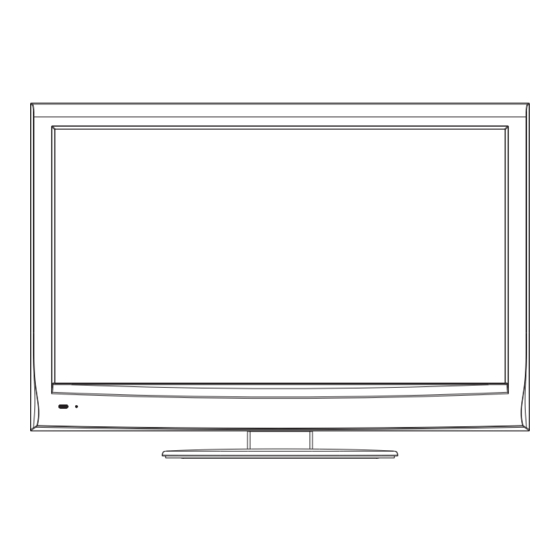
Summary of Contents for Sanyo LCD-32R45F
- Page 1 LCD-32R45F INSTRUCTION MANUAL High Definition LCD TV Help line: 1-800-263-2244 Monday to Friday 9 am to 5 pm (Eastern) http://ca.sanyo.com...
-
Page 2: Table Of Contents
Table of Contents Important Safety Instructions......................3 Important Notice ..........................5 Preparations ............................6 Identification of Controls.........................9 Connections .............................11 Turning on your TV for the first time ....................15 Basic Operations ..........................16 Adjusting PICTURE Menu Options ....................20 Adjusting AUDIO Menu Options ....................2 Adjusting SETUP Menu Options ....................2 Parental Controls.........................24 Closed Caption ..........................27... -
Page 3: Important Safety Instructions
Thank you for choosing SANYO. Please read all instructions to obtain maximum benefit of your product. CAUTION THIS SYMBOL INDICATES THAT DANGEROUS VOLTAGE CONSTITUTING A RISK OF ELECTRIC RISK OF ELECTRIC SHOCK DO NOT OPEN SHOCK IS PRESENT WITH THIS UNIT. - Page 4 HDMI Licensing LLC in the United States and other countries. ® “As an Energy Star Partner, Sanyo Electric co., Ltd. has determined that this ® product meets the Energy Star guidelines for energy efficiency.” This symbol on the nameplate means the product is Listed by Underwriters’...
-
Page 5: Important Notice
Important Notice Do not use in hot and cold rooms (locations) About Temperature When the unit is used in rooms (locations) with low temperature, the picture may leave trails or appear slightly delayed. This is not a malfunction, and the unit will recover when the temperature returns to normal. -
Page 6: Preparations
Preparations Assembling the Stand If the stand is provided, please read these instructions thoroughly before attempting this installation. You must install your TV into the stand in order for it to stand upright on a cabinet or other flat surface. If you intend to mount your TV on a wall or other vertical surface, you must remove the stand column. -
Page 7: Using The Remote Control
Preparations (Continued) Using the Remote Control Use the remote control by pointing it towards the remote sensor window of the < set. Objects between the remote control and sensor window may prevent proper operation. Cautions regarding use of remote control Do not expose the remote control to shock. -
Page 8: Antenna Connection
Preparations (Continued) Antenna Connection INSTALL the unit in a room where direct light will not fall upon the screen. Total darkness or a reflection on the picture screen may cause eyestrain. Soft and indirect lighting is recommended for comfortable viewing. Optimum reception of colour requires a good signal and will generally mean that an outdoor antenna must be used. -
Page 9: Identification Of Controls
Identification of Controls Main Unit (front view/back view) Main Unit (front view) 1. Remote sensor Receives signals from the remote control. Do not block. 2. Power indicator Lights blue when in operating mode. Lights red when in standby mode. 3. POWER Touch this icon to turn the unit ON from STANDBY mode. -
Page 10: Remote Control Unit
Identification of Controls (Continued) Remote Control Unit POWER : Switches the TV power on or Standby. HDMI: Press repeatedly to cycle between HDMI inputs. VIDEO: Press repeatedly to cycle between AV and S-Video inputs. INPUT PICTURE: Selects picture mode. AUDIO: Selects sound mode. VIDEO HDMI COMP... -
Page 11: Connections
Connections Cautions Before Connecting Carefully check the terminals for position and type before making any connections. The illustration of the external equipment may be different depending on your model. Loose connectors can result in image or colour problems. Make sure that all connectors are securely inserted into their terminals. -
Page 12: Connecting A Camcorder
Connections (Continued) Connecting a Camcorder Camcorder “PlayStation” Cables are often color-coded to connectors. Connect red to red, white to white, etc. TV Side AV cable How to connect: Connect the Audio/Video cables between the Audio (L/R)/Video jacks on the unit and camcorder. To playback Camcorder 1. -
Page 13: Connecting An Hdmi Device
Connections (Continued) Connecting an HDMI device TV REAR Device with HDMI output HDMI cable How to connect a device using HDMI Connection: Connect the HDMI cable between the HDMI interface on the unit and HDMI output on the device. To play from the device using HDMI: 1. -
Page 14: Connecting Headphones
Connections (Continued) Connecting Component Video Device with component video TV REAR Cables are often color-coded Audio cable to connectors. Connect red to red, white to white, etc. Component video cable To connect a device using component video: Connect the Component Video cable between the Y, Cb/Pb, Cr/Pr input jacks on the unit and Y, Cb/Pb, Cr/Pr output jacks on the device . -
Page 15: Turning On Your Tv For The First Time
Turning on your TV for the first time Running initial setup Setup Wizard Choose your Picture Mode Make sure that you have inserted the batteries in the Home Mode remote control, connected the antenna to the TV, and Store Mode connected the AC power. -
Page 16: Basic Operations
Basic Operations Turning On/Off the Power Plug the power cord into an AC power outlet. Press the Power button. Your TV turns on. Press again to turn off your TV. When you turn off your TV, it goes into standby mode. Warning: When the TV is in standby mode, power is still flowing into the TV. -
Page 17: Picture Menu
Basic Operations (Continued) Main Menu Overview (TV mode) List of main menus to help you with operations Picture menu Picture Mode Picture Audio Setup Channel Contrast Picture Mode Custom Brightness (Refer to <Adjusting PICTURE Menu Contrast Color Options> section for details.) Brightness Tint Color... -
Page 18: Using The Osd Menu
Basic Operations (Continued) Using the OSD menu To operate the OSD (on-screen display) menu: ! Press MENU to call up the OSD main menu. – The screen will now display Picture menu. ! Press 3 one or more times to select menu, press 6 to access. -
Page 19: Adjusting The Volume
Basic Operations (Continued) Adjusting the Volume Using the volume buttons (VOL+ and VOL – ) Press the VOL + or VOL- to increase or decrease the volume. Using the Mute Press the MUTE button to temporarily turn off the sound. To restore the sound, press the MUTE button again. Displaying the Information Banner You can press INFO button to display information banner. -
Page 20: Adjusting Picture Menu Options
Adjusting PICTURE Menu Options Adjusting the Picture Picture Audio Setup Channel Press MENU and the Picture menu appears, press 6 to access Picture Mode Custom Contrast Brightness Press 5 or 6 to select items, press 3 to adjust the selected items. If Color the selected item has sub-menu, press ENTER to access. - Page 21 Adjusting PICTURE Menu Options (Continued) Advanced Video Adjustment Picture Audio Setup Channel ress 5 or 6 Color Temperature Cool In Picture menu, p to select Advanced Video, press ENTER Zoom Mode Wide to access. Noise Reduction Middle Overscan Press 5 or 6 to select items, press 3 to adjust the selected items.
-
Page 22: Adjusting Audio Menu Options
Adjusting AUDIO Menu Options Adjusting the Sound Picture Audio Setup Channel Press MENU, and then use to highlight Audio, press 6 to access Sound Mode Custom Audio menu. Bass Treble Balance Press 5 or 6 to select items, press 3 to adjust the selected items. -
Page 23: Adjusting Setup Menu Options
Adjusting SETUP Menu Options Accessing the Setup Menu Options You may change system settings such as Parental controls, timer, closed caption, OSD language, menu transparency, etc. by making use of Setup menu. Press MENU, use 3 to select Setup menu, press 6 to access. -
Page 24: Parental Controls
Adjusting SETUP Menu Options — Parental Controls Setting Parental Controls Parental Control enables parents to prevent their children from watching inappropriate material on TV. Parental Control reads the ratings for programming (except for news, sports, unedited movies on premium cable and Emergency System signals ), then denies access to programming if the program's rating meets the limitations you select. -
Page 25: Setting Parental Controls
Adjusting SETUP Menu Options — Parental Controls (Continued) Setting Parental Controls Picture Audio Setup Channel You can set Parental Controls for the U.S. and Canada. Change Password System Lock Setting US Ratings Canada Use password to access Setup-Parental Controls menu. RRT Setting Reset RRT Press 5... -
Page 26: Downloading Rating Information
Adjusting SETUP Menu Options — Parental Controls (Continued) Setting Parental Controls Picture Audio Setup Channel Setting Canada Ratings Change Password System Lock Use password to access Setup-Parental Controls menu. Canada RRT Setting Press 5 to select Canada, then press ENTER. Reset RRT Button Lock Select Canada English if you want to set controls for Canada English... -
Page 27: Closed Caption
Adjusting SETUP Menu Options — Closed Caption Closed Caption You can turn on/off Closed Caption, to set Closed Caption type, to customize digital closed captions, etc. through the menu. Picture Audio Setup Channel Press MENU, use 3 to select Setup menu, press 6 to access. -
Page 28: Time & Menu Settings
Adjusting SETUP Menu Options — Time & Menu Settings Setting Sleep Timer Sleep timer lets you select the amount of time you want your TV to wait before it automatically turns off. This setting is cleared when the TV is turned off. Picture Setup Audio... -
Page 29: Input Label/Restore Default/Audio Only
Adjusting SETUP Menu Options — Input Label/Restore Default/Audio Only Labeling an Input Source Press MENU, use 3 to select Setup menu, press 6 to access. Picture Setup Audio Channel Parental Controls Select Input Label item, press ENTER to open the Input Label screen. Time Then use 6 to operate. -
Page 30: Adjusting Channel Menu Options
Adjusting CHANNEL Menu Options Accessing the Channel Settings Picture Audio Setup Channel Cable TV Source Press MENU, use to select Channel menu, press 6 to access Auto Scan Favorites Press 5 or 6 to select items, press 3 to adjust the selected items. If Show/Hide the selected item has sub-menu, press ENTER to access. - Page 31 Adjusting CHANNEL Menu Options (Continued) Option Description Lets you delete channels from the channel list so your TV skips the channels when you press Show/Hide Channel up/down button. You can still tune to the channel using the number buttons. In Channel menu, select Show/Hide item, press ENTER to access. Press 5 to highlight the channel you want to hide (the default is to show the channel), then press ENTER to remove the check mark from the channel.
-
Page 32: Image Adjustments For Vga (Pc) Mode
Image Adjustments for VGA (PC) Mode Before adjusting the image, make sure that you select the correct source (VGA). Adjusting Computer Settings Picture Audio Setup Channel Parental Controls In VGA mode, press MENU and the main menu screen displays. Time Closed Caption Press 3 to select Setup menu, press 6... -
Page 33: Troubleshooting
Troubleshooting If, after reading these operating instructions, you have additional questions related to the use of your television, please call the services center in your local area. Before calling service, please check the symptoms and follow suggested solutions. Remote Control Problem Possible Solutions The batteries could be weak. -
Page 34: Specifications
Specifications Type: LCD TV Panel: 32” TFT LCD Resolution (TV & Computer): Up to 1920 x 1080p @ 60Hz refresh rate 178 Vertical / 178 Horizontal Viewing angle: 6.5 milliseconds Response time: Contrast ratio: 5000: 1 (Typ.) TV system: NTSC-M, ATSC VHF 2-13, UHF 14-69, CATV 1-125, CADTV 1-135, DTV 2-69 Receiving channel: BTSC system... -
Page 35: Warranty
30-km radius of any authorized Sanyo Service Depot, throughout Canada. WARRANTY BECOMES VOID This warranty becomes void if the product's serial numbers are altered or removed or if any repair to the product is made other than by SANYO Canada Inc. or by an authorized Sanyo Service Depot. - Page 36 PRINTED ON RECYCLED PAPER 5944037590 Ver.1.0...












