Table of Contents
Advertisement
Quick Links
Advertisement
Table of Contents

Summary of Contents for Dirtywave M8
- Page 1 Operation Manual Version 3.1.4 - 6/20/2023...
- Page 2 FCC Compliance Statement CAUTION: The manufacturer is not responsible for any changes or modifications not expressly approved by the party responsible for compliance. Such modifica- tions could void the user’s authority to operate the equipment. NOTE: This equipment has been tested and found to comply with the limits for a Class B digital device, pursuant to part 15 of the FCC Rules.
- Page 3 Credits and Acknowledgments Concept & Inspiration Timothy Lamb, Johan Kotlinski, Émilie @ Mutable Instruments Sound Library / Factory Content Avrilcadabra, Electronisounds, Mikey303, Tobokegao, Trash80 User Contributed Documentation Disposable Planet, Fabien Guérin, Gunnbr, Jonbro, Lazerbeat, Mare Corax, Peter Swimm, Roboctopus, rootnode Help and Feedback Everyone who has contributed with time and effort in beta testing and continual support via Patreon and Discord.
-
Page 4: Table Of Contents
Table of Contents Introduction Overview Physical Layout Powering Up Charging Audio Output and Volume Control The microSD Card Getting Started Introduction Song Structure Navigation Global Key Shortcuts Common Editing Shortcuts Hexadecimal Firmware Updates Additional Help and Resources Loading a Demo Song Views Song View Live Mode... - Page 5 Sampler Sample Editor FM Synth Hypersynth External Instrument MIDI Out USB Features Appendix Troubleshooting Key Shortcuts Relative and Absolute FX Commands Sequencer FX Commands Mixer & Effects Commands Instrument FX Commands Macrosynth Models Common Groove Examples Hexadecimal Table Specifications...
-
Page 6: Introduction
Mutable Instruments “Macro” synth, a unique 4-op FM synthesizer, song rendering, and sample recording/editing. The M8 has transformed from a simple concept to a powerhouse of sound in a portable form factor. It has been quite the journey and I hope you find it inspira- tional and useful for your creative endeavors. - Page 7 Operation Manual Conventions The following format is used for describing key combinations: Examples [OPTION]+[EDIT] • Hold down the option key and press edit. [OPTION, then EDIT] • Press and release the option key, then press and release the edit key. [SHIFT]+[OPTION, then EDIT] •...
-
Page 8: Overview
(500mA - Standard USB). Battery level and charging indicator status can be found at the top right of the display. The M8 is charging when the battery icon is animating. You can operate the M8 while it is charging, however please allow the M8 to fully charge for the first time before using it without external power. -
Page 9: Audio Output And Volume Control
Card Formatter tool: https://www.sdcard.org/downloads/formatter. This will ensure the card’s format is optimized for reading data quickly. The SD card that ships with the M8 has been tested to have a high enough read speed to handle most workloads. However, even the included card does have limits. -
Page 10: Getting Started
Getting Started Introduction The M8 is an 8 track sequencer and synthesizer. Each track can play one single note at a time using any one of up to 128 instruments in the song. Every instru- ment can be configured to be a synthesizer, a sample, or to control external equipment using MIDI. -
Page 11: Navigation
Navigation The M8’s user interface is divided into “Views” which can be navigated by [SHIFT] [DIRECTION] holding and using the keys. There is a helpful mini-map located on the bottom right of the display. Do not worry about the functionality of each of these views;... -
Page 12: Global Key Shortcuts
(song, chain, phrase, etc). Common Editing Shortcuts Quite a few of the views in the M8 use a grid layout. In these views there are common functions such as editing values, cut/copy/paste, and selection mode. It is important to familiarize yourself with the key shortcuts as this makes editing both fast and fun. -
Page 13: Hexadecimal
USB connection without a hub if possible. You can find the latest firmware, changelog, and instructions at https://github.com/Dirtywave/ M8Firmware. If the firmware fails or the M8 is non-responsive after an update please refer to the section on troubleshooting. Additional Help and Resources Links and additional resources are available at https://dirtywave.com/support. -
Page 14: Loading A Demo Song
Loading a Demo Song The best way to explore the M8 for the first time is to check out some of the demos included on the SD card. By default the M8 shipped with “DEMO1” [PLAY] already loaded. You can press... -
Page 15: Views
Views Song View S O N G T > 1 3 2 0> 0> E> - - - - - - - - - - - - - - - - - - - - A # 4 - - - - - - - - - - 2 - - - 3 - - - 0 1 1 1... - Page 16 Song View Shortcuts Navigating [DIRECTION] • Move cursor. [OPTION]+[UP or DOWN] • Move/scroll the cursor 16 rows up or down. Playing [PLAY] • Plays/stops all tracks. [LEFT]+[PLAY] • Cue the selected song row for playback. [OPTION]+[LEFT or RIGHT] • Solo all tracks to the left or right side of the cursor’s position.
-
Page 17: Chain View
Chain View C H A I N 0 0 P H T S P T > 1 2 0 > 0 0 0 0 0 1 0 0 E - 3 2 - - - 3 - - - 4 - - - 5 - - - 6 - - - 7 - - -... - Page 18 Chain View Shortcuts Navigating [DIRECTION] • Move cursor. [OPTION]+[UP or DOWN] • Navigate to previous or next chain in the song. [OPTION]+[LEFT or RIGHT] • Navigate to previous or next track. Playing [PLAY] • Starts/stops playing chain at cursor position. [SHIFT]+[PLAY] •...
-
Page 19: Phrase View
Phrase View P H R A S E 0 0 F X 1 F X 2 F X 3 T > 1 2 0 > E - 3 6 4 0 0 K IL0 5 -0 0 -0 0 1 - - - - - - - - - -0 0 -0 0... - Page 20 Phrase View Shortcuts (Continued) Playing [PLAY] • Starts/stops playing phrase. [SHIFT]+[PLAY] • Continue song at chain position. [OPTION]+[SHIFT] • Mute current track (release option first to hold the mute). [OPTION]+[PLAY] • Solo current track (release option first to hold the solo). [OPTION]+[SHIFT]+[PLAY] •...
-
Page 21: Instrument View
MIDI Out. The default type is set to “NONE” which helps both you and the M8 know when a instrument slot is being used. Use “LOAD” or “SAVE” to load or save an instrument preset from the SD card. General Instrument Settings •... - Page 22 Instrument View Shortcuts Navigating [DIRECTION] • Move cursor. [OPTION]+[LEFT or RIGHT] • Navigate to previous or next instrument. [OPTION]+[UP or DOWN] • Navigate +/- 16 instruments. [SHIFT]+[LEFT or RIGHT] • Will navigate to the phrase or table view respec- tively (from both the Instrument view or Instrument Envelopes view) and set the default FX command value to the instrument parameter that is highlight- Playing [PLAY]...
-
Page 23: Instrument Modulation View
S C PI T This view is accessible above the instrument view ([SHIFT]+[UP]). Modulations alter instrument parameters over time. M8 has 4 configurable modulation slots per instrument, each slot can be assigned to one of the following: • AHD ENVELOPE - A simple Attack Hold Decay envelope based on tempo •... - Page 24 Instrument Modulation View Shortcuts Navigating [DIRECTION] • Move cursor. [OPTION]+[LEFT or RIGHT] • Navigate to previous or next instrument. [OPTION]+[UP or DOWN] • Navigate +/- 16 instruments. [SHIFT]+[LEFT or RIGHT] • Will navigate to the phrase or table view respec- tively (from both the Instrument view or Instrument Envelopes view) and set the default FX command value to the instrument parameter that is highlight- Playing...
- Page 25 Modulation Type: AHD Envelope ATTACK DECAY HOLD Attack “ATK” is the time it takes to reach the specified amount “AMT”, Hold “HOLD” is the time to wait after the attack is completed before proceeding to decay, and Decay “DEC” is the time it takes to decrease back to zero. All time- based values are in ticks and thus relative to the current song tempo.
- Page 26 Modulation Type: LFO LFO (Low Frequency Oscillator) modulates an instrument parameter over time. Unlike an envelope, it has a static shape that can be configured to repeat in- finitely or trigger once like an envelope. “OSC” is the oscillator shape - Triangle, sinusoidal, ramp down, ramp up, expo- nential down, exponential up, square down, square up, random, and drunk.
- Page 27 Table View T A B L E 0 0 F X 1 F X 2 F X 3 T > 1 2 0 > - - - - -0 0 -0 0 -0 0 - - - - -0 0 -0 0 -0 0 E - 3...
- Page 28 Table View Shortcuts Navigating [DIRECTION] • Move cursor. [OPTION]+[LEFT or RIGHT] • Navigate to previous or next table. [OPTION]+[UP or DOWN] • Navigate +/- 16 tables. Playing [PLAY] • Starts/stops playing phrase. [SHIFT]+[PLAY] • Continue song at chain position. [OPTION]+[SHIFT] •...
-
Page 29: Groove View
1 at the same time. A common swing setting is 07,05 or 08,04. The Groove Math/s The M8 has a resolution of 24 ticks per quarter note (24PPQ). Since there are 4 sixteenth notes in a quarter note and each row in a phrase represents a six- teenth note in time, there are 6 ticks per row (24PPQ / 4 sixteenth notes = 6 ticks). - Page 30 Groove View Shortcuts Navigating [DIRECTION] • Move cursor. [OPTION]+[LEFT or RIGHT] • Navigate to previous or next groove. [OPTION]+[UP or DOWN] • Navigate +/- 16 grooves. Playing [PLAY] • Starts/stops playing phrase. [SHIFT]+[PLAY] • Continue song at chain position. [OPTION]+[SHIFT] •...
-
Page 31: Scale View
“ON” with an optional detuning offset from -24.00 to +24.00 semitones. Name, load and save any of the 16 scales for use in other projects. On power-up M8 pre loads the installed SD card with 92 different scales which can be found in /Scales/Factory... - Page 32 Scale View Shortcuts Navigating [DIRECTION] • Move cursor. [OPTION]+[LEFT or RIGHT] • Navigate to previous or next scale. [OPTION]+[UP or DOWN] • Navigate to the first or last scale. Playing [PLAY] • Starts/stops playing phrase. [SHIFT]+[PLAY] • Continue song at chain position. [OPTION]+[SHIFT] •...
-
Page 33: Mixer View
3 send effects. “INPUT” refers to the analog input and “USB” refers to anything the USB host computer is sending to the M8. All of the tracks, inputs, and effects are mixed together and routed through the limiter, DJ filter, and finally though the main song volume. - Page 34 Mixer View Shortcuts Navigating [DIRECTION] • Move cursor. Playing [PLAY] • Plays/stops all tracks. [SHIFT]+[PLAY] • Plays/stops all tracks. [OPTION]+[SHIFT] • Mute current track (release option first to hold the mute). [OPTION]+[PLAY] • Solo current track (release option first to hold the solo). [OPTION]+[SHIFT]+[PLAY] •...
-
Page 35: Effect Settings View
The effect settings view is accessible under the mixer view [SHIFT]+[DOWN]. The M8 has 3 send effects that are utilized by the instrument settings “CHO”, “DEL” “REV”, as well as on audio and USB input configured in the mixer view. - Page 36 Reverb Simple reverb with subtle modulation similar to the chorus. Particular attention has been given to this model to prevent metallic / ringing feedback. • FILTER HP:LP - high-pass and low-pass filter removing undesired frequen- cies. • SIZE - The size of the room. •...
-
Page 37: Project View
Project files contain all song data including chains, phrases, instruments, as well as MIDI mappings and settings configurations. Output volume, speaker volume, and theme colors are stored internally on the M8. Samples are not stored in the project file. Moving or deleting samples will result in samples failing to load with... - Page 38 Bundles Since samples are not stored inside the project file, you may want to share your work or archive a song before moving samples around on the SD card. Bundling a song handles this. It creates a sub-folder in the “/Bundles” directory that con- tains the project file, samples, and instruments.
-
Page 39: Theme View
RGB format however minor adjustments may not produce any change ue to the color depth of the display. The M8 has a handful of default themes located on the SD card that can be browsed by selecting “LOAD”. -
Page 40: Midi Mapping View
MIDI Mapping View M I D I M A P P I N G C T L V R A N G E D E S T 0 2 7 7 F 7 F> 1: V O L A T K T : X 1 2 0 0>... -
Page 41: Midi Settings View
MIDI Settings View M I D I S E T T I N G S R E C E I V E S Y N C O F F T > 1 2 0 R E C E I V E T R A N S P O R T S E N D S Y N C O F F - - -... - Page 42 Track MIDI Input The M8 can act like a sound module, where each of the 8 tracks can be inde- pendently controlled by an external sequencer or controller. Changing the instru-...
-
Page 43: Render View
Render View R E N D E R A U D I O S O N G R O W S T A R T T > 1 2 0 S O N G R O W L A S T A U T O R E P E A T S O N G O F F... -
Page 44: Effect Command Help View
Effect Command Help View E F F E C T C O M M A N D S E L E C T / H E L P A R P E G G I O : P L A Y S F A S T T I C K - R A T E A R P . 1 S T D I G I T : 2 N D N O T E . -
Page 45: Instruments
Instruments Wavsynth I N S T . 0 0 T Y P E W A V S Y N T H L O A D S A V E T > 1 2 0 N A M E - - - - - - - - - - - - T R A N S P . - Page 46 Wavsynth Parameters (Continued) • WARP - Push the shape to one side of the wave table. • MIRROR - Mirrors the waveform at the specified position, the value range is from 0 to 200%. Note this will do nothing on triangle waveforms since the triangle is a mirror reflection at center.
-
Page 47: Macrosynth
Macrosynth I N S T . 0 0 T Y P E M A C R O S Y N L O A D S A V E T > 1 2 0 N A M E - - - - - - - - - - - - T R A N S P . - Page 48 Amplification Parameters • AMP - Amplifies the waveform. Any value higher than the maximum level allowed is handled according to the “LIM” setting. • LIM - Set the limit / clipping behavior of the amplified signal. • CLIP - Any value higher than the maximum level is clipped. •...
-
Page 49: Sampler
Sampler I N S T . 0 0 T Y P E S A M P L E L O A D S A V E T > 1 2 0 N A M E - - - - - - - - - - - - T R A N S P . - Page 50 Sampler Parameters (Continued) • OSC REV - Oscillator reverse mode. • OSC PP - Oscillator ping-pong mode. • START - Sample start position. This parameter is ignored when in “OSC” play modes. • LOOP ST. - Loop start position. When in a looping play mode, sample will loop back to this position after it reaches the end.
-
Page 51: Sample Editor
Sample Editor S A M P L E R E C . S R C V O L A R M P L A Y R E C O R D AR T A L L C 0 T > 1 2 0 - - - 2 - - - 3 - - -... - Page 52 [EDIT]+[UP or DOWN] [EDIT]+[LEFT or RIGHT] in large increments with displaying a zoomed in view for small increments. • SLICE MARKER - Edit up to 32 markers that are stored within the wav file as “cue” points. These markers can be played back by when “SLICE” is set to “01 FILE”...
-
Page 53: Fm Synth
FM Synth I N S T . 0 0 T Y P E F M S Y N T H L O A D S A V E T > 1 2 0 N A M E - - - - - - - - - - - - T R A N S P . - Page 54 FM Synth Algorithms and Shapes NOISE A>B>C>D [A+B]>C>D [A>B+C]>D [A>B+A>C]>D [A+B+C]>D [A>B>C]+D [A>B>C]+[A>B>D] [A>B]+[C>D] [A>B]+[A>C]+[A>D] [A>B]+[A>C]+D [A>B]+C+D A+B+C+D Multi-mode Filter Parameters • FILTER - Filter type - Lowpass, Highpass, Bandpass, Bandstop, and LP>HP (Lowpass with RES controlling the frequency of a 1-pole highpass filter). •...
-
Page 55: Hypersynth
Hypersynth I N S T . 0 0 T Y P E H Y P E R S Y N L O A D S A V E T > 1 2 0 N A M E - - - - - - - - - - - - T R A N S P . - Page 56 Amplification Parameters • AMP - Amplifies the waveform. Any value higher than the maximum level allowed is handled according to the “LIM” setting. • LIM - Set the limit / clipping behavior of the amplified signal. • CLIP - Any value higher than the maximum level is clipped. •...
-
Page 57: External Instrument
External Instrument I N S T . 0 0 T Y P E E X T E R N A L L O A D S A V E T > 1 2 0 N A M E - - - - - - - - - - - - T R A N S P . - Page 58 Multi-mode Filter Parameters • FILTER - Filter type - Lowpass, Highpass, Bandpass, Bandstop, and LP>HP (Lowpass with RES controlling the frequency of a 1-pole highpass filter). • CUTOFF - Filter cutoff frequency. • RES - Filter resonance amount. Amplification Parameters •...
-
Page 59: Midi Out
MIDI Out I N S T . 0 0 T Y P E M I D I O U T L O A D S A V E T > 1 2 0 N A M E - - - - - - - - - - - - T R A N S P . -
Page 60: Usb Features
USB Features USB Audio & MIDI The M8 is USB audio and MIDI compliant. Audio input and output is 16-bit 2 channel stereo only. It can work with any host computer including iOS and An- droid devices as long as the power provided via USB is sufficient (500mA USB standard). -
Page 61: Appendix
3. Remove the tool and a dim red light should appear though the USB port and audio jacks. After another 10 seconds the red light will turn off. The M8 is now ready for you to retry the firmware update process. - Page 62 • The entire path length of the sample is under 128 characters. The microSD card is not working If the card you are using is the factory card that came with the M8, try reinserting it. If it still does not work contact support@dirtywave.com. If you are using your...
-
Page 63: Key Shortcuts
Key Shortcuts UP or DOWN or LEFT or RIGHT Move cursor position. SHIFT [UP or DOWN or LEFT or RIGHT] Screen navigation. EDIT [LEFT or RIGHT] Edit value - Fine. EDIT [UP or DOWN] Edit value - Coarse. On command column - displays command help / selection screen. EDIT OPTION Clears or cuts value to default setting. -
Page 64: Relative And Absolute Fx Commands
Relative and Absolute FX Commands Relative commands relate to the current value of an instrument parameter. For example, if your instrument parameter is “10”, and you use an FX command value of “10”, that parameter’s value becomes “20”. If you use the same FX command with a value of “10”... - Page 65 Sequencer FX Commands (Continued) GRV XX (Groove) Sets the groove number (XX) for the current track. “GRV” is held until a new groove command is triggered. HOP XY In phrase: Jumps the play position to row Y on the next phrase in the song. HOPFF stops playback of the current track.
- Page 66 Sequencer FX Commands (Continued) NTH XY (Nth trigger) NTH is a conditional trigger based on loop count. Skips either everything to the left (X) or right (Y) side of the FX command in phrase, or everything to the left (XX) in table. Skipping is determined by the value and how many times the phrase or table has looped.
- Page 67 Sequencer FX Commands (Continued) TIC XX (Table Tick) Set the table tick rate for the current instrument. In a table this allows each FX command column to run at independent rates. You can also place this com- mand on the last table row. Refer to the section on Table View for information on the tick value.
-
Page 68: Mixer & Effects Commands
Mixer & Effects Commands VMV XX (Main Volume) Set the main song volume. Changes the value located in the Mixer view. XCM XX (Send Effect: Chorus Mod Depth) Set the chorus mod depth. Changes the value located in the Send Effects set- tings view. - Page 69 XRM XX (Send Effect: Reverb Mod Depth) Sets the reverb mod depth. Changes the value located in the Send Effects set- tings view. XRF XX (Send Effect: Reverb Mod Frequency) Sets the reverb mod frequency. Changes the value in the Send Effects settings view.
-
Page 70: Instrument Fx Commands
Instrument FX Commands Almost all parameters for a given instrument type have an FX command associ- ated to it. Check the FX command help view with the desired instrument in use to see the full list. Note that highlighting an instrument parameter in the instrument view and navigating back to the phrase or table will set the default FX command to the selected parameter. -
Page 71: Macrosynth Models
Macrosynth Models The content within this section is under a CC BY-SA 3.0 license and was originally created by Mutable Instruments - https://mutable-instruments.net/modules/braids/manual/. CSAW This model is inspired by a quirk/defect of the Yamaha CS80 sawtooth wave shape, consisting of a fixed-width “notch” after the raising edge. The width of the notch can be controlled by TIMBRE;... - Page 72 TRIPLE (SAW, SQUARE, TRIANGLE, and SIN) Three sawtooth (or square, triangle, sine) oscillators which can be individually tuned. COLOR and TIMBRE control the relative frequency of the second and third oscillator with respect to the main oscillator. These two controls are quan- tized to “snap”...
- Page 73 VOWEL, VOWEL FOF Both models synthesize vowel sounds. VOWL is a faithful recreation of early computer speech synthesis programs. VFOF uses a simplified version of Rodet’s FOF synthesis technique. Both have the same control layout: TIMBRE controls the vowel, morphing between a, e, i, o, u. COLOR shifts the formants in frequen- cy.
- Page 74 KICK This model is a simulation of the TR-808 bass drum circuit. TIMBRE controls the decay time, while COLOR controls the brightness (“tone”) of the sound. The main oscillator frequency controls the tuning of the bridged-T filter. CYMBAL Raw material for cymbal sound synthesis, as inspired by the TR-808 circuits. COLOR controls the balance between a droning sum of square waves and noise.
- Page 75 FILTERED NOISE This model filters white noise with a state-variable filter. The main oscillator frequency controls the cutoff frequency of the filter. TIMBRE controls the res- onance of the filter. COLOR performs a crossfade between the low-pass and high-pass outputs of the filter. TWIN PEAKS NOISE This “Twin Peaks”...
-
Page 76: Common Groove Examples
Common Groove Examples Here are a few Groove examples to get an idea of the possibilities: Swing 1 Swing 2 Triplets G R O O V E 0 0 G R O O V E 0 0 G R O O V E 0 0 2x Speed 3/4 Time Swing Last Step... -
Page 77: Hexadecimal Table
Hexadecimal Table Abs Rel Abs Rel Abs Rel Abs Rel Abs Rel Abs Rel Abs Rel Abs Rel 107 - 123 - 110 - 126 - 111 - 127 - Abs Rel Abs Rel Abs Rel Abs Rel Abs Rel Abs Rel Abs Rel Abs Rel... -
Page 78: Specifications
Specifications Sequencer • 8 Monophonic Tracks/Voices • 255 Patterns/Phrases & chains • 128 Instruments per song • 256 Instrument Tables Instruments and Effects • Wavsynth engine for classic console & computer chip emulation. • Macrosynth engine - Over 40 synthesis types based on Mutable Instruments Braids •...
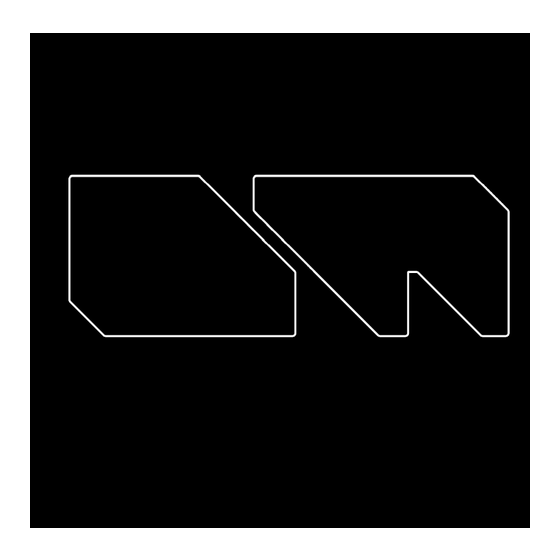


Need help?
Do you have a question about the M8 and is the answer not in the manual?
Questions and answers