Table of Contents
Advertisement
Quick Links
Item# xxxx xxx xxx
Model #HTSA15CWB
USER GUIDE
Smart Thermostat
THANK YOU
We appreciate the trust and confidence you have placed in Commercial Electric
through the purchase of this Smart Thermostat. We strive to continually create quality
products designed to enhance your home. Visit us online to see our full line of
products available for your home improvement needs. Thank you for choosing
Commercial Electric!
Advertisement
Table of Contents

Summary of Contents for Commercial Electric HTSA15CWB
- Page 1 Smart Thermostat THANK YOU We appreciate the trust and confidence you have placed in Commercial Electric through the purchase of this Smart Thermostat. We strive to continually create quality products designed to enhance your home. Visit us online to see our full line of products available for your home improvement needs.
-
Page 2: Table Of Contents
Table of Contents Safety Information ......FCC Regulation ........Wireless Protocol ......W arranty ..........Package Contents ......Pre-Installation ........Installation ........... Power Extender Kit (PEK) Installation ........... Operation ..........Power & HVAC Types ....... Specification ........Troubleshooting ........ -
Page 3: Safety Information
Safety Information WARNING: • This product is to be installed or used in accordance with electrical codes and regulations. Does not work with electric baseboard heat (120-240V). For indoor use only. Do not use in wet location. • • This product is to be installed or used in accordance with electrical codes and regulations. -
Page 4: Fcc Regulation
Responsible Party Leedarson America, Inc. 300 Technology Court SE Suite 100; Smyrna, GA 30082 1-678-293-8382 Unique Identifier: HTSA15CWB (SKU # xxxx xxx xxx) Contains FCC ID: 2AB2Q-LA02301 This equipment complies with FCC radiation exposure limits set forth for an uncontrolled environment. - Page 5 FCC Regulation (continued) This device complies with Part 15 of the FCC Rules. Operation is subject to the following two conditions: (1) this device may not cause harmful interference, and (2) this device must accept any interference received, including interference that may cause undesired operation. expressly approved by the party responsible for compliance could void the user's authority to operate the equipment.
-
Page 6: Wireless Protocol
Wireless Protocol The Wi-Fi CERTIFIED™ Logo is a registered trademark of Wi-Fi Alliance®. Apple and the Apple logos are trademarks of Apple, Inc., registered in the U.S., and other countries. App Store is a service mark of Apple Inc. Google, Google Play and Google Home are trademarks of Google LLC. -
Page 7: Package Contents
GUIDE THANK YOU We appreciate the trust and confidence you have placed in Commercial Electric through the purchase of this Smart Thermostat. We strive to continually create quality products designed to enhance your home. Visit us online to see our full line of products available for your home improvement needs. -
Page 8: Pre-Installation
Pre-Installation PLANNING INSTALLATION WARNING: Shut off power at the circuit breaker or fuse panel before removing the old thermostat. Read all instructions before assembly. Before starting installation of this thermostat or removal of a previous thermostat, disconnect the power by turning off the circuit breaker or by removing the fuse at the fuse box. -
Page 9: Installation
Installation Turn power off at the circuit breaker or fuse that controls your Heating, Ventilation and Air Conditioning (HVAC) system. This is very important for your safety. Make sure that your system is off by turning on your heat (during winter) or AC (during summer). Then wait a few minutes –... - Page 10 Installation (continued) Remove your old thermostat from the wall plate. If you don't see screws on the faceplate, it should just pull off. Then, look at the wires attached. NOTE: □ If the old thermostat has 110/120/240V wires with wire nuts, it is a high voltage system and not compatible with our smart thermostat.
- Page 11 Installation (continued) Take a picture of the wires connected to the terminals of your old thermostat. You may need to reference this photo later on. The smart thermostat is designed for 24VAC with 110 VAC a 0.7A maximum current. 120 VAC Do not connect it to line (high) voltage or millivolt WARNING...
- Page 12 Installation (continued) Check if you see a wire connected to the C terminal of your old thermostat. If you have a C wire, continue to the step 6. If you do not see a C wire in the wall, see the “Power Extender Kit (PEK) Installation”...
- Page 13 Installation (continued) Carefully disconnect and label the wires from your old thermostat one at a time, using the labels provided. NOTE: The existing wire may not be color coded to the letter on the terminal. If you have a jumper between Rc, RH, or R, leave it alone.
- Page 14 Installation (continued) Follow the step below to instsall your thermostat Wall Anchor (F) Screws (E) Thermostat (A) Back Plate (B) Wall Plate (C) (optional Wall for installation) Bundle and insert wires through the Back Plate (B). Pull open the Back Plate (B) and insert the bundle of wires through the back of the back plate.
- Page 15 Installation (continued) Insert the Wall Anchors (F). It is recommended that you use the Wall Anchors (F) included in the box to mount your thermostat. You can use the Back Plate (B) to mark where you want to place the Wall Anchors (F). □...
- Page 16 Installation (continued) Insert R-wire or wires. □ Depress the tabs to put the wires into the inner holes of their corresponding terminals on the Back Plate (B) (one wire per terminal) until it is rmly in place. NOTE: Make sure at least 1/4-inch of each wire is exposed for easy insertion into the wire terminals.
- Page 17 Installation (continued) If you only have 1 R-wire (that includes R, Rc, and Rh), please insert this R-wire to Rc terminal. If you have two R-wires (that includes R/ Rc or Rh), please insert your R or Rc wire to Rc terminal and insert Rh wire to Rh terminal. NOTE: If you are not sure how to connect these wires, consult a HVAC professional.
- Page 18 Installation (continued) Tighten the Screws (E) to the wall to x the Back Plate (B). Align the thermostat onto the Back Plate (B) and rmly snap it into place. Turn power ON at the circuit breaker or fuse. Installation is complete. -18-...
-
Page 19: Power Extender Kit (Pek) Installation
PEK (D) Wire Label (G) Phillips head Smart phone HVAC system screwdriver NOTE: Ensure the fuse box is powered off before removing HVAC Covers. -19-... - Page 20 Control board HVAC system WARNING: HVAC systems contain high voltage wires. Be careful when operating the control board. -20-...
- Page 21 -21-...
- Page 22 -22-...
- Page 23 BEFORE AFTER AFTER -23-...
- Page 24 -24-...
-
Page 25: Operation
Operation Download the Hubspace™ app from the Apple App Store or the Google Play Store. Sign in if you have an account, or register to create an account then sign in. Connect your thermostat to power and follow the instructions on the app screen. NOTE: □... - Page 26 Operation (continued) Scan the QR code on the thermostat or in the Quick Start Guide. HUBSPACE APP QUICK START GUIDE XXXX-XXXX XXXX-XXXX XXXX-XXXX NOTE: If the QR code cannot be scanned, you can enter the code manually. Tap Enter Code and follow the instructions.
- Page 27 Operation (continued) 1. Current Temperature 7. Auto Status 2. Schedule Mode 8. Fan Button 3. WiFi Status 9. “Temperature+” Button 4. Fan Mode 10. “Temperature-” Button 5. Heating Status 11. Mode Button 6. Cooling Status -27-...
- Page 28 Operation (continued) 1) Adjust temperature – Tap up/down button a) 1F degree or 0.5C at a time tap b) Long press to adjust it continuously 2) Adjust the fan mode (Auto>On>Intermittent) – Tap the fan button a) ‘Auto’ sets the fan to come on automatically when required. The fan default is always Auto for all thermostat operational modes of Heat/ Cool/ Auto.
-
Page 29: Power & Hvac Types
Power & HVAC Types When the thermostat powers on for the rst time, the thermostat will go into set mode and the display will display “SET”. Then you can set the Power type and HVAC system by the device or App. □... -
Page 30: Specification
Specification Input 24VAC, 50/60Hz Operating Temperature 32° F–105° F Operating Humidity 5-85% RH, Non-condensing Max. 3H2C Heating: 2 Stages (W1, W2) Cooling: 2 Stages (Y1, Y2) Compatibility Heat Pump: with Auxiliary Heat (O/B, AUX, E) Fan (G) Power (Rc, R , C) PEK (D) Certi cate... - Page 31 Troubleshooting (continued) Problem Solution My product is in a location Yes. Use the app on a phone with an internet that does not have Wi-Fi. connection like LTE. The phone must be within Can I still use it with the Bluetooth range of your Hubspace product and have Hubspace app? Bluetooth enabled.
- Page 32 Questions, problems, missing parts? Before returning to the store, call Hubspace Customer Service 8 a.m. - 7 p.m., EST, Monday-Friday, 9 a.m. - 6 p.m., EST, Saturday 1-877-592-5233 HOMEDEPOT.COM/Hubspace Retain this manual for future use.
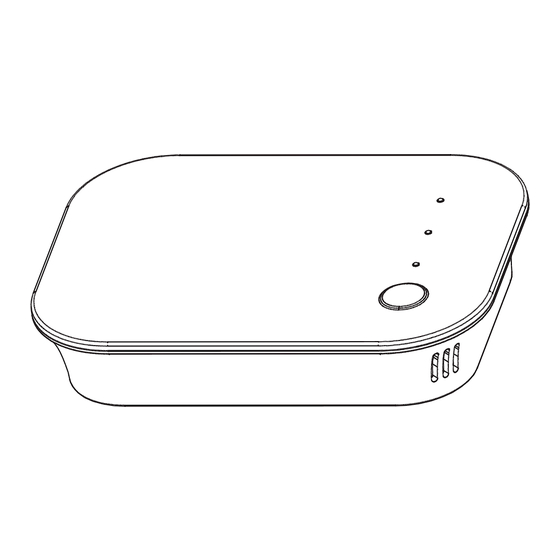

Need help?
Do you have a question about the HTSA15CWB and is the answer not in the manual?
Questions and answers
How do you set thermostat
You can set the Commercial Electric HTSA15CWB thermostat using the Hubspace app or manually on the device.
1. Using the Hubspace App:
- Open the Hubspace app and select the thermostat.
- Adjust the temperature by choosing the desired setting.
- Change modes between Heat, Cool, Auto, or Fan.
- Configure presets for specific temperature settings.
- Create schedules to automatically turn the thermostat on and off.
2. Manual Control on the Device:
- Use the touch buttons to adjust the temperature.
- Tap the “Temperature+” or “Temperature-” buttons to increase or decrease the temperature.
- Use the Mode button to switch between Heat, Cool, Auto, or Fan modes.
- The Fan button allows manual control of the fan settings.
The thermostat also supports Bluetooth and Wi-Fi for remote access without requiring a hub.
This answer is automatically generated
What if I want to set manually. What to different nubs and buttons do