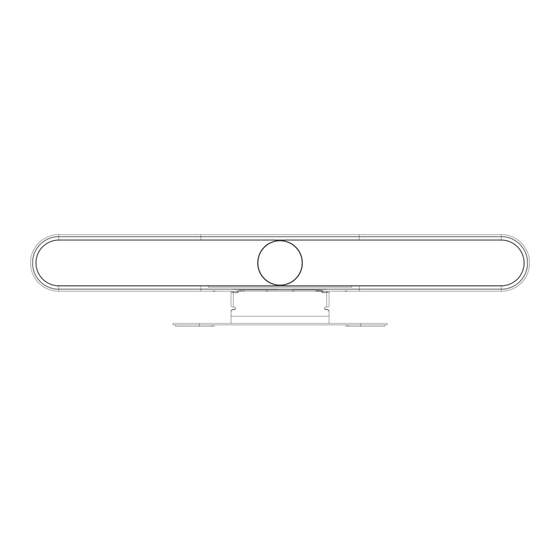
Summary of Contents for Stoltzen Argos VSB-1
- Page 1 Argos VSB-1 VideoSoundbar Video Soundbar med USB3.0 | Bluetooth User Manual (V1.0)...
- Page 2 Intelligent 4K All-in-one Video Bar User Manual Preface This manual is to ensure that the user can use the product properly and avoid danger while operating. Before using this product, please read the user manual carefully and keep it properly for future reference Overview: This manual describes the operation of Intelligent 4K All-in-one Video Bar.
- Page 3 Intelligent 4K All-in-one Video Bar User Manual Attention This manual introduces functions, installations and operations for this product in details. Please read this manual carefully before installation and use. Precautions: This product can only be used in the specified conditions in order to avoid any damage to the camera: 1)...
-
Page 4: Table Of Contents
Intelligent 4K All-in-one Video Bar User Manual Contents Quick Start ..........................4 1.1 Interfaces .......................... 4 1.2 Device Startup ......................... 4 1.2.1 Power on........................4 1.2.2 Statue Indicator Light ..................... 4 1.3 Video Output ........................5 1.4 Audio Input ........................5 1.5 Audio Output ........................ -
Page 5: Quick Start
Intelligent 4K All-in-one Video Bar User Manual 1. Quick Start 1.1 Interfaces Interfaces USB audio video in out, type C HDMI HDMI video output LINE IN Audio linear input LINE OUT 3.5mm linear output Extension Mic RJ45 extension mic Power jacket HEC3800 power socket(DC12V), input AC110V-AC220V, output DC12V/2A 1.2 Device Startup... -
Page 6: Video Output
Intelligent 4K All-in-one Video Bar User Manual 1.3 Video Output 1. USB:Connect device to Pcs through USB cable, and open the video software to select device to output. 2. HDMI:Connect device to monitor through HDMI cable, and then select the correct input source on the monitor to output. -
Page 7: Product Overview
Intelligent 4K All-in-one Video Bar User Manual 2. Product Overview 2.1 Product Introduction 2.1.1 Dimension 2-1 Dimension 2.1.2 Supplied Accessory When you unpack your box, please check that all the supplied accessories are included. Items Quantity selection All-in-one video bar USB cable Remote control(No Supplied... -
Page 8: Product Features
Intelligent 4K All-in-one Video Bar User Manual 2.2 Product Features With all-in-one design, this device has 4K UHD camera, microphone array, high fidelity speaker and electric privacy cover. Boasting powerful functions like face recognition, voice localization, voice tracking, and intelligent noise reduction, this product could automatically adjust the image size according to the number of participants to present the optimal frame. - Page 9 Intelligent 4K All-in-one Video Bar User Manual ⚫ Low Noise and High SNR: Low noise CMOS ensure the ultra SNR of image. The advanced 2D, 3D noise reduction technology further reduce the noise while ensuring the image clarity. ⚫ Powerful Compatibility: Compatible with Windows7, windows10, Mac OS 10.10 or higher system, applicable to major cloud-based video conference platforms.
-
Page 10: Technical Specification
Intelligent 4K All-in-one Video Bar User Manual 2.3 Technical Specification 115°(D)/106°(H)/72°(V) Iris F2.0 Lens Focal 1.89mm Length Digital Zoom High quality CMOS sensor, effective pixel 8 Sensor million, 16:9 Minimu 0.5Lux Illuminat 2D ﹠ 3D Camera Focus Fixed focus On/Off Image Exposur... - Page 11 Intelligent 4K All-in-one Video Bar User Manual Privacy Automatic privacy cover will close when no image Cover output and open when there are image output. 6 x MENS Microphones + 2 x Microph electret microphones Pickup Distanc 6 meters Microphon Frequen 120 Hz–16 kHz...
- Page 12 Intelligent 4K All-in-one Video Bar User Manual HDMI video output interface HDMI HDMI also compatible with HDMI2.0 standard 3.5mm audio line input interface (when an LINE IN external pickup is connected, the audio input is automatically switched to the external pickup) 3.5mm line output, can be connected to external speakers (when connecting to external speakers, LINE OUT...
- Page 13 Intelligent 4K All-in-one Video Bar User Manual Working 20% ~ 80% Humidity Environme Indoor Comes with walling mount bracket. While Walling mounting, the camera need to be as close to the Mount wall as possible. Installation Method Desktop Comes with desktop mounting bracket Installed Bracket for monitor installation(optional) on Monitor...
-
Page 14: How To Use
Intelligent 4K All-in-one Video Bar User Manual 3. How to Use 3.1 Remote Control Number Function Detailed Description Description Bluetooth 1. Pairing mode: Hold the Bluetooth button for 3S, then the blue light is flashing; 2. Pairing is successful: If the connection with the mobile phone/laptop is successful, the light shift from flashing blue into solid green. -
Page 15: Menu Setting
Intelligent 4K All-in-one Video Bar User Manual OFF" Menu Click the menu button to enter the submenu for function setting and modification HOME 1. The "HOME button" in the menu is used for function confirmation, setting and modification. 2. Sleep state: "HOME button" to wake up the device;... - Page 16 Intelligent 4K All-in-one Video Bar User Manual MENU =============== Language English (Setup) (Exposure) (Color) (Image) (Noise Reduction) (Video Format) (Verion) (Restore Default) [↑↓]Select [← →]Change Value 1) Language Move arrow to (Language), and press【← →】to change the option 2) Setting Move arrow to (Setting), and press【HOME】to enter the exposure interface.
- Page 17 Intelligent 4K All-in-one Video Bar User Manual Setup =============== Image Style Default Auto Framing Close Auto Framing Sen Medium Voice Location Close Locatiom Sen Medium Max Framing Locate Mode Smart Mode Prompt Info Close Menu Mirror Close Transfers Mode BULK [↑↓]Select [←...
- Page 18 Intelligent 4K All-in-one Video Bar User Manual 3) Exposure Move arrow to (exposure), press【HOME】to enter exposure interface. EXPOSURE ============= Mode Auto Flicker 50Hz G.Limit [↑↓]Select [← →]Change Value Exposure mode: Auto/manual/shutter priority/bright priority Exposure Compensation(EV): On/off Compensation Level: -7 – 7( only available in EV mode on) BLC: On/off ( only available in auto mode) Anti-Flicker: 50Hz, 60Hz, off (only available in auto, iris priority, bright priority mode) Gain Limit: 0 –...
- Page 19 Intelligent 4K All-in-one Video Bar User Manual 4) Color Move arrow to (color), and press【HOME】to enter color page. COLOR ============== WB Mode Auto RG Tuning RW Tuning Saturation 100% AWB Sensitivity High [↑↓]Select [← →]Change Value WB Mode:Auto/manual/one- Saturation: 0~127 push/specified temperature RG Tuning:...
- Page 20 Intelligent 4K All-in-one Video Bar User Manual IMAGE ============== Brightness Contrast Sharpness Flip-H Flip-V B&W-Mode Color Gamma Default Low-Light Mode Close [↑↓]Select [← →]Change Value Brightness:0~14 Contrast:0~14 Sharpness:0~15 Flip-H:On/off Flip-V:On/off B&W-Mode:Color/B&W Gamma:Default, 0.34, Low-Light Mode:On/off 0.39, 0.47, 0.50 6) Noise Reduction Move arrow to (Noise Reduction), and press【HOME】to enter Noise Reduction page.
- Page 21 Intelligent 4K All-in-one Video Bar User Manual NOISE REDUCTION =============== NR-2D NR-3D [↑↓]Select [← →]Change Value 2D NR:Auto, manual 1~7 3DNR:Off, 1~8 7) Version Move arrow to (version) VERSION ================ Camcra Version 1.0.0 2020-12-16 Audio Version 1.0.0 2022-5-19 [↑↓]Select [← →]Change Value 8) Restore Default Move arrow to (restore default), and press【HOME】to enter RESTORE...
-
Page 22: Maintenance And Troubleshooting
Intelligent 4K All-in-one Video Bar User Manual RESTORE DEFAULT =============== Restore Default? Restore default: Yes/no (color style and video format cannot be restored) [↑↓]Select [← →]Change Value 4. Maintenance and Troubleshooting 4.1 Maintenance 1)If the camera will not be used for a long time, please turn off the power switch. 2)Use a soft cloth or lotion-free tissue to clean the camera body. - Page 23 Intelligent 4K All-in-one Video Bar User Manual c. Check whether the menu has been exited. Only after exiting the menu, the remote control can work normally; if the webpage outputs an image, the menu will not be displayed, then the menu will automatically exit and remote control can work on camera after 30 seconds without any operation...

Need help?
Do you have a question about the Argos VSB-1 and is the answer not in the manual?
Questions and answers