Advertisement

Device Function Illustrate
Menu for backlight
| FN+ | H | = | Specific lights | Programming software definitions, press to enter, Shutdown memory. |
| J | Back color | Every click RGB lights of the keyboard will loop switch between red-green-blue-purple-green-white-off-sunset-relax; Shutdown memory.(sunset is warm colour, relax is cold colour, dynamically) | ||
| K | Led effect color | Every click RGB lights of the keyboard will loop switch between red-green-blue-purple-green-white-random; Shutdown memory. | ||
| L | Led effect mode | Led effect select.the back color of effect are chosen by specific lights and back color switch; the color of effect are chosen by led effect color switch; the time lights stranded are chosen by FN+_-/+=; Shutdown memory. | ||
| ;: | Effect exit | Exit led effect mode; Shutdown memory. | ||
| ↑ | luminance + | Add luminance in 6 levels; Shutdown memory. | ||
| ↓ | luminance - | Minus luminance in 6 levels; Close the backlight after the lowest brightness; Shutdown memory. | ||
| ← | Frequency + | Regulate the time of light effects in 5 levels; Regulate the luminance of the indicator when the backlight is true off. Shutdown memory. | ||
| → | Frequency - | Regulate the time of light effects in 5 levels; Regulate the luminance of the indicator when the backlight is true off. Shutdown memory. |
Special keys Function table
| FN | "' | = | Adjust trigger point | Adjustable Trigger point (high/middle/low stage) Shutdown memory. Default in fit trigger point. |
| L-Ctrl | Caps/Ctrl exchange | Press 3 seconds for indicator flash 1 times. Achieve the exchange between "left Ctrl" and "Caps". Shutdown memory | ||
| Win | Win Lock | Press 3 seconds for indicator flash 1 times, open Win, App Key; indicator flash 2 times, lock Win, App key. Disable in Mac OS; Shutdown memory | ||
| L-Alt | Win/Mac | Press 3 seconds for indicator flash 2 times, Match Mac OS( Achieve the exchange between "left Win" and "Left Alt", "Right Alt, FN,Right Ctrl be place of Right Win, FN,Right Alt"). Press 3 seconds for indicator flash 1 times, match Win OS(key to return),Shutdown memory | ||
| Q | Unit Time | 4 gear to adjust the time required by the mouse cursor to move a cell.respectively, USB:8/6/4/2ms, Bluetooth: 12/9/7/5 ms; corresponding indicator flash 1-4 times; Shutdown memory | ||
| E | Unit Pixel | 4 gear to adjust the number of pixel required by the mouse cursor the move a cell.respectively, 2/3/4/5points; corresponding indicator flash 1-4 times; Shutdown memory | ||
| [{ | Repeat Rate | 4 gear to adjust the speed of key hitting, respectively, ×1,×2,×4,×8, corresponding indicator flash 1-4 times; In USB/Bluetooth mode, ×1 restore normal to send code, response delay adjustment is invalid; Default in the first gear; Shutdown doesn't memory | ||
| ]} | Response Delay | 3 gear to adjust the keystroke response delay, respectively, 500,300,100ms, corresponding indicator flash 1-3 times; Default in the first gear; Shutdown doesn't memory | ||
| U | BD1 | Long press 3s into pair status, BD1 led flash quickly; short press into reconnect status, BD1 led flash slowly; shutdown memory | ||
| I | BD2 | Long press 3s into pair status, BD2 led flash quickly; short press into reconnect status, BD2 led flash slowly; shutdown memory | ||
| O | BD3 | Long press 3s into pair status, BD3 led flash quickly; short press into reconnect status, BD3 led flash slowly; shutdown memory | ||
| P | Bluetooth start | 1.keyboard link to adapt: Start or close bluetooth 2.keyboard link to computer: Bluetooth mode/Wire of USB swap, | ||
| ~' | "M" Key | Press to exchange Office mode and Program mode, "M" Light turned on and off after 1 second at Office mode, "M" Light turned on and off after 10 seconds at Program mode. Shutdown memory | ||
| G | Game | In Game mode (indicator flash 1 times),keyboard speed is fast and power consumption is high, be enable in wireless; Shutdown memory | ||
| B | ECO | In office energy saving mode (indicator flash 1 times),keyboard speed is fit and power consumption is low, be enable in wireless; Shutdown memory | ||
| Y | Query power | Bluetooth mode without USB,long press for 3 seconds, four indicator light of UIOP indicate 1-4 grid of power | ||
| \| | \&backspace | Press 3 seconds for indicator flash 1 times. Achieve the exchange between "|\" and "backspace". Shutdown memory |
Bluetooth Operation Instruction
Keyboard can be paired 3 Bluetooth devices, and keyboard can be connect to different devices to achieve rapid connection by press the key. Keyboard reset and default to connect the last use of the device. If the keyboard is in the state of cable, you can switch to the Bluetooth state by FN+P; then one more time to click FN+P to back to the cable mode.
- Bluetooth indicator instruction
The indicator flash quickly, into pairing status.
The indicator flash slowly, into reconnect status.
The indicator is always on, into connected status and after 5 seconds, the indicator is put out. - Bluetooth pair instruction
Before into pairing, need to close the bluetooth of device that has paired to the keyboard.
For example, After the completion of the Bluetooth 1 paired phone a, if you need to match the Bluetooth 2 and B cell phone, then need to first turn off the phone a Bluetooth, then FN+I long by 3S, Bluetooth indicator lights flash, open the phone B Bluetooth, Bluetooth keyboard selection, according to the prompts to enter pairing code and after pairing then open a phone's Bluetooth. At this time through the FN+U/I short press, the connection of mobile phone A/B switch. Similarly, if you need to Bluetooth 3 and mobile phone 3 pairing, you need to turn off the phone A, Bluetooth B mobile phone, until the completion of the pairing and then open. - Error operation
The keyboard has been connected, FN+U/I/O long press the matching operation, the keyboard does not respond to the operation;
FN+U/I/O short press the heavy even operation, if heavy even the equipment is not matched for the null device, the keyboard does not respond to the operation, the indicator light flash 2 under the return;
(3) Connected devices have not been off, forced into the pairing operation, which is the keyboard will quickly connect to the paired devices, there will be 2 Bluetooth connection is the same device. At this time, please turn off the Bluetooth device, and then re pairing one of the bluetooth. - Battery indicator
The battery indicator is below in the F12 button. Always on for charging; Always off for charging completion; flash for low power.
USB and PS/2 Interface settings
Press "FN + Backspace" for 5 seconds, indicator flash 1 times to USB, indicator flash 2 times to auto identify for USB,PS/2.and restart the keyboard. The default settings is set to USB.
Bluetooth Sleep and Power down settings
Press "FN + T" for 5 seconds, indicator flash 1-3 times are power down time set to 1-3 hours. The default power down time is set to 1 hours.
Clear Key Counter
Press "FN + Delete" for 5 seconds, indicator flash, and the key counter will be clear.
Restore factory settings
Press "ESC + L-ctrl + ~'+ Right" for 5 seconds will restore factory settings, restore factory settings will restart keyboard.
Device configuration
There are two modes for the keyboard, OFFICE mode and Custom mode. OFFICE mode is also Standard mode, as for Custom mode, you can make different configuration to the keyboard, the details for how to configuration and save under custom mode are in below.
* NOTE: Press the "Save" of main screen to save the configure when the configure be completed.
How to configure backlight:
Single click the "LightSet" Key in the main screen of Programming software, the dialog box of "Backlight settings panel" will pop out
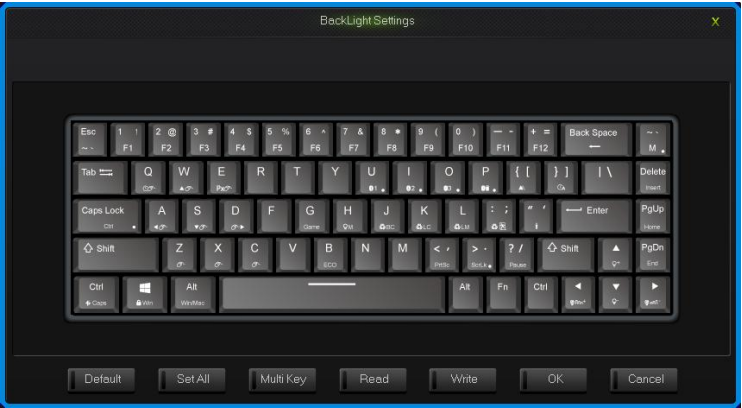
Backlight settings interface
Single press "Set All" key, choose the color in the dialog box of "color" that pops out and confirm. Then fast set up all the key color as the chosen color.
Single press "Multi key"key, the dialog box of "Set Multi Key panel" will pop out, choose the key of need to be set and it will show the chosen status. Then single press the "Set Color" key, choose the color in the dialog box of "color" that pops out and confirm. Then set up much key color as the chosen color.
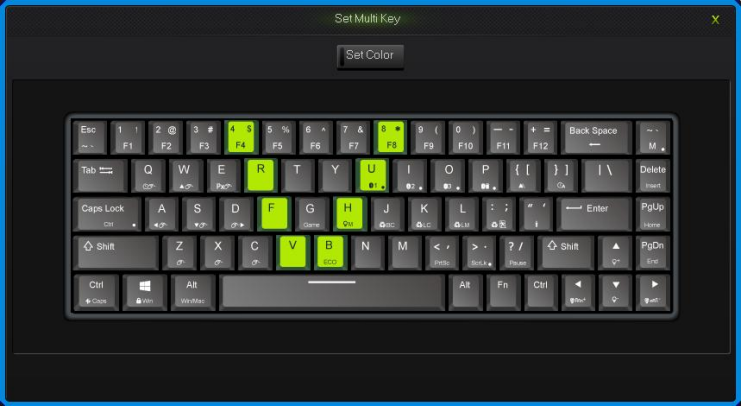
Set Multi Key interface
Single press on any key on the backlight interface, choose the color in the dialog box of "color" that pops out and confirm. Then fast set up the chosen key color as the chosen color.
Click into the "Program" Key after set up the backlight, finish the set up for custom backlight.
Custom backlight are available under both modes. Exchange custom backlight and normal backlight with "FN+ ![]() ".
".
How to configure keyboard:
Under OFFICE mode, press the "M" key on the top right corner, "M" light turn on, then goes into custom mode of program1,"M" light flash, then goes into custom mode of program2. And goes into the OFFICE mode in the light off.
All keys on the keyboard are divided into None layer and Left FN layer and Right FN layer, Left FN layer can output only when combine with Left FN,Right FN layer can output only when combine with Right FN.
When finish the set up of all keys in programming software, to save and synchronize the configure with keys, single click the "Write Keys" in the main screen.
Single click the "Read configuration" in the main screen, it will read the standard configuration of OFFICE mode when under the OFFICE mode and read custom configuration under custom mode.
When the "M" light is on or flash, the keyboard is under custom mode, all the custom functions can be used.
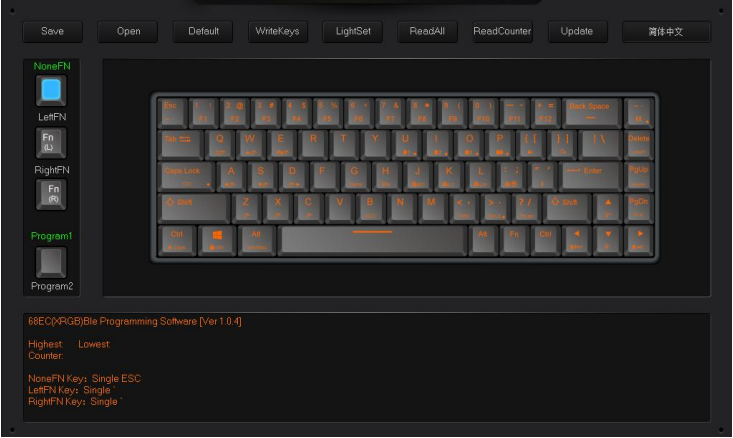
Programming Software Main Interface
Single key/combine keys
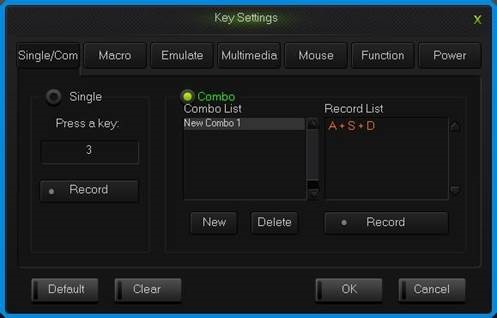
Single/Combo keys surface
- Single click on the key you need to configure, click "Uni/combo" in the "Key Settings" surface.
- Choose "Single" or "Combo", single click "Record" to record the keys, combine keys can record six at most.
- single click "OK".
Macro definition
The keyboard can be defined in the overall definition under a custom mode shows a strong programmable feature.
What is Macro
Macro is the whole series actions that you can specify order to the keyboard. Accurately speaking, it's a series key press and key release, record every single time of the key's press, release and delay. Among which, it can automatic input when delay, that is all the time between press and release can automatic input.
How to define a macro
- Choose the key you need to configure, click "macro ";
- Choose "New" on the left side of the appear window;
- Choose a new macro, selected the style of output and automatic delay in the macro edit on the right side, then click "Record", type the keys that need to be define on the keyboard and click "Stop Rec";
- Single click "OK".
How to set up delay
Delay is the time between the press and the release of keys.keyboard has the automatic delay record and can modify delay time:
Set up automatic delay record: drive automatic records the time that typing actions need;
Modify delay time(50ms-60000ms, 1000ms=1s): after define a macro, single click the delay time two keys already have, then the delay time will become to be editable and edit the delay time. single click the other area of record list to exit the editable status.
How to insert mouse and delay
After recording a macro, right click the key in the edit list, choose operate insert mouse and delay.
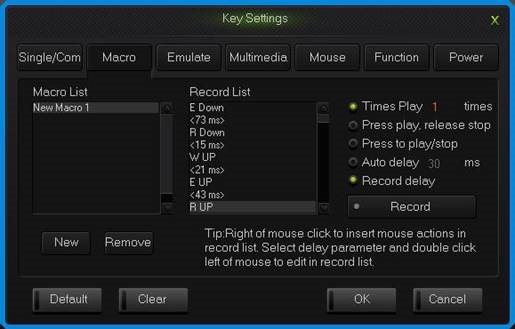
Macro definition key interface
Simulate key stroke
What is simulate key stroke
Simulate key stroke is the function that after you click the simulate key, the keyboard will simulate the key stroke in a fast speed, it ends when the key bounce, it can also set up the speed of key stroke.
How to set up a simulate key stroke
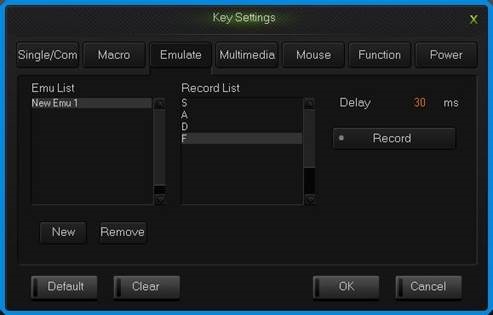
Simulate key stroke interface
- Single click the key you need to configure, click "key stroke" in the "keys set up panel"
- Choose "New" in the left side of the appeared window;
- Choose a new-built key stroke, set up the key stroke time in the edit list on the right side, single click "Record", type in the keys that need define, then click "Stop Rec", simulate key stroke can record six at most;
- Single click "OK".
Multi-Media
The keyboard support usual function for multi-media, custom multi-media simplify the layout of keyboard.
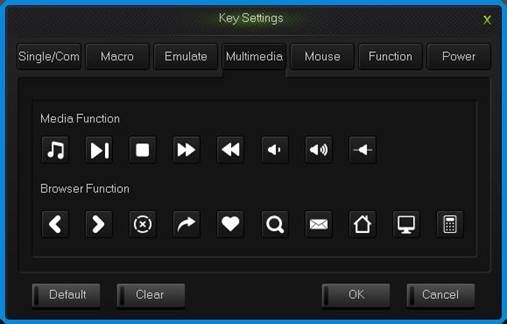
Multi-media interface
- Single click the key you need to configure, single click "Multimedia";
- Choose custom multi-media in the multi-media interface, then click "OK".
Mouse
The keyboard support Mouse. Unit Time refers to the time required by a mouse cursor move to a cell; Unit Pixel refers to the number of pixels the move a cell in the mouse cursor; First Delay refers to the interval between the mouse cursor moving the first cell to the second cell.
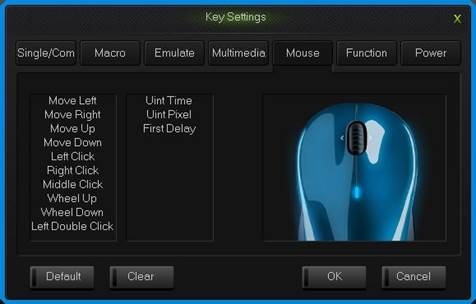
Mouse interface
- Single click the key you need to configure, click "Mouse" in the dialog box of "Key Settings" that pops out;
- Choose custom mouse functions in the mouse panel, the click "OK".
Function Key
The control key are divide into key function and backlight function.
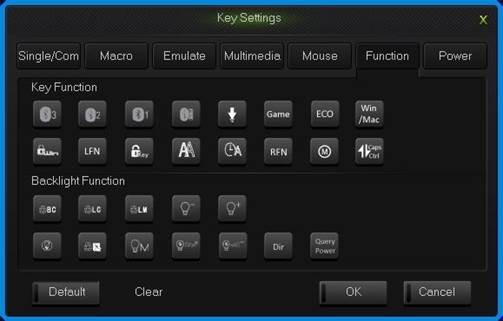
Function key interface
- Single click the key you need to configure, click "Function" in the dialog box of "Key Settings" that pops out;
- Choose custom functions in the control key panel, the click "OK".
Power
The keyboard support power function.
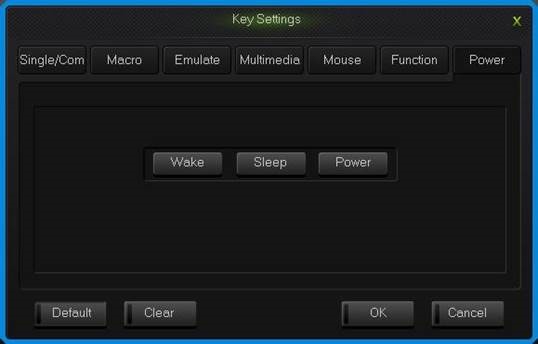
Power interface
- Single click the key you need to configure, click "Power" in the dialog box of "Key Settings" that pops out;
- Choose custom functions in the power panel, the click "OK".
Empty configuration
There are two circumstances for empty configuration, one is empty single key configuration, the other is empty all the configure keys.
To empty single key configuration, just single click the key and choose "Clear" in the set window.
To empty all the configuration, single click "Clear" in function bar on the main screen.
How to save and open configuration
Every configuration document corresponds to a kind of key stroke mode, so it will be more convenient for the users to configure the common programs of the keyboard. Configuration information include keys set up information and backlight set up information.
You can save those configurations that don't need in a short time on your PC and direct import next time when needed. This can avoid set up repeated.
You can still import the documents saved in PC when using another computer,
The specific ways are below:
Open the configuration
- Single click "Open" at the function bar in main screen, choose the catalog and the corresponding configuration in the dialog box of open configuration that pops out.
- Single click "Open".
Save configuration
- Single click "Save" at the function bar in main screen, choose the catalog and type in the name of configuration in the dialog box of save configuration that pops out.
- Single click "Save".
How to Get key usage times
Single click "Get Counter" at the function bar in main screen, after reading the completion, the mouse to move to the corresponding button position, the information box can see the number of times the button is hit.
How to upgrade unit firmware
Upgrade keyboard firmware in order to improve the performance of the keyboard and the function that design for users experience.
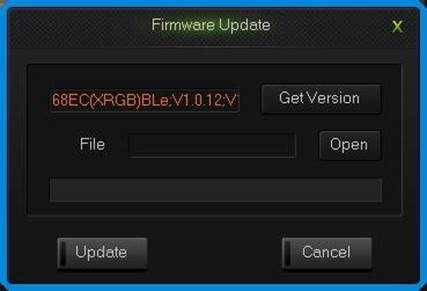
Upgrade keyboard firmware interface
- Single click "Get Version" and can get firmware's name and version.
- Single click "Open", choose.bin document and single click "Update", then update the firmware of the keyboard with the tips.
Documents / ResourcesDownload manual
Here you can download full pdf version of manual, it may contain additional safety instructions, warranty information, FCC rules, etc.
Advertisement







Need help?
Do you have a question about the ATOM 68 and is the answer not in the manual?
Questions and answers