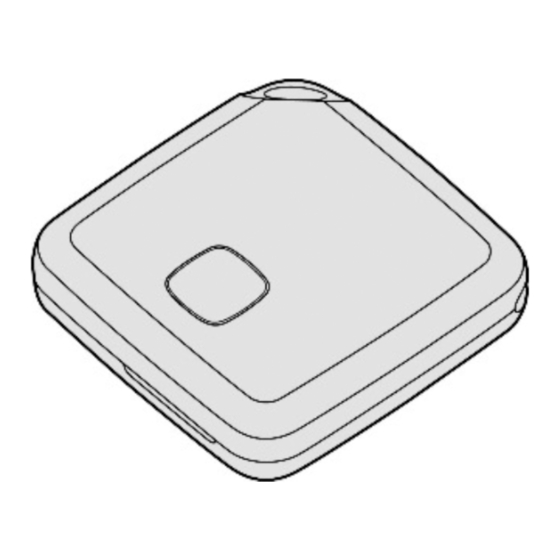
Table of Contents
Advertisement
Quick Links
FRESH 'N REBEL SMART FINDER 6ATAG3 v1 001
GETTING STARTED
IMPORTANT: Update to the latest version of iOS or iPadOS before getting started.
REQUIREMENTS
• Apple ID
• iPhone or iPad, with iOS 14.5 or iPadOS 14.5 or later and two-factor authentication turned on.
• Find My turned on.
• Bluetooth turned on.
• A strong Wi-Fi or cellular connection.
• Location Services turned on: Go to Settings > Privacy > Location Services. Scroll down, tap Find My, and choose a level
of access. For the most accurate location, turn on Precise Location.
SETUP
• Remove the Smart Finder's battery film by pulling it out to connect the battery. You will hear a chime to indicate the
Smart Finder is powered on. If you do not hear the chime, press the function button once to power on your Smart Finder.
• Open the Apple Find My app on your supported iPhone or iPad.
• Tap +, then "Add Other ltem". Please make sure not to use "Add AirTag", as this is reserved for Apple AirTag. You can
only use the option "Add Other Item".
• Once your 6ATAG3 is located, tap "Connect".
• Enter a name, select an emoji for your Smart Finder, and tap "Continue''.
• Tap "Agree" to add the Smart Finder to your Apple ID.
• Tap "Finish" and your Smart Finder will be set up and ready to be used.
If the Smart Finder is not added to an Apple ID within 10 minutes after powering it on, it will automatically power off again.
Press the function button once to power it on and repeat steps 2 to 7 if that happens.
SUPPORT
Smart Finder setup is not successful, what should I do?
• Make sure you have updated to the latest version of iOS or iPadOS, that you meet all the requirements listed
above, and that your device is ready for setup.
• If you have multiple Smart Finders to set up, make sure that only one is near your device at one time.
• Make sure you select "Add Other ltem". Please make sure not to use "Add AirTag".
• Check if the Smart Finder is powered on. Press the function button once to power it on and you should hear a chime.
When you long-press the function button for at least 3 seconds, you will hear 2 beeps and it will power off.
• If the setup animation disappeared, press the side button or the Sleep/Wake button on your iPhone or iPad to put your
device to sleep. Then wake and unlock your iPhone or iPad. Wait up to 15 seconds, and the animation should reappear.
If setup is still not successful, Remove and Replace the Battery. If after that the Smart Finder will still not connect to your
device, Reset your Smart Finder.
Advertisement
Table of Contents

Summary of Contents for Fresh 'N Rebel 6ATAG3
- Page 1 FRESH ‘N REBEL SMART FINDER 6ATAG3 v1 001 GETTING STARTED IMPORTANT: Update to the latest version of iOS or iPadOS before getting started. REQUIREMENTS • Apple ID • iPhone or iPad, with iOS 14.5 or iPadOS 14.5 or later and two-factor authentication turned on.
- Page 2 REMOVE AND REPLACE BATTERY • Carefully open the battery cover groove with two hands or a small tool. Alternatively, you can open the Smart Finder on the top right corner (where the speaker is located) by separating the top and bottom parts with your nails. •...
- Page 3 FREQUENTLY ASKED QUESTIONS WHAT IS THE APPLE FIND MY NETWORK? The Apple Find My network provides an easy, secure way to locate compatible personal items using the Find My app on your iPhone, iPad, Mac, or the Find Items app on Apple Watch. The Find My network consists of hundreds of millions of iPhone, iPad, and Mac devices around the world.
- Page 4 I FOUND A FRESH ‘N REBEL SMART FINDER. WHAT SHOULD I DO? The Smart Finder does not support NFC. But if you find the Fresh ‘n Rebel Smart Finder, please follow these steps: • Open the Apple Find My app and select the “Items” tab. •...

Need help?
Do you have a question about the 6ATAG3 and is the answer not in the manual?
Questions and answers