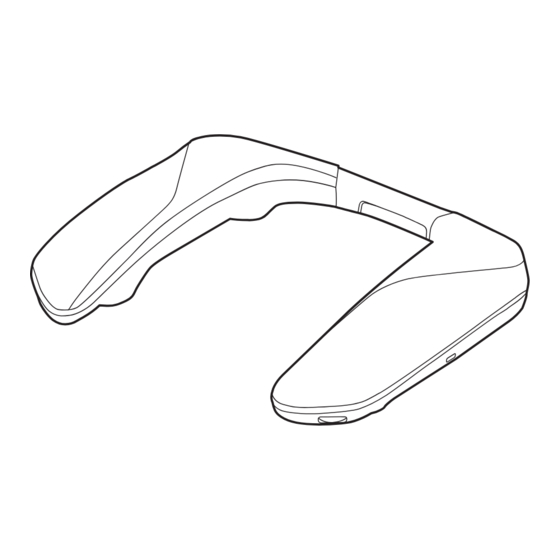Summary of Contents for Panasonic SC-GNW10
- Page 1 Owner’s Manual Wireless Neck Speaker System SC-GNW10 Model No. Thank you for purchasing this product. Please read these instructions carefully before using this product, and save this manual for future use. TQBS0511...
-
Page 2: Safety Precautions
Safety precautions ∫ Unit WARNING: To reduce the risk of fire, electric shock or product damage, • Do not expose this unit to rain, moisture, dripping or splashing. • Do not place objects filled with liquids, such as vases, on this unit. •... -
Page 3: Table Of Contents
Table of contents Safety precautions ............................2 Before use Accessories ..............................4 Maintenance..............................4 Part names (Main unit)..........................5 Part names (Transmitter) ..........................6 Charging..............................7 Connecting the transmitter .......................... 8 • Connecting with the USB cable (USB input) ..................8 •... -
Page 4: Before Use
Before use Expressions used in this document • Pages to be referred to are indicated as “ ±±”. • The product illustrations may differ from the actual product. Accessories Please check and identify the supplied accessories. 1 x Wireless Transmitter •... -
Page 5: Part Names (Main Unit)
Before use Part names (Main unit) Rear (R) speaker Front (R) speaker Operation indicator (R) Microphone (R) Rear (L) speaker Charging terminal Front (L) speaker Operation indicator (L) [VOL] dial (volume dial) 10 Microphone (L) 11 [Í] button (standby button) 12 [ ] button (sound mode button) 13 [ ] button (microphone mute button) Operation indicator lighting/blinking examples Operation indicator (L) -
Page 6: Part Names (Transmitter)
Before use Part names (Transmitter) [-PAIRING] button (pairing button) Operation indicator Audio output terminal [SUB OUT] USB port Operation indicator lighting/blinking examples Operation indicator State Lights (cyan) Connected wirelessly Blinking slowly (cyan) On standby for wireless connection Blinks (cyan) On standby for pairing (registration) for a wireless connection Lights (red) Microphones muted... -
Page 7: Charging
Before use Charging The rechargeable battery (installed in the unit) is not charged initially. Charge the battery before using the unit. • The operation indicator (R) lights (red) during charging and goes out when charging finishes. A USB charging cord (supplied) B USB AC adaptor, etc. -
Page 8: Connecting The Transmitter
Before use Connecting the transmitter Connecting with the USB cable (USB input) Connect to a device with a USB port (PC, PS4/PS5, Nintendo Switch etc.). • Power is supplied from the USB port that the transmitter is connected to. • First turn on the device to be connected, then connect the transmitter. •... - Page 9 XXXXX Right-click the speaker icon in the task tray and select “Sounds”. Click the “Playback” tab. Right-click “Panasonic SC-GNW10 (Game)” and select “Set as Default Device”. Click the “Recording” tab. Right-click “Panasonic SC-GNW10 (Chat)” and select “Set as Default Device”.
-
Page 10: Connecting An Active Subwoofer (Optional)
Before use Connecting an active subwoofer (optional) The bass can be output from an active subwoofer by connecting an active subwoofer to the audio output terminal (SUB OUT) of the transmitter. You will need an optional audio cable for this connection. •... -
Page 11: Fit The Unit
Before use Fit the unit Fit the unit by putting it around your shoulders, taking care of how it is positioned. Wirelessly connecting the unit and the transmitter Turn on the unit Before turning on the unit, connect the transmitter and a device with the USB cable. (The operation indicator of the transmitter blinks (cyan) to indicate this state) Press and hold the [Í] button for about 2 seconds until the operation indicator (R) blinks (cyan). -
Page 12: Operation
Operation Basic operations Adjusting the volume Adjust the volume. Turn the [VOL] dial. • An operation tone sounds when you reach either the minimum volume or the maximum volume. Note: • The volume setting is maintained even when the power is turned off. Enjoying sound field effects that suit the source (sound mode) You can enjoy sound field effects that suit the images on connected equipment by switching the sound mode. -
Page 13: Changing The Unit's Settings
Operation Changing the unit’s settings Changing the volume of the other party in a chat (chat volume mode) Adjust the audio output of the other party in a chat that is output from the speakers. (Factory default: Unadjusted value (0 dB)) While pressing the [ ] button, turn the [VOL] dial in the [i] direction until the operation indicators blink (blue). -
Page 14: Pairing The Unit And The Transmitter Again
If the transmitter is connected to a PC, you can use the app for use in Windows to change the settings for this unit. • Equalizer settings • Adjusting speaker balance • Turning off the operation indicators (lighting settings) • Updating software etc. Refer to the following website for details about the app: https://panasonic.jp/support/global/cs/audio/download/sse/ (This site is in English only.) -
Page 15: Other
(There is no need to pair the units again.) Licenses SOUNDSLAYER is a trademark of Panasonic Holdings Corporation. PS4 and PS5 are registered trademarks or trademarks of Sony Interactive Entertainment Inc. Windows is a registered trademark or a trademark of Microsoft Corporation. -
Page 16: Troubleshooting
• Make sure that “Panasonic SC-GNW10 (Game)” is selected as the sound device on your PC. No output of chat audio. • Make sure that “Panasonic SC-GNW10 (Chat)” is selected as audio output device on your game, chat app, or meeting app, etc. -
Page 17: Software Update
Before making adjustments, lower the volume. Software update Occasionally, Panasonic may release updated software for this system that may add or improve the way a feature operates. These updates are available free of charge. For more details, refer to the following website. -
Page 18: Specifications
• Ambient temperature 25 oC/When recharging a fully discharged battery Continuous playback time Approx. 9.0 hours (Sound quality set to the factory settings, with a sound source stipulated by Panasonic, at Vol 8) Dimensions (W k H k D) 256 mm k 56 mm k 221 mm Mass Approx. - Page 19 Other Wireless Transmitter Power supply USB Type C, DC 5 V 500 mA (Supplied with power from the USB port of the connected device) Dimensions (W k H k D) 112 mm k 33 mm k 61 mm Mass Approx. 69 g USB port USB Type C Audio output terminal...
-
Page 20: When Disposing Of The Product
Other When disposing of the product The built-in batteries are a valuable recyclable resource. When disposing of this unit, rather than disposing of in general waste (non-combustible garbage), follow the local national laws and take to the appropriate collection point. Contact your local government organization if you are unsure of your local collection point. •... - Page 21 Other Take off the connectors (4), then unscrew the screws (2). • Use a commercially available cross-head precision screwdriver to remove the screws. Remove the board (A) and take out the battery case (B). Take the battery (C) out of the battery case. •...
- Page 22 Other Declaration of Conformity (DoC) Hereby, “Panasonic Entertainment & Communication Co., Ltd.” declares that this product is in compliance with the essential requirements and other relevant provisions of Directive 2014/53/EU. Customers can download a copy of the original DoC to our RE products from our DoC server: http://www.ptc.panasonic.eu...
- Page 23 • Or go on line through our Internet Accessory ordering application at www.pas-europe.com. • Most major credit and debit cards accepted. • All enquiries transactions and distribution facilities are provided directly by Panasonic UK. • It couldn’t be simpler! • Also available through our Internet is direct shopping for a wide range of finished products. Take a browse on our website for further details.