
TP-Link KL110/KL130/KL125/KL135 - Kasa Smart Light Bulb Manual
- User manual (19 pages)
Advertisement

About This Guide
This guide provides a brief introduction to smart bulb and the Kasa Smart app, as well as regulatory information.
Features available in smart bulb may vary by model and software version. Smart bulb availability may also vary by region or ISP. All images, steps, and descriptions in this guide are only examples and may not reflect your actual smart bulb experience.
Conventions
In this guide, the following convention is used:
| Convention | Description |
| Bold | Key information appears in bold, including management page text such as menus, items, buttons and so on. |
| Underline | Hyperlinks are in teal and underlined. You can click to redirect to a website. |
Support
- Specific product information can be found on the product page at https://www.tp-link.com.
- A Technical Community is provided for you to discuss our products at https://community.tp-link.com.
- Our Technical Support contact information can be found at the Help center of the Kasa Smart app and the Contact Technical Support page at https://www.tp-link.com/support.
- Videos about how to configure the smart bulb features can be found on the Setup Videos page at https://www.tp-link.com/support/setup-video/#smart-bulbs.
Introduction
The Smart Bulb is part of the Kasa smart home family of products, including plugs, switches, cameras and more. You can adjust brightness, track energy consumption, set schedules and timers and set an alarm that wakes you naturally by simulating the sunrise. Group lights together to control your smart bulbs more easily and create your own scenes.
Turn your home into a true smart home with Kasa Smart. You can also control multiple smart home devices with the Kasa Smart app or use your voice for added convenience. With Kasa, your home is never more than a few taps away.
- No Hub Required - The smart bulb screws in just like an ordinary bulb. Simply download the Kasa Smart app, connect to Wi-Fi and enjoy. No need for a hub or extra equipment.
- Scheduling - Set your smart bulb to turn on or off while you are home or away.
- Energy Saving - Reduce power usage without compromising on light quality.
- Voice Control - Use simple voice commands with Alexa, Google Assistant or SmartThings.
- Remote Control - Set up the smart bulb easily and control from anywhere with the free Kasa Smart app.
| KL110 (Dimmable ) | KL130 (Multicolor) | KL125 (Multicolor) |
 |  |  |
| A dimming range from 1%-100%, lighting for any occasion | A wide range of colors and adjustable brightness (2500K~9000K) | A wide range of colors and adjustable brightness (2500K~6500K) |
| KL110B (Dimmable ) | KL130B (Multicolor) | KL135 (Multicolor) |
 |  |  |
| A dimming range from 1%-100%, lighting for any occasion | A wide range of colors and adjustable brightness (2500K~9000K) | A wide range of colors and adjustable brightness (2500K~9000K) FFS (Frustration-Free Setup) supporte |
Set Up Your Device
Follow the steps below to set up your smart bulb via the Kasa Smart app.
- Download Kasa Smart App
Go to Google Play or the App Store or scan the QR code below to download and install the Kasa Smart app.
![]()
OR
- Log In to Kasa Smart App
Open the app and use your TP-Link ID to log in. If you don't have a TP-Link ID, tap Create Account and the app will guide you through the rest.
![]()
- Add Your Devices
Tap the + button in the app and select Device to add your new Kasa smart bulb. Follow app instructions to complete the setup.
![TP-Link - KL110 - Setting Up Your Device Setting Up Your Device]()
Setup Using Amazon Frustration-Free Setup
What is Amazon Frustration-Free Setup (FFS)
Amazon Frustration-Free Setup can help connect and set up your Kasa smart bulb in fewer steps, without having to remember and re-enter your Wi-Fi password on each device.
To use this feature, confirm the following:
- The new Kasa smart bulb supports Amazon FFS (Currently only model KL135 supports Amazon FFS).
- You have an Amazon FFS enabled Alexa device or router.
- You have saved your Wi-Fi information to Amazon by using Alexa echo.
- Your Kasa smart bulb and router are on the same network as your Alexa echo.
LED Indications during Amazon Frustration-Free Setup
| LED | Status |
| Solid white | Ready for setup or working properly |
| Blinking red, green and blue once in sequence and then remain solid white | FFS setup in progress |
| Blinking white three times | FFS setup failed and you can set up the bulb from app manually |
How to use Amazon Frustration-Free Setup with this Unit
- Open the Amazon Alexa app.
Then go to More > Skills & Games.
![]()
- Enter Kasa in the search bar and choose TP-LINK Kasa.
![TP-Link - KL110 - How to use Amazon Frustration-Free Setup - Step 1 How to use Amazon Frustration-Free Setup - Step 1]()
- Tap the ENABLE TO USE button.
![]()
- Log in with your TP-Link ID that has bound to your Kasa smart bulb, and then tap Authorize. After authorized successfully, the message TP-LINK Kasa has been successfully linked will come up.
![TP-Link - KL110 - How to use Amazon Frustration-Free Setup - Step 2 How to use Amazon Frustration-Free Setup - Step 2]()
- Plug in your Kasa smart bulb and the setup will complete automatically in two minutes.
For setting up more Kasa smart bulbs, just plug in and enjoy!
Done!
If this new smart bulb displays on the Home page in the Kasa Smart app, it indicates this bulb has been successfully associated with your Amazon account and joined your Wi-Fi network automatically.
If this new smart bulb does not display on the Home page in the Kasa Smart app, try setting it up manually via the Kasa Smart app by following Set Up Your Device.
Main Device Control
After you successfully set up your smart bulb, you will see the Devices page in the Kasa app. You can add new devices, control multiple devices simultaneously in a group, configure account settings, and more.
Devices Page
Tap the ON/OFF button to instantly turn on/off the bulb.
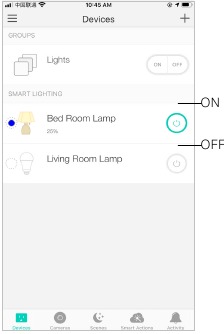
Add a Group
Tap + > Group to add a group for controlling multiple devices simultaneously. Tip: You need to add some devices before you group them together.
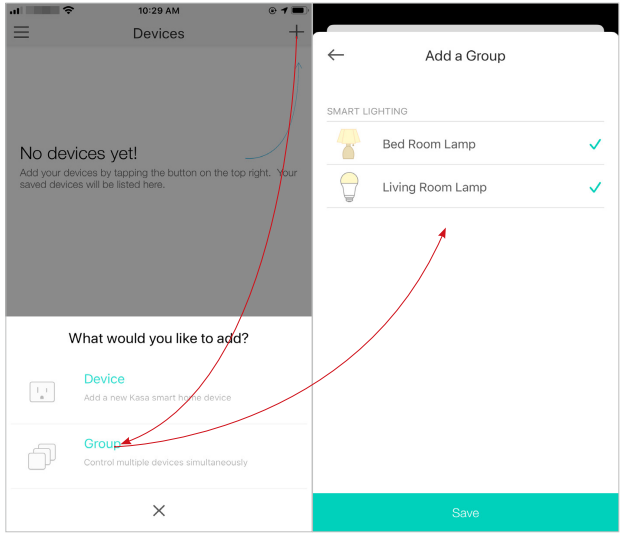
Configure Account Settings
Swipe right and you can configure settings for your Kasa account or get more information about Kasa.
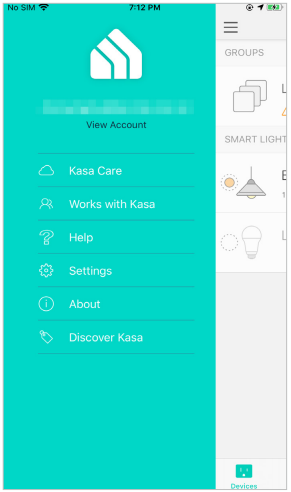
Configure Your Device
On the Devices page, tap a smart bulb and enter the Smart Bulb page. You can adjust the light temperature or color (only for KL130 / KL125 / KL135), power on or off your bulb at one tap, set brightness, schedules, shortcuts, track energy consumption and configure the bulb settings.
*Here we take KL130 as an example.
Power On/Off At One Tap
On the Smart Bulb page, you can quickly power on or off your smart bulb with a single button.
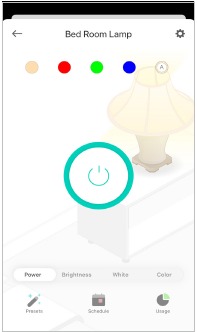
Adjust Brightness
Dim your smart bulb with a range from 1% to 100%.
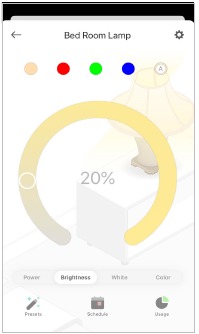
Adjust Light Temperature
Adjust the light temperature for your smart bulb easily (Only for KL130 / KL125 / KL135).

Adjust Color
Choose a preferred color for your smart bulb (Only for KL130 / KL125 / KL135).
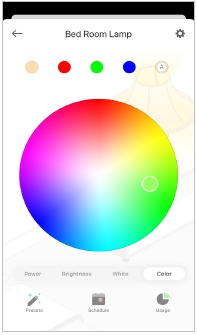
Presets and Recents
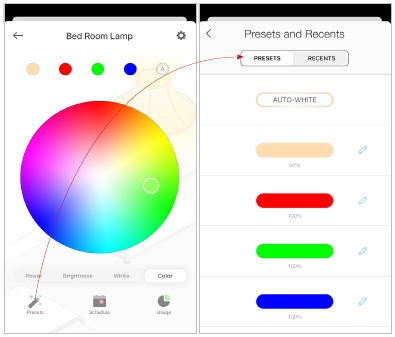
Tap ![]() to customize presets and apply what you have set recently to your smart bulb.
to customize presets and apply what you have set recently to your smart bulb.
Shortcuts
With shortcuts, you can quickly apply your favourite presets at one tap.
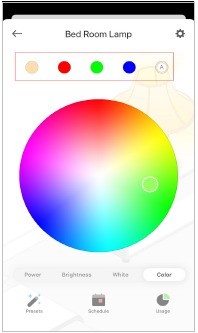
Auto-White
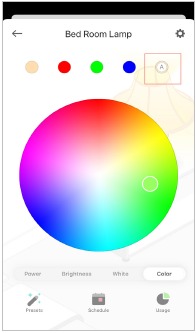
Tap the Auto-White shortcut and your smart bulb will follow the color and brightness of the sun throughout the day.
Edit Shortcuts

To edit shortcuts, just select one and tap edit. Choose the preferred color effects and then save the settings.
Add Schedules
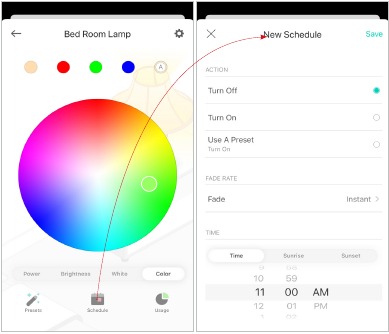
Tap ![]() to add schedules for your smart bulb to simplify your daily routine by creating automatic On/Off actions.
to add schedules for your smart bulb to simplify your daily routine by creating automatic On/Off actions.
Track Energy Usage
![]()
Tap ![]() to view and track energy consumption of your smart bulb.
to view and track energy consumption of your smart bulb.
Device Settings
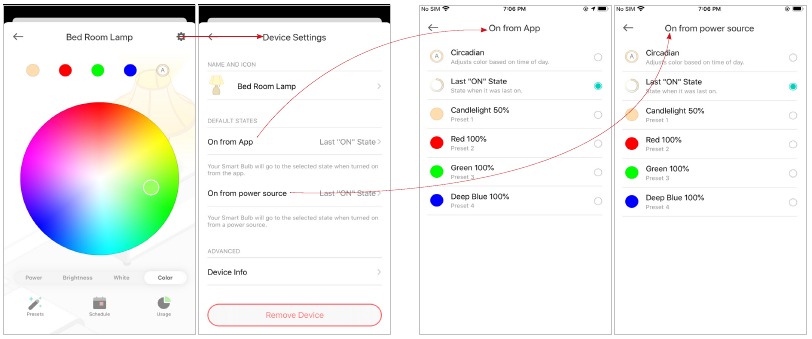
Tap  to configure device settings and check device information.
to configure device settings and check device information.
Device States
Set the default state when your smart bulb is turned on from the app and the power source.
Create Scenes
A scene is a preset group of smart devices that can be customized and activated simultaneously at the touch of a button from your smartphone or tablet, allowing you to easily set your mood, activity or fit any special occasion. This page allows you to preset how your smart home devices should act automatically at special occasions.
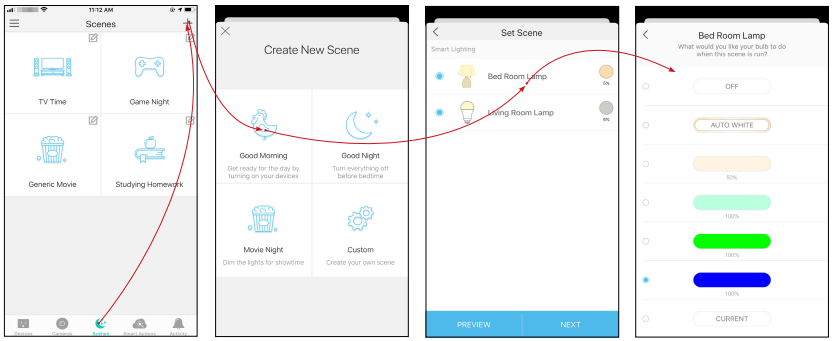
- On the Scenes page, tap + .
- Choose a default one or customize a new scene.
- Tap the light bulb and set what to do when the scene is run.
- Pick an icon for your bulb.
![]()
- Set a name for the scene.
![]()
- After created the new scene, tap the scene to apply it.
![]()
Schedule A Scene
After you created a scene, you can schedule it to be applied automatically at the time specified. For example, if you want to automatically apply your scene "TV Time" at 7:33 PM every weekday, follow the steps below.
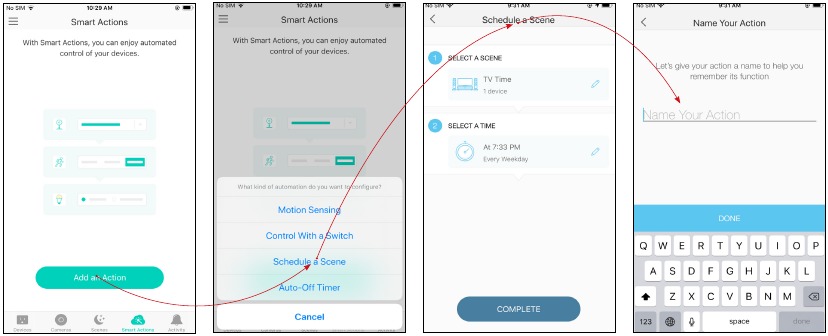
- Go to Smart Actions page and tap Add an Action.
- Select Schedule a Scene.
- Select a scene and set a time schedule for the scene.
- Give this schedule a name to help you remember.
Auto-Off Timer
Whenever your smart bulb is turned on, you can turn it off after the designated amount of time by setting an auto-off timer for the device. For example, if you want your bedroom lamp to turn off automatically after being turned on for 21 minutes, follow the steps below:
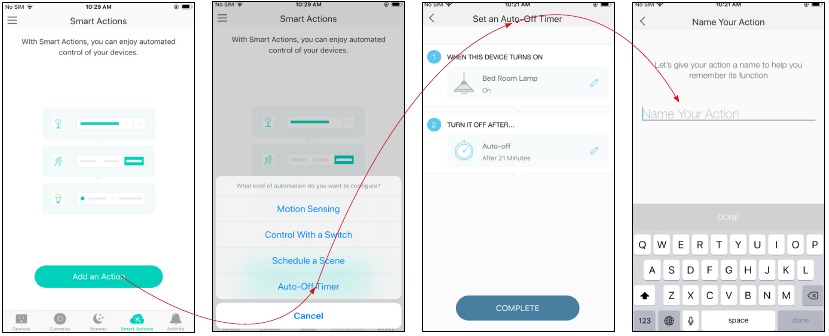
- Go to Smart Actions page and tap Add an Action.
- Select Auto-Off Timer.
- Select a device and set the autooff timer for the device.
- Give this timer a name to help you remember.
Reset Your Device
There are two types of reset available: a soft reset which resets the Wi-Fi settings only, and a factory reset that erases all of your custom settings and restore them to factory defaults.
Soft Reset
- Turn the light switch controlling the bulb to the OFF position.
- Flip the light switch on and off 5times (the time duration is around 1 second), and stop when the light is on for the fifth time. 3 times blinking after that indicates a successful soft reset.
Factory Reset
Method 1:
- Turn the light switch controlling the bulb to the OFF position.
- Flip the light switch on and off 10 times (the time duration is around 1 second), and stop when the light is on for the tenth time. 3 times blinking after that indicates a successful factory reset.
Method 2
On the Devices page in Kasa app, swipe left the bulb and tap Delete.
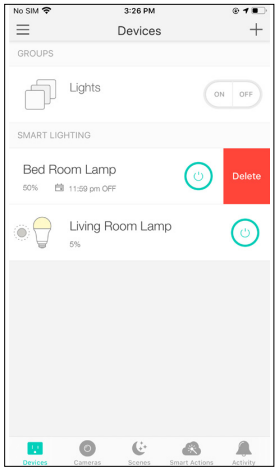
OR
In the Kasa app, tap the smart bulb and tap ![]() > Remoce Device.
> Remoce Device.
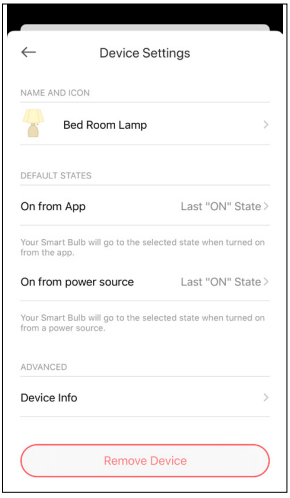
Works with Kasa
Use the Kasa app to pair your smart bulb with Amazon Alexa, Google Home Assistant, SmartThings, and other third-party services to enjoy a full hands-free experience. Kasa helps manage the rest of your smart home too, working with Nest to trigger changes when you arrive home or leave for the day.
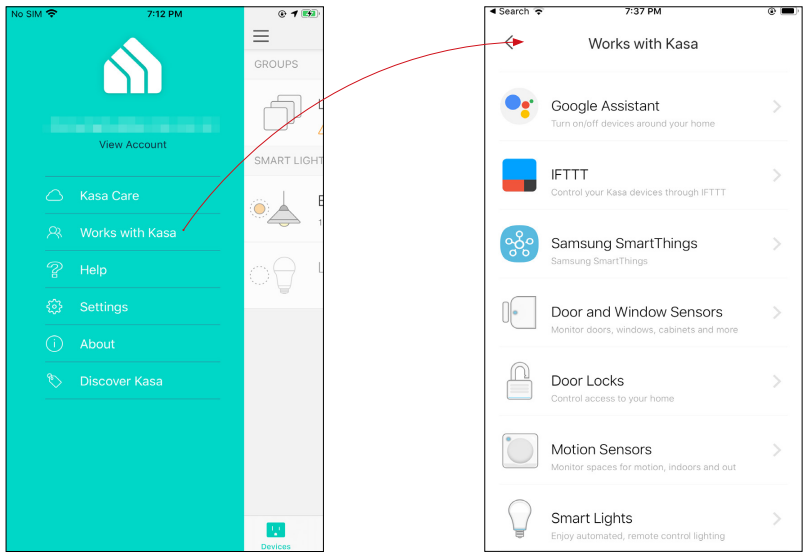
- Launch the Kasa Smart app and swipe right, then tap Works with Kasa.
- Select one and follow app instructions to complete the settings.
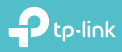
Documents / Resources
References
![www.tp-link.com]() WiFi Networking Equipment for Home & Business | TP-Link
WiFi Networking Equipment for Home & Business | TP-Linkhttps://community.tp-link.com
TP-Link Product Support - Wireless Networking Equipment Support
![www.apple.com]() App Store - Apple
App Store - Apple![play.google.com]() Google Play
Google Play
Download manual
Here you can download full pdf version of manual, it may contain additional safety instructions, warranty information, FCC rules, etc.
Download TP-Link KL110/KL130/KL125/KL135 - Kasa Smart Light Bulb Manual
Advertisement




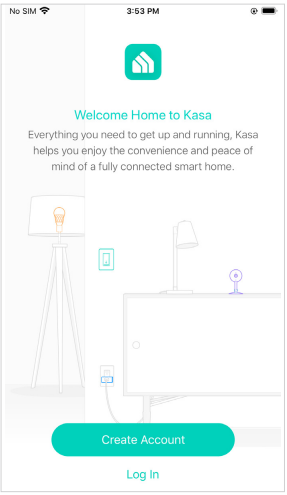

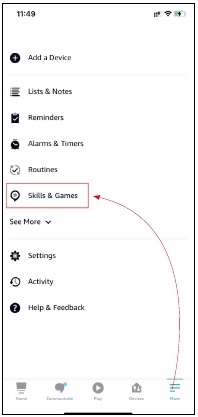
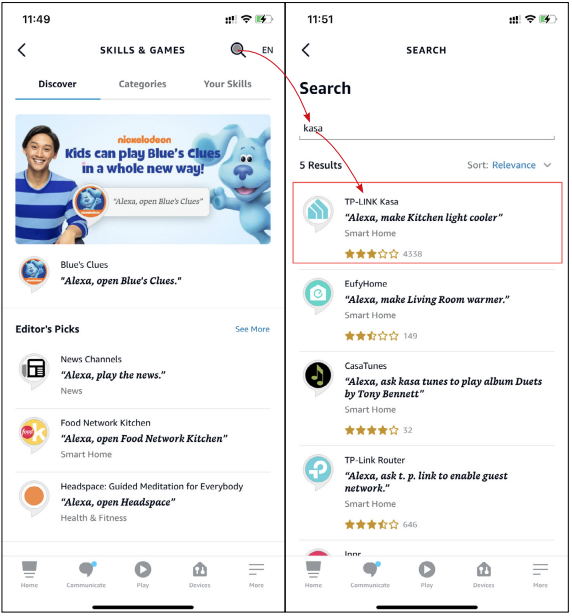
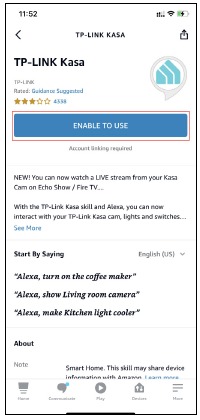
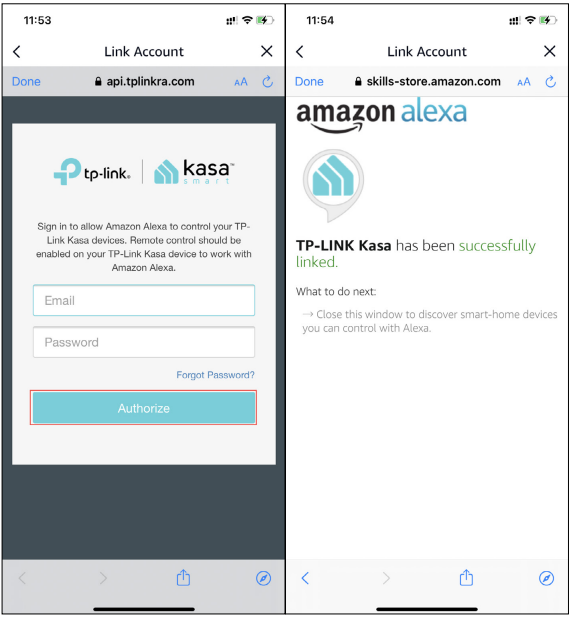


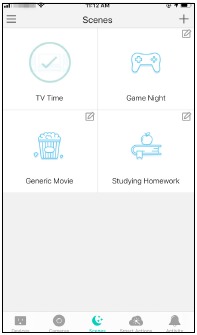




Need help?
Do you have a question about the KL110 and is the answer not in the manual?
Questions and answers